Troubleshoot “connection to KMS server failed” error
I have received a lot of complaint emails saying that they could not activate their program after folowing instructions in my videos. The issues described here are related to an error message they got as below.
The connection to my KMS server failed! Trying to connect to another one… Please wait…
Sorry! Your version is not supported.
There are two main causes of this issue.
1. The cause of client
First of all, please checkout the latest versions of my scripts here. Most people have trouble using my old ones to activate their apps. Make sure that Windows Update is enabled and your intenret connection is stable before running the batch files. To check if my KMS servers are blocked or not, please open your internet browser then try going to: http://kms.msguides.com/. If the page is visible, it means this server is not blocked.
One other point to note is that you need to run command prompt/batch file with admin rights.
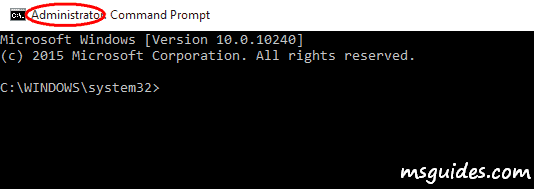
Otherwise, the connection will be denied by UAC system.
2. The cause of server
Recently I need to do some experiments in the kms7 server so I changed the default KMS port (1688) to another one. And besides, I upgraded CPU and RAM memory on the kms server.
Because the number of daily clients is too big and still increasing over time, so the server can also be stuck at times. You can check and see if the server is overloaded or not here: http://status.msguides.com.
If you would have any questions or concerns, please leave your comments. I would be glad to explain in more details. Thank you so much for all your feedback and support!

No kms server working, please help
Same problem…
try this: kms.03k.org
example:
Use the command “slmgr /kms.03k.org” to connect to my KMS server.
did it work?
for me? yes
Juan can you explain how exactly you used that? do I need to update the script to point to kms.03k.org? I too am having issues with msguides KMS servers
Hi.
Installed Office Prof plus 2016 on Win 10 21H2 (with Avira).
Ran script as admin to activate Office. Script threw exception saying connection to KMS failed.
Tried
kms7.msguides.com
kms8.msguides.com
kms9.msguides.com
s8.uk.to
s9.uk.to
104.244.78.23:1688
Port 1688 allowed in win firewall exceptions
Avira disarmed
WMI connection enabled
Result is still negative.
Meantime,
following commands completed with success:
1.
cscript slmgr.vbs -skms kms8.msguides.com
cscript slmgr.vbs /ato
2. All URLs are available from the browser
3. All scripts work just fine on virtual Win7.
Any ideas?
I got a new machine so my old license is somehow dead. It still works even in 2022. Thanks a lot!
1688 is open, just not Wide Open
Kms server unsuccesful three times. What should do?
woooow its works just once thank u very much
slmgr /104.244.78.23:1688 was worked, thanks
Thank you so much, worked perfectly 😀
server execution failed
Still not working. No KMS could be contacted.
The connectipon to the KMS-server failed ………………….
port 1688 is closed
waiting for a fix!!
I received a message after trying your method , Sorry, your version is not supported
Have W 10 Pro N
I have error 0x80041002
I not very bilingue
Bonne journée (du Québec)
is working just try the patch file.
1click.cmd
kms8.msguides.com IP address has changed to 104.244.78.23
Upon running the Command Prompt (cmd) as an admin, I used the following command alternatives in sequence:
slmgr /ipk yourlicensekey
slmgr /104.244.78.23:1688
slmgr /ato
How to open firewall ports in Windows 10:
• Navigate to Control Panel, System and Security and Windows Firewall.
• Select Advanced settings and highlight Inbound Rules in the left pane.
• Right click Inbound Rules and select New Rule.
• Add the port you need to open and click Next.
• Add the protocol (TCP or UDP) and the port number into the next window and click Next.
• Select Allow the connection in the next window and hit Next.
• Select the network type as you see fit and click Next.
• Name the rule something meaningful and click Finish.
Note: In this case I added 2 Rules (TCP 1688 and one for UDP 1688)
“slmgr /104.244.78.23:1688” command did not work for me. What I did is open notepad as administrator, open hosts file (location: “C:\Windows\System32\drivers\etc”) and add a new line with the following text
“104.244.78.23 kms8.msguides.com”
After that the activation worked fine.
Hello sorry after adding new line, did you save as usual as “1click.cmd”?? or what next after adding the line and text
no no, you save as it was before without extension.
C:\Windows\System32\drivers\etc\hosts
You just need to replace the original file, and it will work
Thank you for your reply!! I have tried to replace it but unfortunately notification says i don’t have permission to save in that location
You need to run notepad as administrator. Open file location:
C:\Windows\system32\
find notepad.exe
right click, then choose run as admin.
slmgr /skms 104.244.78.23:1688
****
worked for me, thanks a lot!
THANKS IT ACTUALLY WORKED AFTER HOURS OF TRYING!!
Hey Rookii. Thank you so much. Mine worked perfectly.
ty very much <3
bro, i love u ! I followed her steps…didnt work. I followed yours, its fcking work like magic <3
FYI: Hasn’t been working for a couple of days
Not working tonight
Mine says server is busy…..it tried several times. What should I do?
I TRIED METHOD 1 AND IT WORKED PERFECTLY!!! THANK YOU SO MUCH!!!!
kms8.msguides.com IP changed to 104.244.78.23.
And its 1688 port is CLOSED !
Could anyone open it for us, please ?
Thanks in advance.
Changing dhost to 104.244.78.23 instead of kms8.msguides.com (Port 1688) worked for me!
thanks, worked for me too
hi shane, can you please teach me how to change dhost?
No guide on how to open port 1688 on your PC…? this just checks if it open or not, some users might not know how to open a port in the Windows Firewall or there Router(I hope its just the Firewall.. 🙂 ), but as well depends on what Antivirus there using and if it has a Firewall..?
I only use Defender, nothing else, Antivirus that you have to pay for are a rip off, most viruses are made by the main companies anyway, the point of a virus is to make you buy a Antivirus.. 🙂
Hi, I get an error message saying: “Sorry! Your version is not supported.” What can I try next to get my Windows 8.1 activated?
Use port 80! It works!
Aside from port 1688, is there any ports available???
The error is coming even though the port is open. kindly rectify the problem.
I am getting error while using command prompt way of activation
No Key Management Service could be contacted.
Please help
Hello, thank you for your work. I am very satisfied about the Office 2019 KMS until now.
http://status.msguides.com. –> OK
Port 1688 open –> OK
Starting the cmd-file as administrator says:
The connectipon to the KMS-server failed …………………. (3)
Sorry your version is not supported.
Until today it worked perfect.
Office starts. A popup comes up: “There is a promblem with your Office-licence. By ligitime software”
Click it away and a yellow bar comes up under the menu in Word and Excel.
Please help!
Best regards, Arnoud
It says the port 1688 is Closed that’s why mine is not successful
I agree
your port 1688 is closed i do not know why plz help me out
remove the port and just use “kms8.msguides.com”
like this
elevatated command propmpt/Powershell command:
define the KMS Server :
cscript slmgr.vbs -skms kms8.msguides.com
then run
cscript slmgr.vbs /ato
works fine just did it.
Thank you. Thats it.
everything you mentioned is working but when i run it i still have kms server failed . the port is open
samee
port closed :/ what is solution for it. thank you
Batch file worked for me. Thanks Loads
yep, port seems to be closed now, hope it gets fixed!
it’s closed ,how to open it ?
It worked on one computer, but activation on another failed. The site is up but the port 1688 is down.
port 1688 is closed
waiting for a fix!!