Remove “You may be a victim of software counterfeiting” notification
Recently, I received more emails from users who are using my servers to activate your Microsoft products asking to solve a problem that has become increasingly common in recent days. It is related to the emergence of a yellowish notification bar with the words “GET GENUINE OFFICE You may be a victim of software counterfeiting. Avoid security risks and get genuine Office now” or “Your license isn’t genuine, and you may be a victim of software counterfeiting. Avoid interruption and keep your files safe with genuine Office today” on their apps.
I have tried my best to reply to all your emails but I could not because the number of emails I receive each day is a large amount. Sometimes you might not get any answers, I also feel sorry about that. That is why that I decided to write this article.
The reason
One thing for sure that the question “what is the cause of the problem?” would be raised. Actually, this problem is not serious. I think it is just a notification used to warn clients who purchased digital activation scripts of Office from eBay, Alibaba or any online shopping sites on the internet that you activated your Office with a trial license instead of a genuine product key. Many placed dependence upon sellers’ words and thought that they bought at a bargain. In fact, they have been ripped off because what they got exactly is the KMS script and it is shared on my blog for free. But sadly, most people are still unfamiliar with it.
The solution
A detailed solution was introduced in a recent article on the Microsoft website. Besides, if you usually follow the MSG community you may already know that there was a heated discussion on this issue. Active members have suggested various solutions for several days and finally we find the best one. I would like to extend my grateful thanks to DrVlaming, Vanchester90 and other ones for your kind support.
We had the answer though there are still a lot of people asking me to confirm the authenticity of the solution. That is why today I decide to put the solution on the MSG homepage instead of the MSG forum.
Method 1. Change KMS server
Step 1.1: Open the command prompt app on your Windows with admin rights.
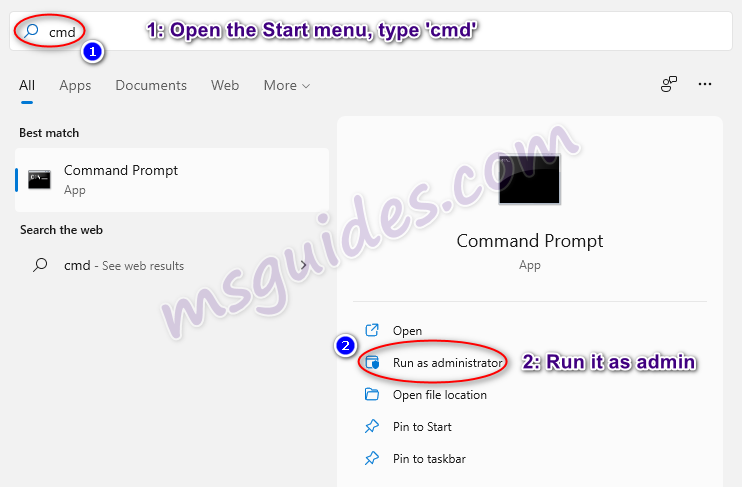
Step 1.2: Change your KMS server address then reactivate your Office app.
Run the command below to go to the Office folder.
cd /d "%ProgramFiles%\Microsoft Office\Office16"If you see the error “The system cannot find the path specified”, please try this one.
cd /d "%ProgramFiles(x86)%\Microsoft Office\Office16"Run the following command to extend your Office KMS license.
cscript //nologo slmgr.vbs /ckms >nul&cscript //nologo slmgr.vbs /ckms >nul&cscript //nologo ospp.vbs /setprt:1688 >nul&cscript //nologo ospp.vbs /sethst:23.226.136.46 >nul&cscript //nologo ospp.vbs /actFinally, please open your Office app then check that the notification was removed.
Method 2. Disable optional connected experiences
How to disable the annoying notification bar on Microsoft Office apps.
Step 2.1: Open your Office app.
Just start the Office program which has annoying notification.
Step 2.1: Open Privacy Settings.
Goto File > Options > General > Privacy Settings or Home > Trust Center > Trust Center Settings > Privacy Options > Privacy Settings. At this dialog box, uncheck the “Enable optional connected experiences” option.
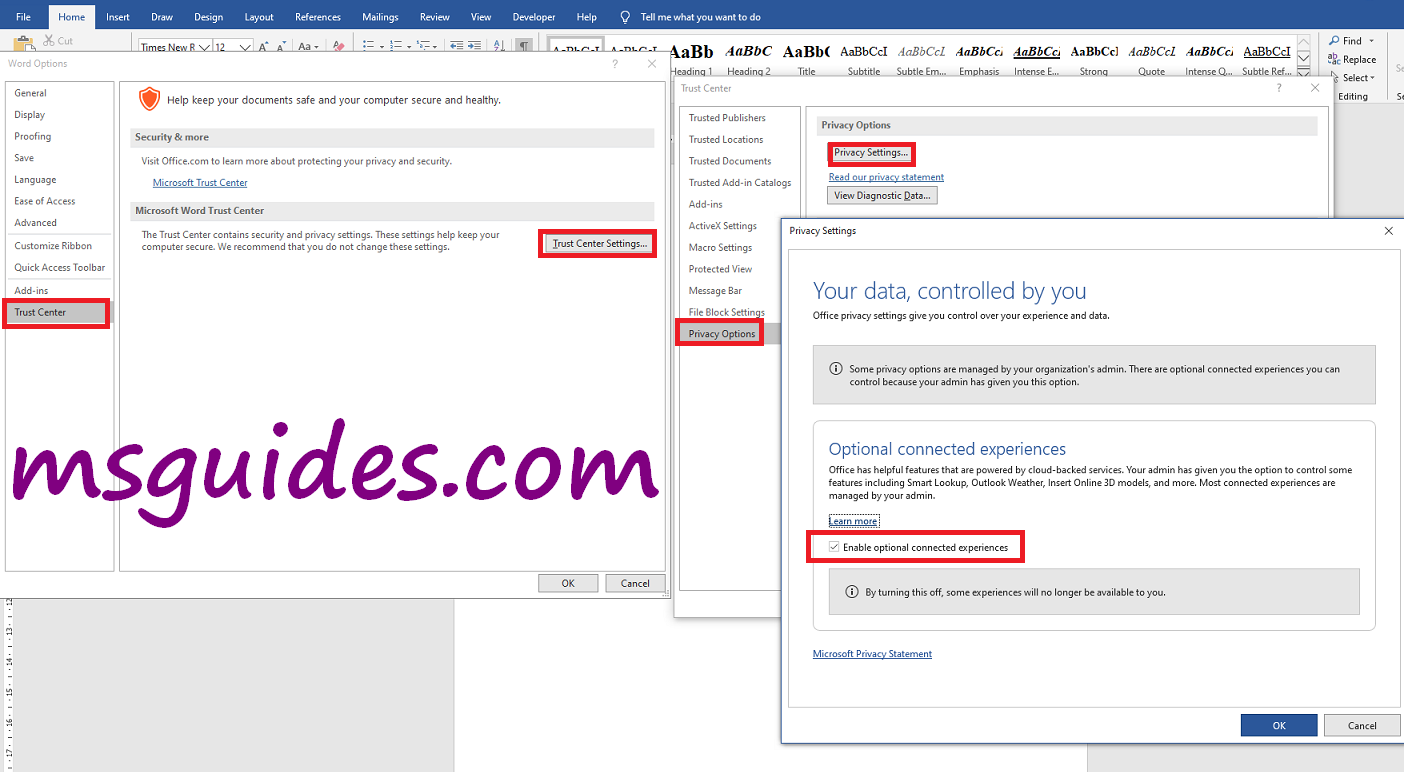
Step 2.3: Restart your Office app.
Close your app and reopen it to apply changes to the settings.
After completing the above steps, the notification should be gone.
If you would have any questions or concerns, please leave your comments. I would be glad to explain in more details. Thank you so much for all your feedback and support!

I followed all scripts, but still get this message
GET GENUINE OFFICE Your license isn’t genuine and you may be the victim of….
The scripts do not seem to properly activate despite a fresh install.
Any suggestions?
Thanks for your help – I did that before but it reappeared and wasn’t going aways – I tried a few things before your KMS CMD and it worked like a charm…
Cheers Mate and Keep-up the good work!
Resolved for Office 2024 ….
Greatest article so far. Has resolved a great nuisance. Thanks and keep up the good work.
Hi,
I really like your website.
I would like to see it updated for Office 2024 products for both Windows 11 24H2 and MacOs.
Activations for Windows 11 in the new versions would be very useful.
Best regards
Ainoga