Get Office 2021 for FREE without a product key
As you know, in the past fourteen years, all Microsoft Office version numbers were named according to a simple arithmetic sequence that has a difference of 3 between each one since Office 2007. Notwithstanding the rule, a new version of Microsoft productivity suite was released on October 5th succeeding Office 2019 and its official name is Office 2021, not Office 2022. Surely you will be curious to know what is new in this version that makes them change the naming convention of their product. Is it worth upgrading your old productivity suite? Let’s make it clear right now.
What’s new in Office 2021
There are quite a few new features added to this 2021 version. You will have a new dark mode, realtime co-authoring, editing tools, functions, motion graphics, improved features, and so much more. Just check out the official article here for more details. Now I am still using Office 2019 because new things in version 2021 are not enough to convince me to upgrade to it. Perhaps I will consider it again in the future but not now.
Download and install Office 2021
First, make sure that the operating system version you are running is Windows 10 or later before you get started. There is no way to install Office 2021 on Windows 8 or earlier.
Just go here to get the official download link from Microsoft. The size of the IMG file is 4.2 GB. Double click on the file to mount it to a virtual drive on your PC once the download is complete. Then follow the instructions of the Setup Wizard to install Office 2021 on your Windows.
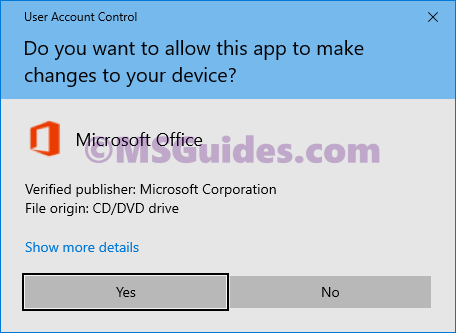
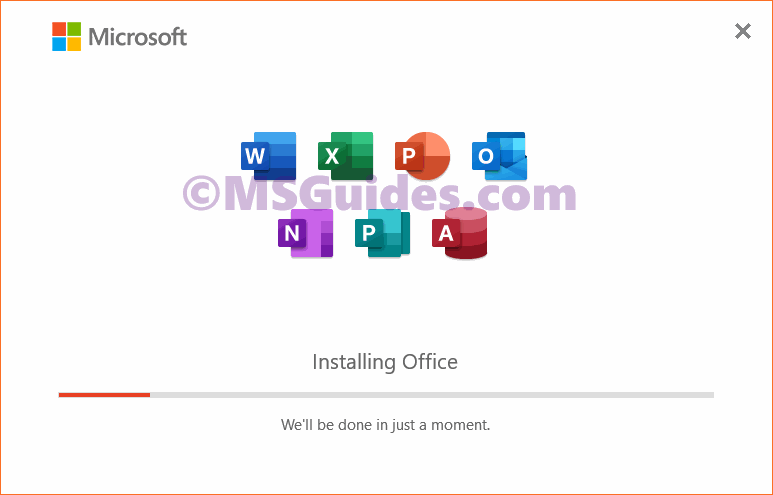
This might take a while, please wait.
After the installation completes, just open an Office app to verify some basic information. Just skip the product key option by clicking the X button at the top right corner.
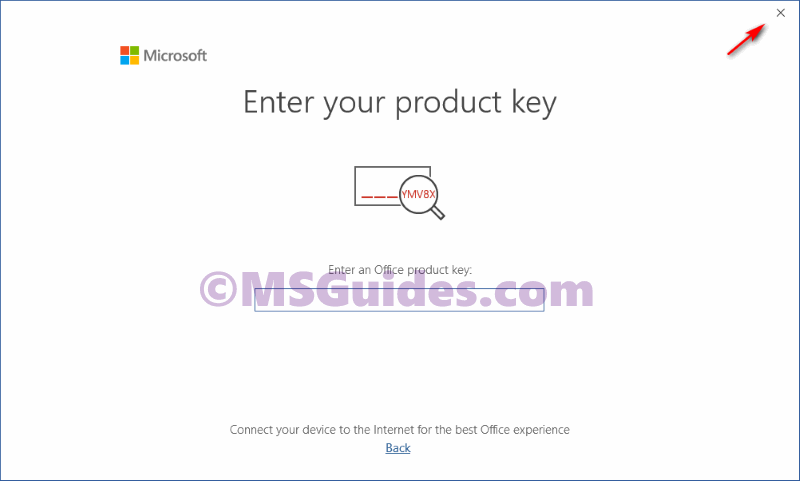
As you can see in the screenshot below, I installed Office Professional Plus 2021 on my PC successfully and the trial license will expire in 7 days.

Activate Office 2021 for FREE using KMS client key
Method 1: Running CMD commands manually
Step 1.1: Open cmd program with administrator rights.
First, you need to open cmd in the admin mode, then run all commands below one by one.

Step 1.2: Get into the Office directory in cmd.
cd /d %ProgramFiles(x86)%\Microsoft Office\Office16
cd /d %ProgramFiles%\Microsoft Office\Office16If you install your Office in the ProgramFiles folder, the Office directory depends on the architecture of your OS. If you are not sure of this issue, just run both of the commands above. One of them will be not executed and an error message will be printed on the screen.
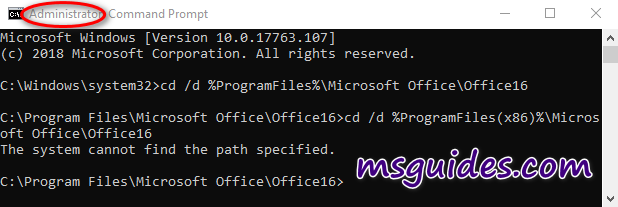
Step 1.3: Install Office 2021 volume license.
for /f %x in ('dir /b ..\root\Licenses16\ProPlus2021VL_KMS*.xrm-ms') do cscript ospp.vbs /inslic:"..\root\Licenses16\%x"This step is required. You can not install the KMS client product key of Office without a volume license.
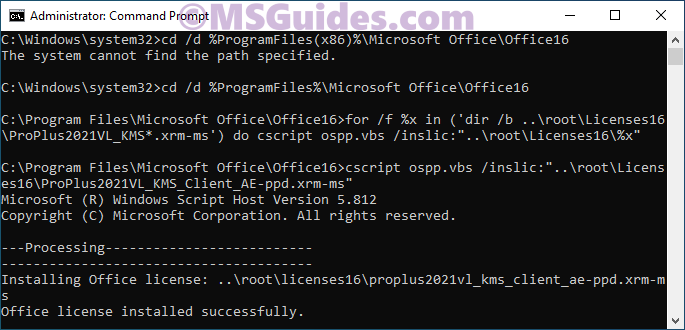
Step 1.4: Activate your Office using the KMS key.
Make sure your device is connected to the internet, then run the following commands.
cscript ospp.vbs /setprt:1688
cscript ospp.vbs /unpkey:6F7TH >nul
cscript ospp.vbs /inpkey:FXYTK-NJJ8C-GB6DW-3DYQT-6F7TH
cscript ospp.vbs /sethst:23.226.136.46
cscript ospp.vbs /act
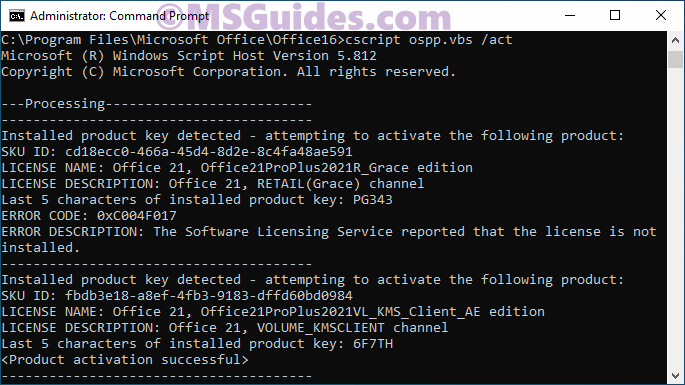
If you see the error 0xC004F074, it means that your internet connection is unstable or the server is busy. Please make sure your device is online and try the command “act” again until you succeed.
Here is all the text you will get in the command prompt window.
C:\Windows\system32>cd /d %ProgramFiles(x86)%\Microsoft Office\Office16
The system cannot find the path specified.
C:\Windows\system32>cd /d %ProgramFiles%\Microsoft Office\Office16
C:\Program Files\Microsoft Office\Office16>for /f %x in ('dir /b ..\root\Licenses16\ProPlus2021VL_KMS*.xrm-ms') do cscript ospp.vbs /inslic:"..\root\Licenses16\%x"
C:\Program Files\Microsoft Office\Office16>cscript ospp.vbs /inslic:"..\root\Licenses16\ProPlus2021VL_KMS_Client_AE-ppd.xrm-ms"
Microsoft (R) Windows Script Host Version 5.812
Copyright (C) Microsoft Corporation. All rights reserved.
---Processing--------------------------
---------------------------------------
Installing Office license: ..\root\licenses16\proplus2021vl_kms_client_ae-ppd.xrm-ms
Office license installed successfully.
---------------------------------------
---Exiting-----------------------------
C:\Program Files\Microsoft Office\Office16>cscript ospp.vbs /inslic:"..\root\Licenses16\ProPlus2021VL_KMS_Client_AE-ul-oob.xrm-ms"
Microsoft (R) Windows Script Host Version 5.812
Copyright (C) Microsoft Corporation. All rights reserved.
---Processing--------------------------
---------------------------------------
Installing Office license: ..\root\licenses16\proplus2021vl_kms_client_ae-ul-oob.xrm-ms
Office license installed successfully.
---------------------------------------
---Exiting-----------------------------
C:\Program Files\Microsoft Office\Office16>cscript ospp.vbs /inslic:"..\root\Licenses16\ProPlus2021VL_KMS_Client_AE-ul.xrm-ms"
Microsoft (R) Windows Script Host Version 5.812
Copyright (C) Microsoft Corporation. All rights reserved.
---Processing--------------------------
---------------------------------------
Installing Office license: ..\root\licenses16\proplus2021vl_kms_client_ae-ul.xrm-ms
Office license installed successfully.
---------------------------------------
---Exiting-----------------------------
C:\Program Files\Microsoft Office\Office16>cscript ospp.vbs /setprt:1688
Microsoft (R) Windows Script Host Version 5.812
Copyright (C) Microsoft Corporation. All rights reserved.
---Processing--------------------------
---------------------------------------
Successfully applied setting.
---------------------------------------
---Exiting-----------------------------
C:\Program Files\Microsoft Office\Office16>cscript ospp.vbs /unpkey:6F7TH >nul
C:\Program Files\Microsoft Office\Office16>cscript ospp.vbs /inpkey:FXYTK-NJJ8C-GB6DW-3DYQT-6F7TH
Microsoft (R) Windows Script Host Version 5.812
Copyright (C) Microsoft Corporation. All rights reserved.
---Processing--------------------------
---------------------------------------
<Product key installation successful>
---------------------------------------
---Exiting-----------------------------
C:\Program Files\Microsoft Office\Office16>cscript ospp.vbs /sethst:23.226.136.46
Microsoft (R) Windows Script Host Version 5.812
Copyright (C) Microsoft Corporation. All rights reserved.
---Processing--------------------------
---------------------------------------
Successfully applied setting.
---------------------------------------
---Exiting-----------------------------
C:\Program Files\Microsoft Office\Office16>cscript ospp.vbs /act
Microsoft (R) Windows Script Host Version 5.812
Copyright (C) Microsoft Corporation. All rights reserved.
---Processing--------------------------
---------------------------------------
Installed product key detected - attempting to activate the following product:
SKU ID: cd18ecc0-466a-45d4-8d2e-8c4fa48ae591
LICENSE NAME: Office 21, Office21ProPlus2021R_Grace edition
LICENSE DESCRIPTION: Office 21, RETAIL(Grace) channel
Last 5 characters of installed product key: PG343
ERROR CODE: 0xC004F017
ERROR DESCRIPTION: The Software Licensing Service reported that the license is not installed.
---------------------------------------
Installed product key detected - attempting to activate the following product:
SKU ID: fbdb3e18-a8ef-4fb3-9183-dffd60bd0984
LICENSE NAME: Office 21, Office21ProPlus2021VL_KMS_Client_AE edition
LICENSE DESCRIPTION: Office 21, VOLUME_KMSCLIENT channel
Last 5 characters of installed product key: 6F7TH
<Product activation successful>
---------------------------------------
---------------------------------------
---Exiting-----------------------------
C:\Program Files\Microsoft Office\Office16>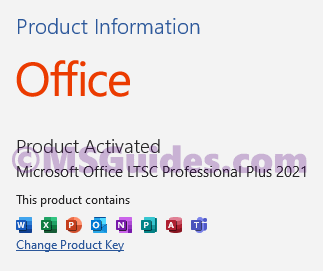
Congratulations! The activation was completed successfully.
Method 2: Using my pre-written batch script
This one is not recommended anymore due to the new update of Microsoft.
Step 2.1: Copy the script code below into a new text document.
@echo off
title Activate Microsoft Office 2021 (ALL versions) for FREE - MSGuides.com&cls&echo =====================================================================================&echo #Project: Activating Microsoft software products for FREE without additional software&echo =====================================================================================&echo.&echo #Supported products:&echo - Microsoft Office Standard 2021&echo - Microsoft Office Professional Plus 2021&echo.&echo.&(if exist "%ProgramFiles%\Microsoft Office\Office16\ospp.vbs" cd /d "%ProgramFiles%\Microsoft Office\Office16")&(if exist "%ProgramFiles(x86)%\Microsoft Office\Office16\ospp.vbs" cd /d "%ProgramFiles(x86)%\Microsoft Office\Office16")&(for /f %%x in ('dir /b ..\root\Licenses16\ProPlus2021VL_KMS*.xrm-ms') do cscript ospp.vbs /inslic:"..\root\Licenses16\%%x" >nul)&echo.&echo =====================================================================================&echo Activating your product...&cscript //nologo slmgr.vbs /ckms >nul&cscript //nologo ospp.vbs /setprt:1688 >nul&cscript //nologo ospp.vbs /unpkey:6F7TH >nul&set i=1&cscript //nologo ospp.vbs /inpkey:FXYTK-NJJ8C-GB6DW-3DYQT-6F7TH >nul||goto notsupported
:skms
if %i% GTR 10 goto busy
if %i% EQU 1 set KMS=kms7.MSGuides.com
if %i% EQU 2 set KMS=23.226.136.46
if %i% GTR 2 goto ato
cscript //nologo ospp.vbs /sethst:%KMS% >nul
:ato
echo =====================================================================================&echo.&echo.&cscript //nologo ospp.vbs /act | find /i "successful" && (echo.&echo =====================================================================================&echo.&echo #My official blog: MSGuides.com&echo.&echo #How it works: bit.ly/kms-server&echo.&echo #Please feel free to contact me at [email protected] if you have any questions or concerns.&echo.&echo #Please consider supporting this project: donate.msguides.com&echo #Your support is helping me keep my servers running 24/7!&echo.&echo =====================================================================================&choice /n /c YN /m "Would you like to visit my blog [Y,N]?" & if errorlevel 2 exit) || (echo The connection to my KMS server failed! Trying to connect to another one... & echo Please wait... & echo. & echo. & set /a i+=1 & goto skms)
explorer "http://MSGuides.com"&goto halt
:notsupported
echo =====================================================================================&echo.&echo Sorry, your version is not supported.&echo.&goto halt
:busy
echo =====================================================================================&echo.&echo Sorry, the server is busy and can't respond to your request. Please try again.&echo.
:halt
pause >nul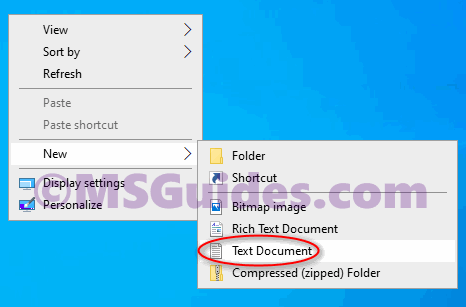
Step 2.2: Save this text file as a cmd file. (Eg. 1click.cmd).
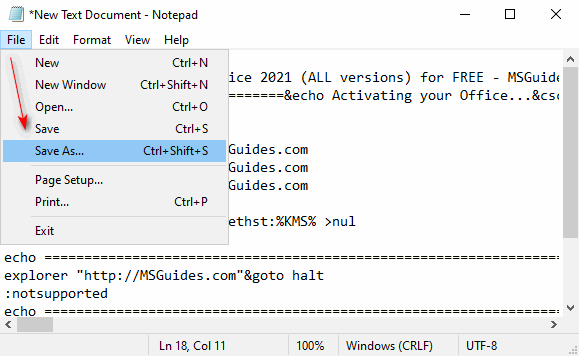
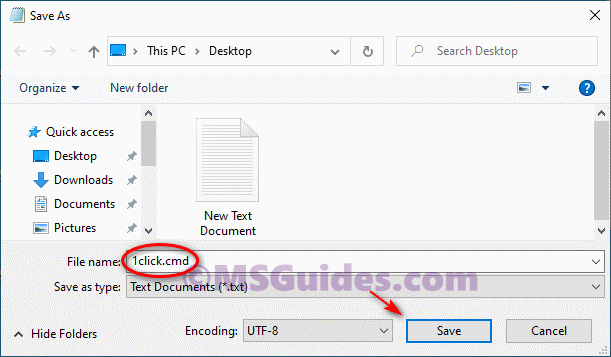
Step 2.3: Run the cmd file in admin mode.
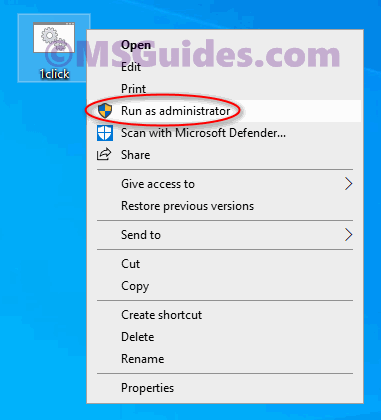
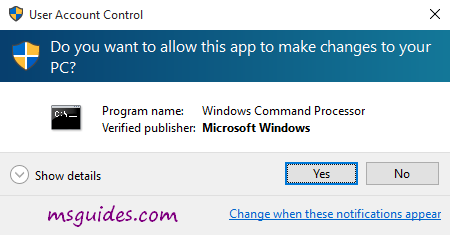
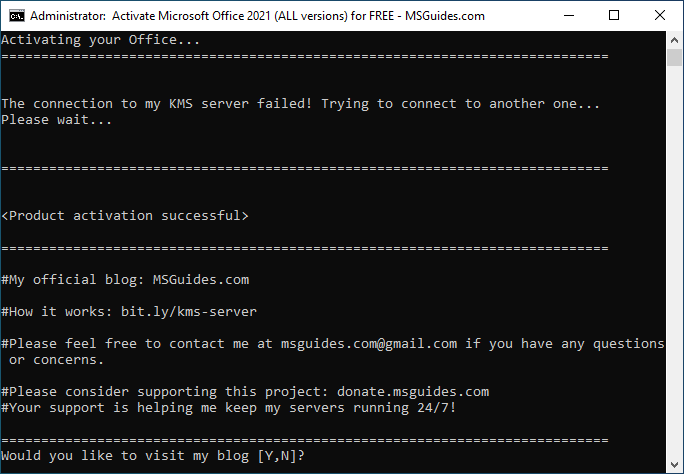
Step 2.4: Check the activation status again.
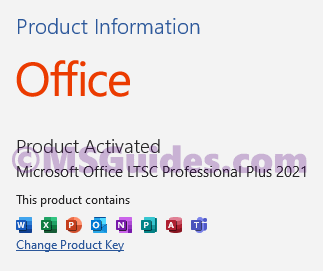
Done! Your product is activated successfully now.
More information:
Here is the KMS client key of Office 2021: FXYTK-NJJ8C-GB6DW-3DYQT-6F7TH.
The Office 2021 KMS license is valid for 180 days only but it can be renewed automatically so you needn’t worry so much about the period.
If you would have any questions or concerns, please leave your comments. I would be glad to explain in more details. Thank you so much for all your feedback and support!

Hello Guang!
Thanks for the awesome work and sharing the knowledge with us nincompoops. IS there any chance of being able to activate O2024 the same way?
It was very helpful for me. Thank you …
how to activate ms office for Mac ..?
Hey Raju,
thx for the solution.
Just recognized that the script didn´t work, your updated (without root) solved that, thank you for that !!
Today suddenly my Office 2021 became deactivated, and when I tried to reactivate again, it could not find even the Office16 folder! When I checked found that it is now inside the root folder. So I cd that that folder. But then the install volume licence command was not working. After looking thoroughly, I found that it refers to ..\root\licence16, and as I am already in root folder, the address became wrong, as now both Licence16 and Office16 folders are inside root, so I removed the ‘\root’ from two places in that command, and it worked!!!
If others also finding this issue, here is the solution:
Step 1.2 cd /d %ProgramFiles%\Microsoft Office\root\Office16
Step 1.3 for /f %x in (‘dir /b .. \Licenses16\ProPlus2021VL_KMS*.xrm-ms’) do cscript ospp.vbs /inslic:”..\Licenses16\%x”
Rest steps remain same.
Getting this error always: “The connection to my KMS server failed! Trying to connect to another one…
Please wait…”
please provide office 2024 activation support
J’ai essayé le deux méthodes, pour la première méthode je reste bloqué a l’installation ( lorsque j’exécute ça dit chemin introuvable). Pour la deuxième méthode, lorsque je veux sauvegarder le fichier sur bloque note l’interface signal que texte contient un virus et bloque automatiquement la sauvegarde.
I tried to act1vate 0ff1ce on a new computer and didn’t worked.
Here’s the English translation of your text:
—
I also encountered
“Sorry, your version is not supported.”
Later, following Paul Fuggiasco’s suggestion,
but keeping this part:
`%ProgramFiles%\Microsoft Office\Root\Office16`
the script worked successfully.
Thank you so much! I hope it’s not a virus
Hello, I have this error what I do?
Sorry, your version is not supported.
ERROR CODE: 0x80080005
ERROR DESCRIPTION: Run the following: cscript ospp.vbs /ddescr:0x80080005
Getting the error with the present key:
“The activation server reported that the Multiple Activation Key has exceedeed its limits”
By the way thanks for all the hard work 😉
Excelente!!Deu certo!!Depois de pesquisar bastante..Muito obrigado!!!Deus te abençoe!!
wait so the command prompt tutorial still last for 180 days?
when I install office , he tell me Microsoft 365 and office download then when I use two ways of activation give me Error message
you have and solve for this problem
Hi,
Nice, thanks for the info.
By the way, after 180 days, how to do the renewal process?
Thanks for your support.
FXYTK-NJJ8C-GB6DW-3DYQT-6F7TH
this key is not activating
I used your KMS script for Office 21. It initially failed with, Sorry, your version is not supported.
I noticed your script didn’t have the right location for the 64-bit version. I had to add Root to it: “%ProgramFiles%\Microsoft Office\Root\Office16.
Once I did this, the script was able to activate it.
Just wanted to let you know.
KMS Server Host/IP,Notes/Source Overlap
kms.digiboy.ir,High uptime; appears in multiple lists
hq1.chinancce.com,Common in Asian-focused aggregators
kms.cnlic.com,Frequently cited for Windows/Office activation
kms.chinancce.com,Variant of above; reliable in tests
kms.ddns.net,Dynamic DNS-based; evades some blocks
kms.srv.crsoo.com,Popular for broad compatibility
kms.loli.beer,”Lightweight, often used in scripts”
kms8.MSGuides.com,From well-known activation guide site
kms9.MSGuides.com,Companion to above; tested for recent Windows versions
kms.lotro.cc,Community-maintained; supports multiple products
franklv.ddns.net,Dynamic; seen in older but persistent lists
k.zpale.com,Includes variants like m.zpale.com
kms.ijio.net,Telecom-linked; high success rate reported
fourdeltaone.net:1688,Port-specific; used in advanced setups
kms.moeclub.org,Open-source community endpoint
Can these codes work on Windows 11?
Thank you.
THANK YOU!
C:\Program Files\Microsoft Office\Office16>cscript ospp.vbs /act
Microsoft (R) Windows Script Host Version 10.0
Copyright (C) Microsoft Corporation. All rights reserved.
—Processing————————–
—————————————
ERROR CODE: 0x80041017
ERROR DESCRIPTION: Run the following: cscript ospp.vbs /ddescr:0x80041017
—————————————
—Exiting—————————–
C:\Program Files\Microsoft Office\Office16>cscript ospp.vbs /act
Microsoft (R) Windows Script Host Version 10.0
Copyright (C) Microsoft Corporation. All rights reserved.
—Processing————————–
—————————————
ERROR CODE: 0x80041017
ERROR DESCRIPTION: Run the following: cscript ospp.vbs /ddescr:0x80041017
—————————————
—Exiting—————————–
C:\Program Files\Microsoft Office\Office16>
I am getting that error
Dear Guang, I am so appreciated you work!
Working as always.
If you want to activate Office in a legit and safe way, you can get your original license key🔑 at an affordable price + Instant Delivery⚡ from here👉 digistoun.com
I am unable to run that file you asked to save as 1click.cmd, my office only contains excel, word and powerpoint, but i wanna use office
work perfect tnx brother
Been Using this for more than a year! Awesome work
ah so when 180 days expires you just have to do this process again as a renewal?