Remove “You may be a victim of software counterfeiting” notification
Recently, I received more emails from users who are using my servers to activate your Microsoft products asking to solve a problem that has become increasingly common in recent days. It is related to the emergence of a yellowish notification bar with the words “GET GENUINE OFFICE You may be a victim of software counterfeiting. Avoid security risks and get genuine Office now” or “Your license isn’t genuine, and you may be a victim of software counterfeiting. Avoid interruption and keep your files safe with genuine Office today” on their apps.
I have tried my best to reply to all your emails but I could not because the number of emails I receive each day is a large amount. Sometimes you might not get any answers, I also feel sorry about that. That is why that I decided to write this article.
The reason
One thing for sure that the question “what is the cause of the problem?” would be raised. Actually, this problem is not serious. I think it is just a notification used to warn clients who purchased digital activation scripts of Office from eBay, Alibaba or any online shopping sites on the internet that you activated your Office with a trial license instead of a genuine product key. Many placed dependence upon sellers’ words and thought that they bought at a bargain. In fact, they have been ripped off because what they got exactly is the KMS script and it is shared on my blog for free. But sadly, most people are still unfamiliar with it.
The solution
A detailed solution was introduced in a recent article on the Microsoft website. Besides, if you usually follow the MSG community you may already know that there was a heated discussion on this issue. Active members have suggested various solutions for several days and finally we find the best one. I would like to extend my grateful thanks to DrVlaming, Vanchester90 and other ones for your kind support.
We had the answer though there are still a lot of people asking me to confirm the authenticity of the solution. That is why today I decide to put the solution on the MSG homepage instead of the MSG forum.
Method 1. Change KMS server
Step 1.1: Open the command prompt app on your Windows with admin rights.
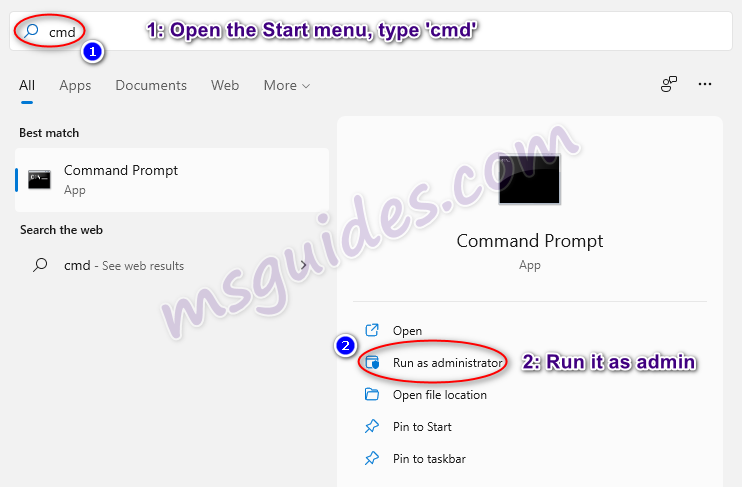
Step 1.2: Change your KMS server address then reactivate your Office app.
Run the command below to go to the Office folder.
cd /d "%ProgramFiles%\Microsoft Office\Office16"If you see the error “The system cannot find the path specified”, please try this one.
cd /d "%ProgramFiles(x86)%\Microsoft Office\Office16"Run the following command to extend your Office KMS license.
cscript //nologo slmgr.vbs /ckms >nul&cscript //nologo slmgr.vbs /ckms >nul&cscript //nologo ospp.vbs /setprt:1688 >nul&cscript //nologo ospp.vbs /sethst:23.226.136.46 >nul&cscript //nologo ospp.vbs /actFinally, please open your Office app then check that the notification was removed.
Method 2. Disable optional connected experiences
How to disable the annoying notification bar on Microsoft Office apps.
Step 2.1: Open your Office app.
Just start the Office program which has annoying notification.
Step 2.1: Open Privacy Settings.
Goto File > Options > General > Privacy Settings or Home > Trust Center > Trust Center Settings > Privacy Options > Privacy Settings. At this dialog box, uncheck the “Enable optional connected experiences” option.
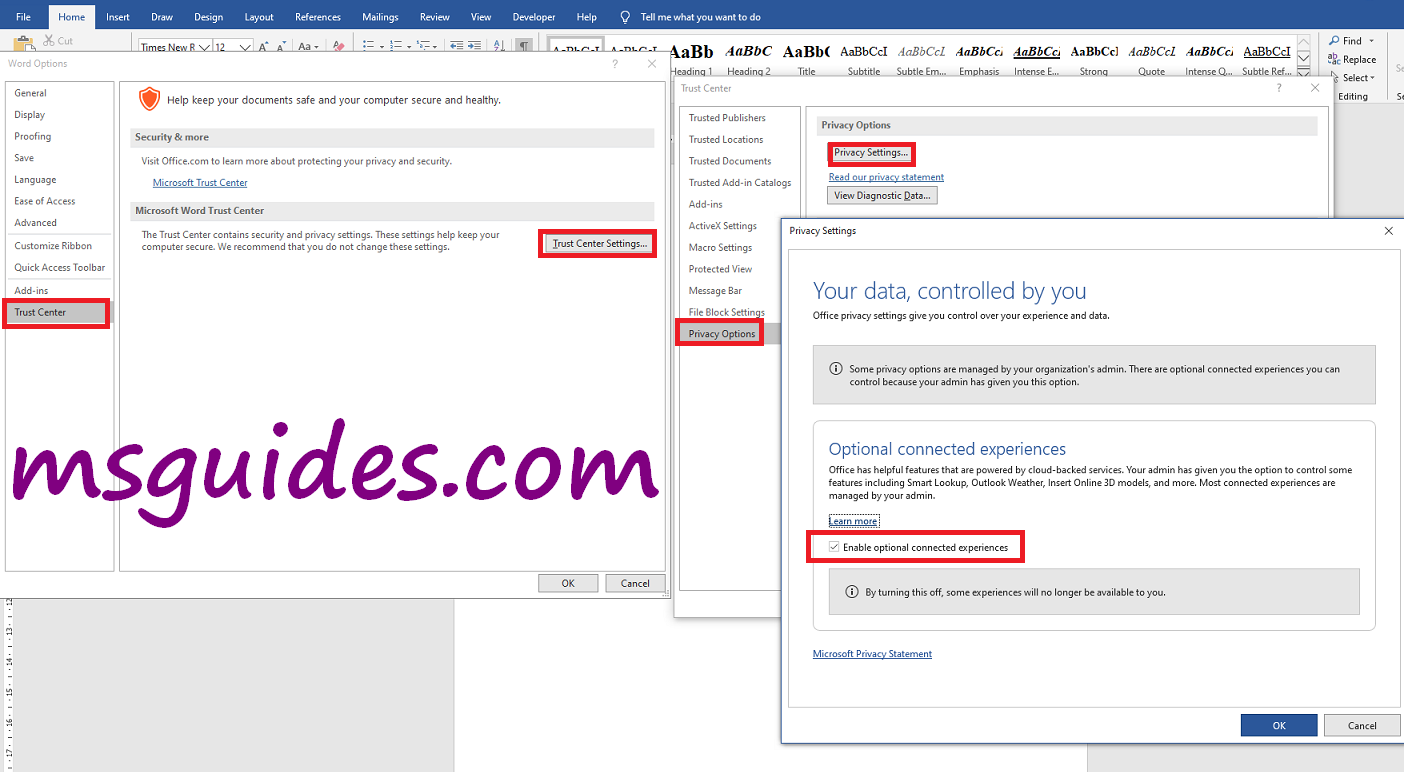
Step 2.3: Restart your Office app.
Close your app and reopen it to apply changes to the settings.
After completing the above steps, the notification should be gone.
If you would have any questions or concerns, please leave your comments. I would be glad to explain in more details. Thank you so much for all your feedback and support!

Tried both methods but none works so far. Also tried to the 193.29.63.133.. all cant work. banner still there.
Will try to reinstall MS office and update again
Not work. banner notification there’s problem with your your office licence.
you may be a victim software count……
I’m getting a “pop-up” window in addition to the banner. Neither method you suggest works. The About page says Office 2016 is registered properly. Suggestions?
Not work, i try all the solutions and nothing to do, the banner i still there.
I simply decided to reinstall the OFFICE standalone over the OFFICE that was already installed, with wifi disabled, and… TCHARAMMMM… It worked !!
The message in the yellow targe is gone !!
In link below can donwload the OFFICE 2019 PROFESSIONAL PLUS standalone to be installed offline:
https://msguides.com/download-microsoft-office-windows-os
It is June 1, 2021 and robra’s answer above worked perfectly for me. It is also a very simple solution.
After reinstall of Office from the designated link above, I did get asked for a product number.
I simply closed Office and rebooted and everything has worked perfectly on all the Office applications.
Thanks robra, and everyone please enjoy the answer above.
I did as said, but searching for kms8.msguides.com in the registry and the search finds nothing! another indication please
None of the solutions work and I still have the notification
Uninstall your current Office 2019 and reboot your machine. Once login, install the office 2019 again and re-apply the office script may it be 2019 or earlier. Launch RegEdit and search for kms8.msguides.com and replace it ALL with 193.29.63.133. And that will solve the issue.
I was thinking along the same lines 🙂
This worked a treat!
Thanks
I’ve used the old 2016 keys on the office registration and I did not get the error so far. Probably you could use it!
Hi. I have applied your fix and it works great for Microsoft outlook but for Word and Excel etc. I am still seeing a message saying “why Risk It? Get Genuine Office”. It goes on to inform me that my office is not licenced properly and that I could be the victim of software counterfeiting.
Can you advise?
In the Windows registry, replace the “kms8.msguides.com” with whatever is active (respond to ping) from the following list: gist.github.com /Zibri/69d55039e5354100d2f8a053cbe64c5a
‘hi, in mi office 2019, don’t work, do enything, why? Do yuo know. Thank you, for your attention.
Solution:
First uninstall office with App and Features (Control Panel) in Windows settings.
Run Full_Scrub.cmd file from Office Scrubber (Mirror) and reboot the system.
Download the O365 version of office .img file. (Don’t download office 2019 version, explained below why)
Right-click on the downloaded office .img file to Mount and run the setup file from there to install office.
Now activate with KMS script, done.
Reason for appearing the ‘Your license isn’t genuine’ Banner:
The banner is appearing only if O2019 is installed with an update channel other than ‘PerpetualVL2019’ and activated with KMS.
Some more info:
Officially Office 2019 can only be on the ‘PerpetualVL2019’ update channel with KMS activation.
We can’t change (properly) PerpetualVL2019 to/from other update channels post-installation of the office.
Official .img/.iso file for Office 2019 comes with a current update channel with a Retail license. When activated by the KMS script, it removes the retail license and installs the Volume license in order to KMS activate it. Since the update channel can’t be changed to ‘PerpetualVL2019’ post-installation of the office, MS checks that VL license on the current update channel, which is not officially possible.
This banner is appearing because of the above-mentioned info, not because MS is identifying KMS as non-genuine KMS.
Advanced options to install Office:
Few things to note:
We just have to make sure that O2019 is not on the update channel other than PerpetualVL2019. All other configurations don’t show banners with KMS activation.
We can’t change (properly) PerpetualVL2019 to/from other update channels post-installation of the office.
MS officially allows Office 2019 Project and Visio to be on the current update channel with Volume license (KMS activation), so we can use this exception.
In short, we can install any of these configurations without facing banner issues.
Office 2019 Volume with PerpetualVL2019 update channel
Any O365 Version with any update channel
Mondo 2016 with any update channel
Office 2019 Project / Visio with any update channel
then activate with KMS script.
If you are not sure how to install office with ODT with these configurations, You can take help from Office Tool Plus or (YAOCTRU & YAOCTRI)
I solved it by uninstalling office and reinstall it with the office deployment tool. Time will show if it works.
I did the same procedure and it worked. Let’s see how long.
I had one instance of kms8.msguides.com in the Registry. I changed it to the IP address 193.29.63.133 rebooted and I’m still getting the Not Genuine message
In Windows registry, change all the kms8.msguides.com for 193.29.63.133
Thanks, it worked 😉
Worked for me too, so far.
THX
This works, THX
Regedit: replace all kms8.msguides.com to myserver.aaa
Hosts: add 193.29.63.133 myserver.aaa
Working.
Do you have an script? I haver 60 PCs 😂😂😂
@echo off
set rut=”HKEY_LOCAL_MACHINE\SOFTWARE\Microsoft\Windows NT\CurrentVersion\SoftwareProtectionPlatform”
for /f “delims=” %%a in (‘reg query %rut% /s /d /f kms8.msguides.com ^| find “\”‘) do echo reg add “%%a” /v KeyManagementServiceName /t REG_SZ /d 193.29.63.133 /f
program.bat run as administrator
Replace “echo reg” with “reg” in the .bat
nothing happens, this script just shows up and goes and I tried it into run as administrator.
The first option worked for about a month and then the message showed up again. The second method gives me an error in cmd. After reading on a different site i believe the the new Windows Updates have installed some sort of program that won’t allow you to manually delete or modify the registry. Does anyone have a solution?
Now Office has all around stopped working for me after removing those two reg files. Much appreciated…………
Neither option works. Even with connected settings off still get the pop up.
tried method 2 keeps saying no such entry found any ideas?
Me too
Anybody finds a new solution for this? it is really on my nerves 🙁
Re: Remove “You may be a victim of software counterfeiting” notification
Greetings, I attempted to fun the command for Office only. Apparently, it can not be found. I even paid a visit to the regedit, and was unable to locate the command(s). I also went into privacy settings, and it was already unchecked which I believe was you first solution to this problem.
FYI: Not that it matters, but have just recently upgraded to Windows 10 Version: 21H1/ Build: 19043.1023
I have being trying these steps but it is not working. Command Prompt does not find the keys and nor I, manually looking at regedit.
Programs are becoming instable and I am thinking about re-installing the programs, but I do not have high hopes for this.
nothing still same problem
I agree with J.O. These steps used to work but haven’t for the last week or so.
Neither option work anymore as of 5/26/2021. MIcrosoft made changes that goes around these changes.
worked for me for some time, now it comes back again
THIS DOES NOT WORK AT ALL. MESSAGES ARE STILL COMING NOW.
First and second step don’t work for me ;(
Bonjour
Microsoft Office affiche une notification avertissant d’une version frauduleuse
les manipulations que vous donnez ne fonctionnent pas
Que faire
corialement
A new Pop-Up Windows is coming. But none of the ways do work.
Your method 2 solution did bot work. Still getting the notifications from MS. Help
None of these approaches are working.
It says “There’s a problem with your office license”.
The yellow banner is back once again.
Thank you.
Bonjour.
La première Méthode a fonctionné pour moi mais seulement 30 jours…
La seconde méthode ne marche pas du tout.
Une autre solution ?
Pourquoi l’un de mes deux PC ne rencontre pas ce type de problème alors que les deux sont sur le même niveau de mise à jour ?