Remove “You may be a victim of software counterfeiting” notification
Recently, I received more emails from users who are using my servers to activate your Microsoft products asking to solve a problem that has become increasingly common in recent days. It is related to the emergence of a yellowish notification bar with the words “GET GENUINE OFFICE You may be a victim of software counterfeiting. Avoid security risks and get genuine Office now” or “Your license isn’t genuine, and you may be a victim of software counterfeiting. Avoid interruption and keep your files safe with genuine Office today” on their apps.
I have tried my best to reply to all your emails but I could not because the number of emails I receive each day is a large amount. Sometimes you might not get any answers, I also feel sorry about that. That is why that I decided to write this article.
The reason
One thing for sure that the question “what is the cause of the problem?” would be raised. Actually, this problem is not serious. I think it is just a notification used to warn clients who purchased digital activation scripts of Office from eBay, Alibaba or any online shopping sites on the internet that you activated your Office with a trial license instead of a genuine product key. Many placed dependence upon sellers’ words and thought that they bought at a bargain. In fact, they have been ripped off because what they got exactly is the KMS script and it is shared on my blog for free. But sadly, most people are still unfamiliar with it.
The solution
A detailed solution was introduced in a recent article on the Microsoft website. Besides, if you usually follow the MSG community you may already know that there was a heated discussion on this issue. Active members have suggested various solutions for several days and finally we find the best one. I would like to extend my grateful thanks to DrVlaming, Vanchester90 and other ones for your kind support.
We had the answer though there are still a lot of people asking me to confirm the authenticity of the solution. That is why today I decide to put the solution on the MSG homepage instead of the MSG forum.
Method 1. Change KMS server
Step 1.1: Open the command prompt app on your Windows with admin rights.
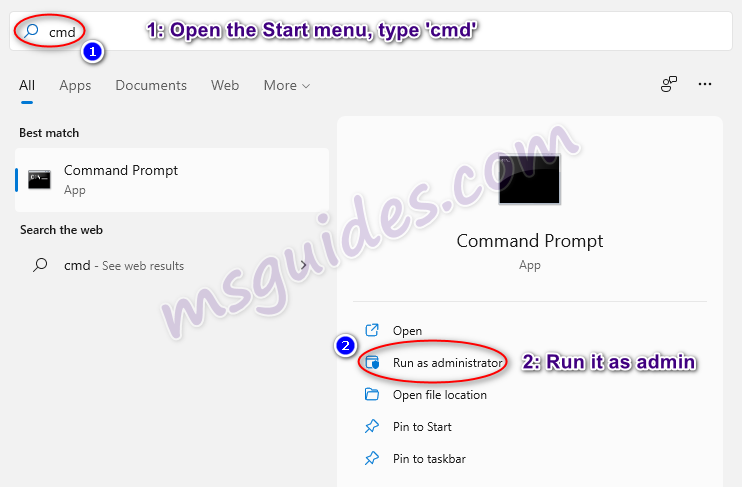
Step 1.2: Change your KMS server address then reactivate your Office app.
Run the command below to go to the Office folder.
cd /d "%ProgramFiles%\Microsoft Office\Office16"If you see the error “The system cannot find the path specified”, please try this one.
cd /d "%ProgramFiles(x86)%\Microsoft Office\Office16"Run the following command to extend your Office KMS license.
cscript //nologo slmgr.vbs /ckms >nul&cscript //nologo slmgr.vbs /ckms >nul&cscript //nologo ospp.vbs /setprt:1688 >nul&cscript //nologo ospp.vbs /sethst:23.226.136.46 >nul&cscript //nologo ospp.vbs /actFinally, please open your Office app then check that the notification was removed.
Method 2. Disable optional connected experiences
How to disable the annoying notification bar on Microsoft Office apps.
Step 2.1: Open your Office app.
Just start the Office program which has annoying notification.
Step 2.1: Open Privacy Settings.
Goto File > Options > General > Privacy Settings or Home > Trust Center > Trust Center Settings > Privacy Options > Privacy Settings. At this dialog box, uncheck the “Enable optional connected experiences” option.
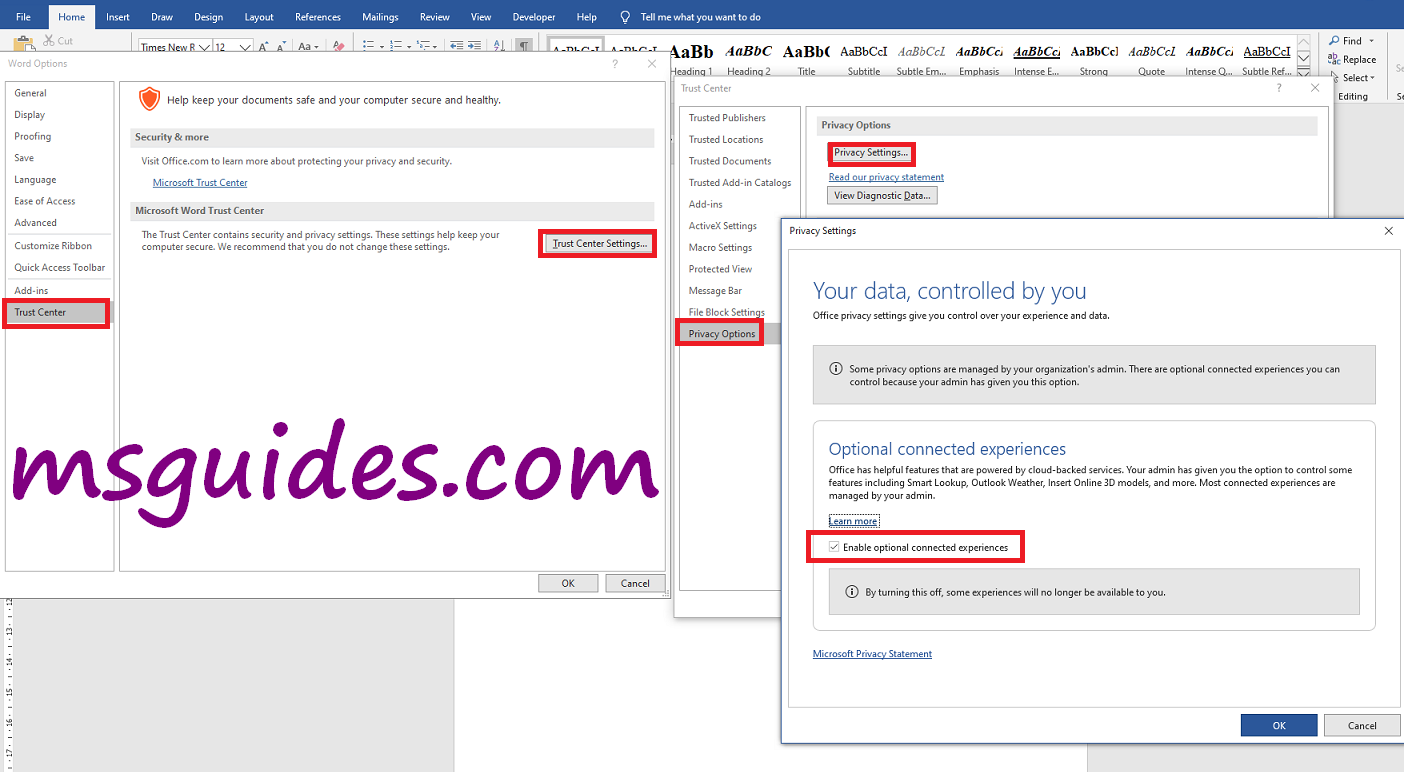
Step 2.3: Restart your Office app.
Close your app and reopen it to apply changes to the settings.
After completing the above steps, the notification should be gone.
If you would have any questions or concerns, please leave your comments. I would be glad to explain in more details. Thank you so much for all your feedback and support!

Excellent!! Thank you very much, the first one worked for me!
Actually you first have to do downgrade to the suggested office version and then do Method 1 or 2 from the blog post. The downgrading just enables you to make use of Method1 or 2 but if you didn’t do it before you have to apply it
Não funcionou
Both methods did not work for Office2019 with all latests updates. Nevertheless, it works on another pc with Win10 and Office2019 and never updated since early 2020. With regedit you see a major difference between the structures.
E.g. all OGA… are disappeared.
So, it is waiting for some clever guys to review their solutions.
Works perfectly! Thank you!
Installed product key detected – attempting to activate the following product:
SKU ID: 85dd8b5f-eaa4-4af3-a628-cce9e77c9a03
LICENSE NAME: Office 19, Office19ProPlus2019VL_KMS_Client_AE edition
LICENSE DESCRIPTION: Office 19, VOLUME_KMSCLIENT channel
Last 5 characters of installed product key: 6MWKP
—————————————
Installed product key detected – attempting to activate the following product:
SKU ID: d7279dd0-e175-49fe-a623-8fc2fc00afc4
LICENSE NAME: Office 16, Office16O365HomePremR_Grace edition
LICENSE DESCRIPTION: Office 16, RETAIL(Grace) channel
Last 5 characters of installed product key: KHGM9
ERROR CODE: 0xC004F017
ERROR DESCRIPTION: The Software Licensing Service reported that the license is not installed.
—————————————
—————————————
—Exiting—————————–
Me too.
Both methods didn’t work for me
This SOLUTION work for me (“Microsoft Office Office Profesional Plus 2019”)
Open CMD as Administrator
1st command: cd “\Program Files\Common Files\microsoft shared\ClickToRun”
2nd command: OfficeC2rclient.exe /update user updatetoversion=16.0.13801.20266
Waiting for update and apply then open Word, Excel, … THERE NO the yellow notification again.
Million of thanks!
It really works! Thank you.
this worked for me! thanks!! cheers!!
It works for me on two laptops. Thanks for that! Great work! Checked with “.\ …\ospp.vbs /dstatus”. Then it shows two office license files. Can the old one be deleted?
Thank you very much, the cmd worked perfectly for me after the update. No annoying yellowline rub…h.
Works fine !
It’s not working. The fugging text comes back. Any idea?
Use Rainer’s method and let it update. Worked for me well. The shi_e is gone.
Method1 works, thank you!
I like you mr!
You have helped many people and I am one of them.
I salute your contribution And bless you.
Hi Dude, How to get rid of the popping up message in Microsoft Project 2019 we notice you just updated your license. Please reboot Microsoft Project for the changes to take effect?
Dude, it works. Thanks for help 🙂
Somehow things just went back to normal after a few weeks of their nagging. Recent windows update perhaps?
Have MS Office 2016 Prof. Pro activated by KMS and works perfectly
Problem starts when I installed Greek Proofing when pop up notices appeared in all MS Office programs stating that program is not genuine. In addition the usual yellow line.
If these notices are closed the program again works perfectly and shows that it is activated.
I have tried everything but have not been able to eliminate problem
Seems that Greek Proofing is a complete separate MS Office program similar to the English version installed, but in Greek. As this second program is not activated by KMS, thus the pop up notices.
I do not know how to activate the Greek Proofing program or indeed what else to do to stop the pop ups. For the tkme I unistalled the Greek Proofing and the program again works perfectly without pop ups and shows to be fully activated.
Any ideas please?
Installing the Greek Proofing updated the Office files at the same time.
Revert to older Office version after the installation with the following:
Open CMD as Administrator
cd “\Program Files\Common Files\microsoft shared\ClickToRun”
OfficeC2rclient.exe /update user updatetoversion=16.0.13801.20266
R.
Dear Rainer,
I love you! Your CMD has worked for me, while all other methods didn’t. I still got my MS Office 2019, no downgrade, or did I misunderstand you?
I have a nice too to activate Office, but how could I upload it?
Kind regards from Thailand.
I owe you a few beers, or whatever you like!!!
Mike, Sisaket
hey mike send your too* to my email tuchca2003@yah**.ca thanks
Great! This procedure worked for me as well. Well thank you!
thanks bro
i do it succus fully
love you bro
G*d always Help you. its my pray for you.
Working SOLUTION (for me with “Microsoft Office Office Profesional Plus 2019”)
Open CMD as Administrator
cd “\Program Files\Common Files\microsoft shared\ClickToRun”
OfficeC2rclient.exe /update user updatetoversion=16.0.13801.20266
optional:
Disable office updates in Word or Excel or PowerPoint – Files > Account > Update Options > Disable Updates
Awesome.. the command to update..
Hopefully it remains so
It works for me, Thank you.
This solution working for me like a charm.
The prompt has been removed, but now I cannot open the files shred in OneDrive.
This is what worked for me.
Thanks! This downgrade from version 16.0.14… to 16.0.13… with Method 1, got rid of the Genuine message warning.
i couldn’t find the option in privacy settings that you have mentioned
Not helping. I get the same message even after I did these setting.
No, it doesn’t fix the annoying notification.
I love you! The freaking notice is gone, after the updates.
I would like to thank you very much.
Kind regards from Thailand.
Mike
The check box uncheck did not remove the “Get Genuine Office”
I re-ran the Activation to replace the license.
Hi,
I tried your method to remove the “get genuine Microsoft” notification method but it did not work. can you help me further from here?
Salam (peace)
I’ve solved the problem by using The Office Deployment Tool (ODT) downloading the VL version of office 2019proplus , follow the instructions and just activate office by using MSGUIDE steps.
no more notification …
Hi Guang,
Unforunately, the solution you suggest doesn’t work for many people, including me. I have used your guide to install Office 2019 and activate it via the KMS server. My Office account settings show that Word etc. are properly activated, but I still get that notification about having a counterfeit programme. I have checked privacy settings, and the Connected Experience box is disabled. Any alternatives? Is there a safe way to disable Office notifications at start-up, e.g. in the registry? Thanks for taking the time to help the community of Office users.
Sir theree is no such option present in windows 11
SOLUTION THAT WORKED FOR ME:
Simply reinstalled again MS Office downloaded in the page below WITHOUT uninstalling my current version. The product asked my activation key at first start (I simply closed the window but then it worked perfectly and the software says “Product activated” and more importantly never got the annoying notification again.
https://msguides.com/download-microsoft-office-windows-os
Hi Guang, since there was a rescent update, the privacy settings method seems to not work for me.
i have read in a few places that they fixed it.
Is there another way to get rid of this annoyance of the yellow bar and the pop up window?
kind regards
Dave
i saw a video on youtube, how he got rid of this message. not sure if it is okay to use it.
if anyone do try share here.
It failed for me 7/7/2021 Windows 10 Pro/ Office Pro 2019
Not possible to run cscript from CMD with administrator
“Can’t run in external or internal, program, batch command…”
Open your Office app
Just start the Office program which has annoying notification.
Open Privacy Settings
Goto File > Options > General > Privacy Settings or Home > Trust Center > Trust Center Settings > Privacy Options > Privacy Settings.
dude it is not working it shows again
please make new activation key so it even did not show this kind of problem like genuine license
from your huge fan
dude it is not working it shows again