Remove “You may be a victim of software counterfeiting” notification
Recently, I received more emails from users who are using my servers to activate your Microsoft products asking to solve a problem that has become increasingly common in recent days. It is related to the emergence of a yellowish notification bar with the words “GET GENUINE OFFICE You may be a victim of software counterfeiting. Avoid security risks and get genuine Office now” or “Your license isn’t genuine, and you may be a victim of software counterfeiting. Avoid interruption and keep your files safe with genuine Office today” on their apps.
I have tried my best to reply to all your emails but I could not because the number of emails I receive each day is a large amount. Sometimes you might not get any answers, I also feel sorry about that. That is why that I decided to write this article.
The reason
One thing for sure that the question “what is the cause of the problem?” would be raised. Actually, this problem is not serious. I think it is just a notification used to warn clients who purchased digital activation scripts of Office from eBay, Alibaba or any online shopping sites on the internet that you activated your Office with a trial license instead of a genuine product key. Many placed dependence upon sellers’ words and thought that they bought at a bargain. In fact, they have been ripped off because what they got exactly is the KMS script and it is shared on my blog for free. But sadly, most people are still unfamiliar with it.
The solution
A detailed solution was introduced in a recent article on the Microsoft website. Besides, if you usually follow the MSG community you may already know that there was a heated discussion on this issue. Active members have suggested various solutions for several days and finally we find the best one. I would like to extend my grateful thanks to DrVlaming, Vanchester90 and other ones for your kind support.
We had the answer though there are still a lot of people asking me to confirm the authenticity of the solution. That is why today I decide to put the solution on the MSG homepage instead of the MSG forum.
Method 1. Change KMS server
Step 1.1: Open the command prompt app on your Windows with admin rights.
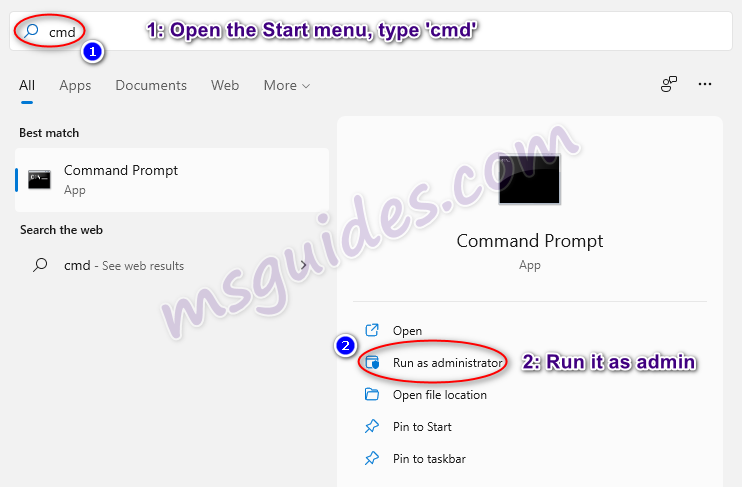
Step 1.2: Change your KMS server address then reactivate your Office app.
Run the command below to go to the Office folder.
cd /d "%ProgramFiles%\Microsoft Office\Office16"If you see the error “The system cannot find the path specified”, please try this one.
cd /d "%ProgramFiles(x86)%\Microsoft Office\Office16"Run the following command to extend your Office KMS license.
cscript //nologo slmgr.vbs /ckms >nul&cscript //nologo slmgr.vbs /ckms >nul&cscript //nologo ospp.vbs /setprt:1688 >nul&cscript //nologo ospp.vbs /sethst:23.226.136.46 >nul&cscript //nologo ospp.vbs /actFinally, please open your Office app then check that the notification was removed.
Method 2. Disable optional connected experiences
How to disable the annoying notification bar on Microsoft Office apps.
Step 2.1: Open your Office app.
Just start the Office program which has annoying notification.
Step 2.1: Open Privacy Settings.
Goto File > Options > General > Privacy Settings or Home > Trust Center > Trust Center Settings > Privacy Options > Privacy Settings. At this dialog box, uncheck the “Enable optional connected experiences” option.
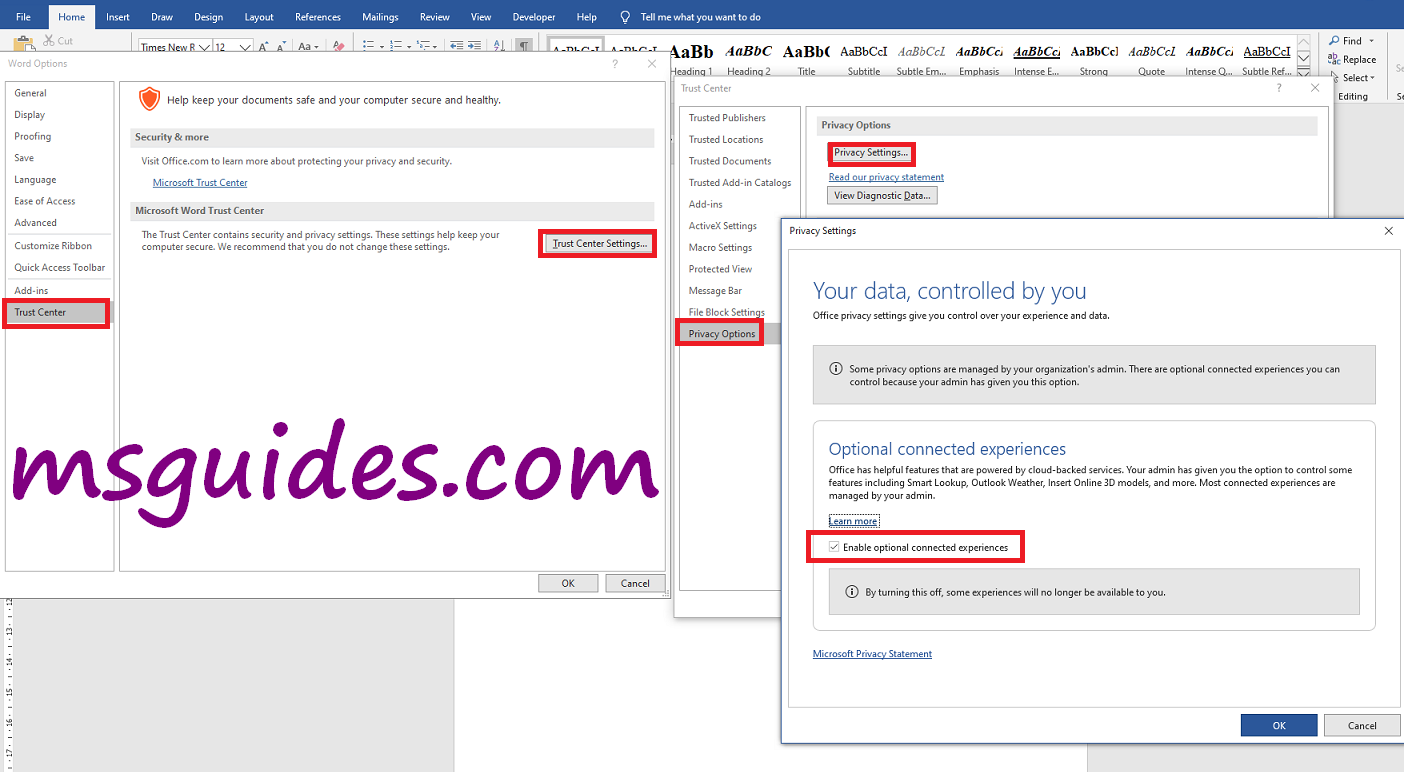
Step 2.3: Restart your Office app.
Close your app and reopen it to apply changes to the settings.
After completing the above steps, the notification should be gone.
If you would have any questions or concerns, please leave your comments. I would be glad to explain in more details. Thank you so much for all your feedback and support!

Great thank you Guang !
not working
It isn’t removed…Kindly Help!!!!!!!
Hi! This procedure doesn’t work.
Can you please confirm the method that will remove the warning from office 2016 and 2019. the method did worked for few days before the warning came again.
i reinstall it and still the same. but the office is activated in the accounts.
Can you please confirm the guides the others shared if any works for 64 bit for both offices?
thanks
I did this and still see the notification.
Hi there!
This works perfect.
I use, en CMD mode ADMINISTRATOR the follow:
(A) = x64
(B) = x32
* STEP 1: (VALIDATE LICENSE STATUS)
(A1) cscript “%ProgramFiles%\Microsoft Office\Office16\ospp.vbs” /dstatus
(B1) cscript “%ProgramFiles(x86)%\Microsoft Office\Office16\ospp.vbs” /dstatus
——————————————————————————
* STEP 2: (REMOVE LICENSES)
(A2) cscript “%ProgramFiles%\Microsoft Office\Office16\ospp.vbs” /unpkey:6MWKP
(B2) cscript “%ProgramFiles(x86)%\Microsoft Office\Office16\ospp.vbs” /unpkey:VMFTK
——————————————————————————
* STEP 3: (RECTIFY LICENSING STATUS WITH STEP 1) OPEN OFFICE
//////////////////////////////////////////////////////////////////////////////
//////////////////////////////////////////////////////////////////////////////
* STEP 4: (SELECT OFFICE ROUTE)
cd /d %ProgramFiles%\Microsoft Office\Office16
cd /d %ProgramFiles(x86)%\Microsoft Office\Office16
——————————————————————————
* STEP 5: (MAKE IT WORK)
cd C:\Program Files\Microsoft Office\Office16
cscript ospp.vbs /inpkey:NMMKJ-6RK4F-KMJVX-8D9MJ-6MWKP
cscript ospp.vbs /sethst:kms.srv.crsoo.com
(may be replace with cscript ospp.vbs /sethst:193.29.63.133)
cscript ospp.vbs /act
——————————————————————————
(PROCESS FOR 2016)
THE SAME STEPS 1 TO 4 APPLY AND STEP 5 is just to replace
the other serial and place this XQNVK-8JYDB-WJ9W3-YJ8YR-WFG99
*PASO 1: (VALIDAR ESTADO LICENCIAS)
(A1) cscript “%ProgramFiles%\Microsoft Office\Office16\ospp.vbs” /dstatus
(B1) cscript “%ProgramFiles(x86)%\Microsoft Office\Office16\ospp.vbs” /dstatus
——————————————————————————
*PASO 2: (QUITAR LICENCIAS)
(A2) cscript “%ProgramFiles%\Microsoft Office\Office16\ospp.vbs” /unpkey:6MWKP
(B2) cscript “%ProgramFiles(x86)%\Microsoft Office\Office16\ospp.vbs” /unpkey:VMFTK
——————————————————————————
*PASO 3: (RECTIFICAR ESTADO LICENCIAS CON EL PASO 1)ABRIR OFFICE
//////////////////////////////////////////////////////////////////////////////
//////////////////////////////////////////////////////////////////////////////
*PASO 4: (SELECCIONAR RUTA OFFICE)
cd /d %ProgramFiles%\Microsoft Office\Office16
cd /d %ProgramFiles(x86)%\Microsoft Office\Office16
——————————————————————————
*PASO 5: (HACER QUE FUNCIONE)
cd C:\Program Files\Microsoft Office\Office16
cscript ospp.vbs /inpkey:NMMKJ-6RK4F-KMJVX-8D9MJ-6MWKP
cscript ospp.vbs /sethst:kms.srv.crsoo.com
cscript ospp.vbs /act
——————————————————————————
(PROCESO PARA EL 2016)
APLICAN LOS MISMOS PASOS DEL 1 AL 4 Y EL PASO 5 solo es reemplazar
el otro serial y colocan este XQNVK-8JYDB-WJ9W3-YJ8YR-WFG99
Sorry!
* STEP 1: (VALIDATE LICENSE STATUS)
(A1) cscript “%ProgramFiles%\Microsoft Office\Office16\ospp.vbs” /dstatus
(B1) cscript “%ProgramFiles(x86)%\Microsoft Office\Office16\ospp.vbs” /dstatus
——————————————————————————
* STEP 2: (REMOVE LICENSES)
(A2) cscript “%ProgramFiles%\Microsoft Office\Office16\ospp.vbs” /unpkey:*****
(B2) cscript “%ProgramFiles(x86)%\Microsoft Office\Office16\ospp.vbs” /unpkey:*****
*****: obtained in STEP 1 or AAct_x64.exe or AAct.exe of Ratiborus
——————————————————————————
* STEP 3: (RECTIFY LICENSING STATUS WITH STEP 1) OPEN OFFICE
//////////////////////////////////////////////////////////////////////////////
//////////////////////////////////////////////////////////////////////////////
* STEP 4: (SELECT OFFICE ROUTE)
cd /d %ProgramFiles%\Microsoft Office\Office16
cd /d %ProgramFiles(x86)%\Microsoft Office\Office16
——————————————————————————
* STEP 5: (MAKE IT WORK)
cd C:\Program Files\Microsoft Office\Office16
cscript ospp.vbs /inpkey:NMMKJ-6RK4F-KMJVX-8D9MJ-6MWKP
cscript ospp.vbs /sethst:kms.srv.crsoo.com
(may be replace with cscript ospp.vbs /sethst:193.29.63.133)
cscript ospp.vbs /act
——————————————————————————
(PROCESS FOR 2016)
THE SAME STEPS 1 TO 4 APPLY AND STEP 5 is just to replace
the other serial and place this XQNVK-8JYDB-WJ9W3-YJ8YR-WFG99
*PASO 1: (VALIDAR ESTADO LICENCIAS)
(A1) cscript “%ProgramFiles%\Microsoft Office\Office16\ospp.vbs” /dstatus
(B1) cscript “%ProgramFiles(x86)%\Microsoft Office\Office16\ospp.vbs” /dstatus
——————————————————————————
*PASO 2: (QUITAR LICENCIAS)
(A2) cscript “%ProgramFiles%\Microsoft Office\Office16\ospp.vbs” /unpkey:*****
(B2) cscript “%ProgramFiles(x86)%\Microsoft Office\Office16\ospp.vbs” /unpkey:*****
*****: obtenido en PASO 1 o AAct_x64.exe or AAct.exe de Ratiborus
——————————————————————————
*PASO 3: (RECTIFICAR ESTADO LICENCIAS CON EL PASO 1)ABRIR OFFICE
//////////////////////////////////////////////////////////////////////////////
//////////////////////////////////////////////////////////////////////////////
*PASO 4: (SELECCIONAR RUTA OFFICE)
cd /d %ProgramFiles%\Microsoft Office\Office16
cd /d %ProgramFiles(x86)%\Microsoft Office\Office16
——————————————————————————
*PASO 5: (HACER QUE FUNCIONE)
cd C:\Program Files\Microsoft Office\Office16
cscript ospp.vbs /inpkey:NMMKJ-6RK4F-KMJVX-8D9MJ-6MWKP
cscript ospp.vbs /sethst:kms.srv.crsoo.com
cscript ospp.vbs /act
——————————————————————————
(PROCESO PARA EL 2016)
APLICAN LOS MISMOS PASOS DEL 1 AL 4 Y EL PASO 5 solo es reemplazar
el otro serial y colocan este XQNVK-8JYDB-WJ9W3-YJ8YR-WFG99
It works perfect.
Thank you!
Great!!
Genial!
Office 2019 32 bit, not working!
For 32 bit you must be use B
Thanks man it works !
Thank you!
Gracias!
It worked! Many, Many, Thanks.
Great!
Genial!
Awesome, working perfect 🙂
thanks a lot
you guys are awesome
Great.
A lo mejor hay que hacerlo en 180 días, veremos 🙂
AWESOME!!!!!!!!
Unfortunately this tutorial didn’t work for me.
I got this tutorial on the internet and it worked, mine is Office 2019.
1 – Search the CMD start menu, and open it as administrator.
2 – With the command prompt open, type the code:
cd “\Program Files\Common Files\microsoft shared\ClickToRun”
3 – After, enter the second code:
OfficeC2rclient.exe /update user updatetoversion=16.0.13801.20266
4 – Wait for updates from the office.
5. After the update message, just open the office
The tutorial from the post doesn’t work but the steps from your comment actually worked on me! Thanks a lot! :^D
Gracias por la solución publicada AMoreira, funcionó y ya no tengo el problema. Súper su solución, gracias nuevamente. Un abrazo.
confirm, this worked for me.
mind to explain what does it do? i assume its downgrading the office so older version office doesnt check the licensing, cuz i went to check the office version i have and its 18.x*x
Worked like a charm !!!!!
Many many thanks!!!!
This also works for Microsoft Office 2016. Thank you.
For me Office 2016:
C:\>cd C:\Program Files\Common Files\microsoft shared\ClickToRun
C:\Program Files\Common Files\microsoft shared\ClickToRun>OfficeC2RClient.EXE /update user updatetoversion=16.0.13801.20266
C:\Program Files\Common Files\microsoft shared\ClickToRun>
Nice. Thank’s
Worked great thank you!! Been driving me nuts for weeks
Thanks man! Activation worked after following your tutorial!
Ciao Ho fatto tutte le prove come descritto, ma la barra gialla della notifica continua a uscire
I am using office 2019 64 bit
GET GENUINE … still annoying
How to proceed?
Email: [email protected]
Hi – I tried both methods and they did not work and now I am also getting a big, u**y splash screen as well as the banner that I think corresponds to with the latest MS Upgrade I received – not positive but think so,.
With Method 1, I eliminated the check box on two office apps but with the rest they were unchecked to begin with
With Method 2, and running the CMD Prompt as an Admin, I received “The System was unable to find the specified registry of value.” for both entries.
I see there are some entries below with other things to do that I need to look at but I would appreciate a solution here.
Thank you –
Also FYI – I think I was one of the “victims” you spoke about – I paid for what I thought was an OEM license for Office 2019 some time ago and then was directed to MS Guides.
two methods does not work for me. I recently deleted reg keys and also uncheck the connection services. But recently pop up appeard and I could not found issue
I am running Office 2016. I ran the .cmd file and I was able to use my Word & Excel programs fine for a while and then I stared to get the YELLOw warning bar and another large window saying “There is a problem with your Office license. I came to this page and applyed both methods above and I continue getting the same warnings.
Method 2 was unsuccessful with a note it could not find the key.
Method 1 I unchecked the box for All connected experiences.
I have tried the option below changing the IP to “193.29.63.133” without success.
You don’t change an IP to this other one, you change the domain kms8.msguides.com into the given IP. Namely the registry key KeyManagementServiceName in [HKEY_LOCAL_MACHINE\SOFTWARE\Microsoft\Windows NT\CurrentVersion\SoftwareProtectionPlatform\0ff1ce15-a989-479d-af46-f275c6370663\d450596f-894d-49e0-966a-fd39ed4c4c64]
At least for me that’s where it was. I changed it and worked.
For me it reads:
Key ManagementServiceName Reg_SZ 193.29.63.133
Is this what it should read ?
In the Windows registry, change all kms8.msguides.com to 193.29.63.133
Restart Windows. Working. enjoy.
thank you. It make sense now.
Hi, the first command you have shown on this website works, but on the second command ” reg delete “HKEY_LOCAL_MACHINE\SOFTWARE\Microsoft\OfficeSoftwareProtectionPlatform” /f /v KeyManagementServiceName “, it prompts up as “error the system was unable to find the specified registry key or vALUE. ” help pls
These commands are not work
cd /d %ProgramFiles%\Microsoft Office\Office16
cd /d %ProgramFiles(x86)%\Microsoft Office\Office16
cscript ospp.vbs /sethst:193.29.63.133
cscript ospp.vbs / act
Thanks to Francisco!
On one of my pc with MS office 2019 64 bit, successfully removed the non-genuine message after the server procedure change to 193.29.63.133 method. But on another pc with MS office 2019 32 bit despite successfully completing the CMD command but failed to remove the non-genuine message. I rolled back the update which worked. After thinking for a moment, I uninstalled the 32 bit MS office and installed the 64 bit version. This time like the previous PC successfully removed the non-genuine message and have updated to the latest build 14026.20308. Reopening any office document now does not show the non-genuine message anymore. :heart_eyes: In fact after uninstalling the 32 bit version( after running the server change procedure which failed to remove the non-genuine message) and installing the 64 bit, the MS office was automatically activated without requiring the CMD activation. I then proceeded to update to latest version, which upon updating, did not present with the non-genuine message.
Work for me too 🙂
**Office Package Rollback Procedure;**
Open Command Prompt as administrator
Enter Below code and hit Enter;
cd “\Program Files\Common Files\microsoft shared\ClickToRun”
After the above code again Enter below code and Hit Enter;
OfficeC2rclient.exe /update user updatetoversion=16.0.13801.20266
THATS ALL YOUR OFFICE PACKAGE WILL WORK SMOOTH WITHOUT THE ANNOYING POPUP! :grinning:
Open Any office App Goto Accounts > Disable Automatic Update
**Office Package Server changing procedure to “193.29.63.133”**
Open Command Prompt as Administrator
Enter the below code and Hit Enter;
64 bit User
cd /d %ProgramFiles%\Microsoft Office\Office16
32 bit User
cd /d %ProgramFiles(x86)%\Microsoft Office\Office16
After the above code again Enter the below code and Hit Enter;
cscript ospp.vbs /sethst:193.29.63.133
Finally Enter the below code and Hit Enter;
cscript ospp.vbs /act
Thanks Buddy. Finally gotcha the solution.
Thank you so much! Nothing else worked for me except for the Rollback procedure.
Ditto, Rollback worked. Nothing else I have tried did. And I tried the **Office Package Server changing procedure to “193.29.63.133”** method prior.
I’ve tried running the command prompt. It’s showing the system cannot find the path specified. Help needed on [email protected]
Thank you. It works.
The only working solution for me. Thanks!
This worked for me, thanks a bunch!
Hello
I did all and is not working:
C:\Program Files (x86)\Microsoft Office\Office16>cscript ospp.vbs /sethst:193.29.63.133
Microsoft (R) Windows Script Host Versão 5.812
Copyright (C) Microsoft Corporation. Todos os direitos reservados.
—Processing—————————————————————–
Successfully applied setting.
——————————————Exiting—————————–
C:\Program Files (x86)\Microsoft Office\Office16>cscript ospp.vbs /act
Microsoft (R) Windows Script Host Versão 5.812
Copyright (C) Microsoft Corporation. Todos os direitos reservados.
—Processing—————————————————————–
Installed product key detected – attempting to activate the following product:
SKU ID: d450596f-894d-49e0-966a-fd39ed4c4c64
LICENSE NAME: Office 16, Office16ProPlusVL_KMS_Client edition
LICENSE DESCRIPTION: Office 16, VOLUME_KMSCLIENT channel
Last 5 characters of installed product key: WFG99
—————————————
Installed product key detected – attempting to activate the following product:
SKU ID: d7279dd0-e175-49fe-a623-8fc2fc00afc4
LICENSE NAME: Office 16, Office16O365HomePremR_Grace edition
LICENSE DESCRIPTION: Office 16, RETAIL(Grace) channel
Last 5 characters of installed product key: KHGM9
ERROR CODE: 0xC004F017
ERROR DESCRIPTION: The Software Licensing Service reported that the license is not installed.
———————————————————————————Exiting—————————–
I notice that you are installing 32 bit Office16 but toward the last part CMD log says LICENSE NAME: Office 16, Office16O365HomePremR_Grace edition
LICENSE DESCRIPTION: Office 16, RETAIL(Grace) channel. Is this correct? Could it be your trying to activate office 365 version?
You are right, but this wasn´t my input. It´s the result after “C:\Program Files (x86)\Microsoft Office\Office16>cscript ospp.vbs /act”
I´m trying to remove the message about th license not being original.
Now, all the time, MSOffice is trying to get updates but it´s failing. I don´t know where is this command, because it´s not at the start folder. Maybe a service?
I did again what you (drpukal) told:
cd “\Program Files\Common Files\microsoft shared\ClickToRun”
OfficeC2rclient.exe /update user updatetoversion=16.0.13801.20266
And it works… Office did the update, the annoying message disappear, without doing (again) the next lines of your suggestion,
Thanks
At last!!!!
Thank you very much. This is the only working solution for me.
Thank you once again.
Please go the troubleshooting link above and look for last few posting. It might help some. It worked for me, removed the non-genuine message while keeping updated to Build 14026.30308 in both my PCs.
Rollback procedure worked. Nothing else seemed to.
it doesn’t work, nothing deleted with reg command
I’ve tried both methods and have been unsuccessful so far:
– Method 1: I do not get the “Optional Experiences” option
– Method 2: Error message “The system was unable to find the specified registry key or value”.
Any thoughts/suggestions?
Hi Guang,
Good day to you.
I follow your advise by using both method but still can’t remove the ” get genuine office” yellow notification.
at command prompt it show this error:
The system was unable to find the specified registry key or value.
can you help to resolve it ?
2021/6/21
This worked for me:
1. Download the latest version of Office 2019, and make sure it’s from Microsoft (should be “ProPlus2019Retail.img”)
2. Completely uninstall Office 2019
— First, follow these steps from msguides.com: (remove license key)
https://msguides.com/uninstall-microsoft-products-trial-kms-license
— And then download “Microsoft uninstall support tool” from Microsoft.com: (Just run the tool and uninstall Office)
https://support.microsoft.com/en-us/office/uninstall-office-from-a-pc-9dd49b83-264a-477a-8fcc-2fdf5dbf61d8?ui=en-us&rs=en-us&ad=us
You must restart your PC after uninstalling Office, And DO NOT install Office by that tool.
3. Install Office 2019 from the img file.
4. Follow Msguides.com to activate Office
https://msguides.com/office-2019
But at step 4.”Activate your Office using KMS client key”
You should type
cscript ospp.vbs /setprt:1688
cscript ospp.vbs /unpkey:6MWKP >nul
cscript ospp.vbs /inpkey:NMMKJ-6RK4F-KMJVX-8D9MJ-6MWKP
cscript ospp.vbs /sethst:193.29.63.133
cscript ospp.vbs /act
5. Follow THIS page, uncheck the “Enable optional connected experiences” option.
DONE, hope it would work for you. Good luck!!
cd /d %ProgramFiles%\Microsoft Office\Office16
cd /d %ProgramFiles(x86)%\Microsoft Office\Office16
cscript ospp.vbs /sethst:193.29.63.133
cscript ospp.vbs / act
Thanks :))
Very good! It worked for me! Thanks
This worked for me
cd C:\Program Files\Microsoft Office\Office16
cscript ospp.vbs /sethst:193.29.63.133
cscript ospp.vbs /act
Thank you, it worked for me as well.
thanks. work for me.
That works! Thank you.
Disabling connected experiences didn’t work, tried the command prompt but it said it “was unable to find the specified registry key or value” so I still get the message. I tried the other cmd prompts in the comments here but nothing is working for me.
Does NOT work
cmd failed
ERROR: The system was unable to find the specified registry key or value.
What worked for me:
1. Install Office 2019 using the ISO
2. Activate it with the MSGuides .BAT file
3. Run CMD as administrator
4. type “cd“ \ Program Files \ Common Files \ microsoft shared \ ClickToRun ””
5. type “OfficeC2rclient.exe / update user updatetoversion = 16.0.13801.20266”
6. Wait for Office to update
7. Open Microsoft Word
8. Choose that you do not want to send optional diagnostic data
9. Go to “Account”
10. Disable updates
11. Done!
I hope it helps you
Nope
Work for me!
This worked forme
I tried both methods and the problem remains
see my comment below…
Any of this works for me 🙁
Here:
reg delete “HKEY_LOCAL_MACHINE\SOFTWARE\Microsoft\OfficeSoftwareProtectionPlatform” /f /v KeyManagementServiceName
the OfficeSoftwareProtectionPlatform key is missing.
Didn’t work for me. FWIW my office 16 is installed in “Program Files (x86)”.
I think e have deleted the wrong register too. Now, even after a new instalation my office don’t work. I will reinstal windows to try get office again.
Or have you any other suggestion?
🙁
Hi All, Just to contribute
This also worked for me.
I just did in admin cmd :
> cd /d %ProgramFiles%\Microsoft Office\Office16
> cscript ospp.vbs /sethst:193.29.63.133
> cscript ospp.vbs /act
your method works..
NOT WORK SAME PROBLEM
if your Office 2016 / 2019 is:
“cd C:\Program Files\Microsoft Office\Office16”
or
“cd C:\Program Files (x86)\Microsoft Office\Office16”
> cscript ospp.vbs /sethst:193.29.63.133
> cscript ospp.vbs /act
This worked for me. Thanks bro.
fivehai,
This script worked for me to stop the window popping up saying “You software may be counterfeit” or something to that effect. Then when I opened MS Word I would see the yellow banner with a similar message. I have MS Office 2016 Home & Student on my desktop and my laptop and both of them began showing this message recently.
I would be interested in knowing what this script is actually changing. Could you please give me an explanation? The script did resolve the issue totally on my two machines. Thank you.
I have the same experience as you. I have Office pro plus 2019 installed on windows 10 originally activated by msguides script. Used these in cmd today
> cd C:\Program Files (x86)\Microsoft Office\Office16
> cscript ospp.vbs /sethst:193.29.63.133
> cscript ospp.vbs /act
but still have yellow banner on new document. Dialog box saying counterfeit has been resolved, but yellow banner still shows up. Frustrating
It worked for my office 16! Thank you very much!
Thanks fivehai !
It works for me
It worked for me…
Thanks dude…
Thanks bro, this worked fine with me.
This method Works!… Thank you!!!
Hi Guys – I tried all the below solutions without success.I managed to get a fix by using Microsoft Toolkit 2.6.4 – selecting Office/Activation/Rearm! Hope this helps folks
Me da error en la linea de Comando
ERROR: The system was unable to find the specified registry key or value