Remove “You may be a victim of software counterfeiting” notification
Recently, I received more emails from users who are using my servers to activate your Microsoft products asking to solve a problem that has become increasingly common in recent days. It is related to the emergence of a yellowish notification bar with the words “GET GENUINE OFFICE You may be a victim of software counterfeiting. Avoid security risks and get genuine Office now” or “Your license isn’t genuine, and you may be a victim of software counterfeiting. Avoid interruption and keep your files safe with genuine Office today” on their apps.
I have tried my best to reply to all your emails but I could not because the number of emails I receive each day is a large amount. Sometimes you might not get any answers, I also feel sorry about that. That is why that I decided to write this article.
The reason
One thing for sure that the question “what is the cause of the problem?” would be raised. Actually, this problem is not serious. I think it is just a notification used to warn clients who purchased digital activation scripts of Office from eBay, Alibaba or any online shopping sites on the internet that you activated your Office with a trial license instead of a genuine product key. Many placed dependence upon sellers’ words and thought that they bought at a bargain. In fact, they have been ripped off because what they got exactly is the KMS script and it is shared on my blog for free. But sadly, most people are still unfamiliar with it.
The solution
A detailed solution was introduced in a recent article on the Microsoft website. Besides, if you usually follow the MSG community you may already know that there was a heated discussion on this issue. Active members have suggested various solutions for several days and finally we find the best one. I would like to extend my grateful thanks to DrVlaming, Vanchester90 and other ones for your kind support.
We had the answer though there are still a lot of people asking me to confirm the authenticity of the solution. That is why today I decide to put the solution on the MSG homepage instead of the MSG forum.
Method 1. Change KMS server
Step 1.1: Open the command prompt app on your Windows with admin rights.
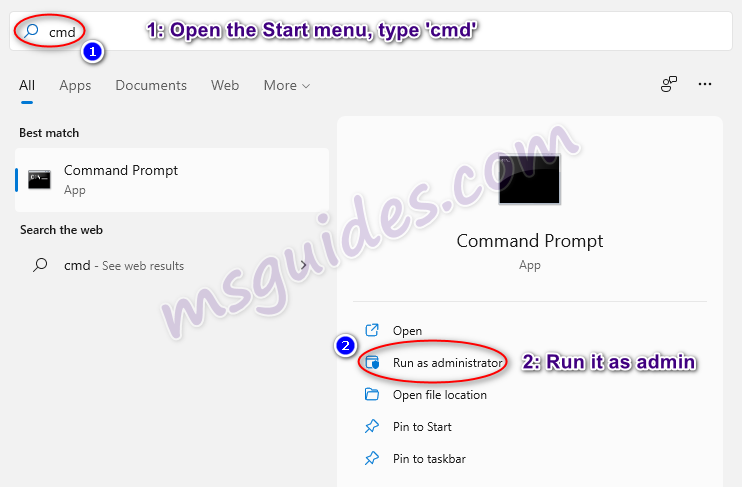
Step 1.2: Change your KMS server address then reactivate your Office app.
Run the command below to go to the Office folder.
cd /d "%ProgramFiles%\Microsoft Office\Office16"If you see the error “The system cannot find the path specified”, please try this one.
cd /d "%ProgramFiles(x86)%\Microsoft Office\Office16"Run the following command to extend your Office KMS license.
cscript //nologo slmgr.vbs /ckms >nul&cscript //nologo slmgr.vbs /ckms >nul&cscript //nologo ospp.vbs /setprt:1688 >nul&cscript //nologo ospp.vbs /sethst:23.226.136.46 >nul&cscript //nologo ospp.vbs /actFinally, please open your Office app then check that the notification was removed.
Method 2. Disable optional connected experiences
How to disable the annoying notification bar on Microsoft Office apps.
Step 2.1: Open your Office app.
Just start the Office program which has annoying notification.
Step 2.1: Open Privacy Settings.
Goto File > Options > General > Privacy Settings or Home > Trust Center > Trust Center Settings > Privacy Options > Privacy Settings. At this dialog box, uncheck the “Enable optional connected experiences” option.
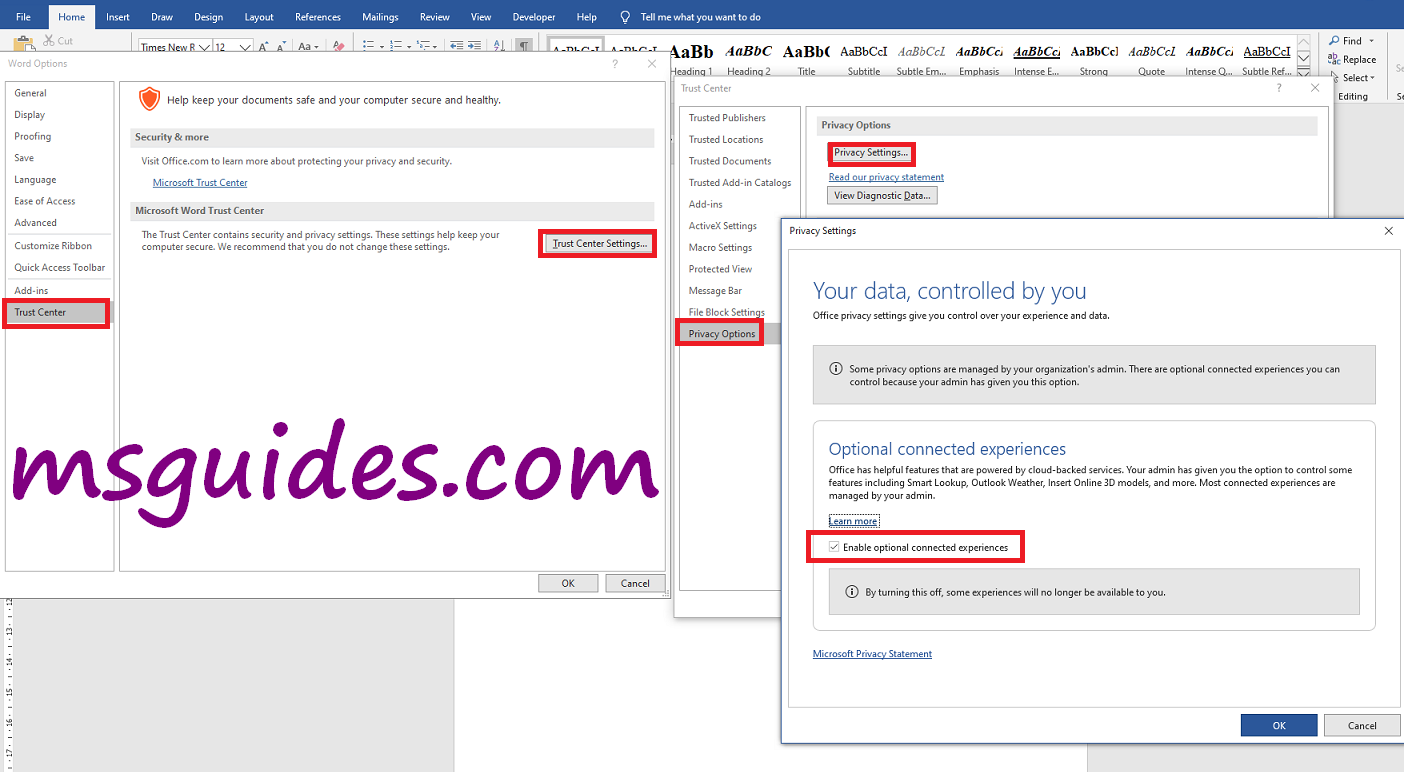
Step 2.3: Restart your Office app.
Close your app and reopen it to apply changes to the settings.
After completing the above steps, the notification should be gone.
If you would have any questions or concerns, please leave your comments. I would be glad to explain in more details. Thank you so much for all your feedback and support!

Boa tarde, executei o método 1 e não obtive resultado, executei o método dois e também não tive resultado, continua aparecendo a mensagem.
From zabith007 on
https://community.msguides.com/d/359-you-may-be-a-victim-of-software-counterfeiting-notification-on-office-apps/59
Hi Everyone!
As far as I tested, some of the users this issue is getting fixed once they change the server address to “193.29.63.133”.
However, the best solution for this would be rolling back the Office Package 2016/2019 to Version 2102 (Build 13801.20266).
**Office Package Rollback Procedure;**
Open Command Prompt as administrator
Enter Below code and hit Enter;
cd “\Program Files\Common Files\microsoft shared\ClickToRun”
After the above code again Enter below code and Hit Enter;
OfficeC2rclient.exe /update user updatetoversion=16.0.13801.20266
THATS ALL YOUR OFFICE PACKAGE WILL WORK SMOOTH WITHOUT THE ANNOYING POPUP! :grinning:
Open Any office App Goto Accounts > Disable Automatic Update
**Office Package Server changing procedure to “193.29.63.133”**
Open Command Prompt as Administrator
Enter the below code and Hit Enter;
64 bit User
cd /d %ProgramFiles%\Microsoft Office\Office16
32 bit User
cd /d %ProgramFiles(x86)%\Microsoft Office\Office16
After the above code again Enter the below code and Hit Enter;
cscript ospp.vbs /sethst:193.29.63.133
Finally Enter the below code and Hit Enter;
cscript ospp.vbs /act
IF ANY OF THE ABOVE SOLUTION WORKS PLEASE LIKE AND SHARE IT TO OTHERS AS WELL
Hi,
Thank you for your support all this time.
Unfortunately this seems has stopped working with the latest updates.
Hope that you could find a solution soon.
In a related matter, how can I help in replicating/copying your KMS servers.
Thank you and best regards
Abdullah
Getting errors in my CMD, please help!!!
ERROR: The system was unable to find the specified registry key or value.
You can use method from John Connor & aleks & Yussuf
open cmd with admin permission and run command as below
cd /d %ProgramFiles%\Microsoft Office\Office16
cscript ospp.vbs /sethst:193.29.63.133
cscript ospp.vbs /act
It’s work for me MSO 64-bit 16.0.14026.20270 ,I already try from my self today!!
thank you bro, it is work!!
Wow, this worked for me, man. Thanks a lot.
For x86
cd /d %ProgramFiles(x86)%\Microsoft Office\Office16
cscript ospp.vbs /sethst:193.29.63.133
cscript ospp.vbs /act
também não funcionou
Thanks bro it’s working
Unfortunately no effect for your two methods.
I also searched many information to cease them, but in vain.
So, I use office with these annoying but harmless messages.
The Above 2 Methods do Not Work, Please Provide Real Solutions to the Microsoft Notification.
Method 1 no longer works on the latest version of 365 64bit
Method 2 also doesn’t work (for me) as the keys don’t exist.
as Jonh suggested. It worked! Thanks.
Computer\HKEY_LOCAL_MACHINE\SOFTWARE\Microsoft\Windows NT\CurrentVersion\SoftwareProtectionPlatform\0ff1ce15-a989-479d-af46-f275c6370663\85dd8b5f-eaa4-4af3-a628-cce9e77c9a03
I’ve now seen this on two machines. One running Off 2019 Pro Plus and the second still running Office 2010 Pro!!
Thanks for your efforts to solve this snag, but so far, none have worked for me.
With regards to the two registry key deletions, only the first one did anything. The second came back as unable to find anything.
Hi,
I am running OfficeProPlus2019. Both methods did not work for me.
Any suggestions.
Thanks
This method worked for me.
I just did in admin cmd :
> cd /d %ProgramFiles%\Microsoft Office\Office16
> cscript ospp.vbs /sethst:193.29.63.133
> cscript ospp.vbs /act
Perfecto !!!! funciona este método !!!!
Thank you. This one worked for me!
Thanks for your reply,
Unfortunately, did not work for me.
Any other suggestions?
Thanks
Method 1 no longer works on the latest version of 2019. Microsoft® Outlook® 2019 MSO (16.0.14026.20270) 64-bit
Method 2 also doesn’t work (for me) as the keys don’t exist.
This method worked for me.
I just did in admin cmd :
> cd /d %ProgramFiles%\Microsoft Office\Office16
> cscript ospp.vbs /sethst:193.29.63.133
> cscript ospp.vbs /act
Not working as in command prompt it is says access denied. Both the Methods applied but problem not solved
This method worked for me.
I just did in admin cmd :
> cd /d %ProgramFiles%\Microsoft Office\Office16
> cscript ospp.vbs /sethst:193.29.63.133
> cscript ospp.vbs /act
click the link at “For faster support, please visit here for troubleshooting. That link will take you MSG community. click the “You may be a viction……… topic and go to latest entry. Look at the right side and drag the scroll to now and look for msg125 positing remove the latest office update and go back to previous update and also to block future updates of MS office. That’s the solution for now.
i did both methods and still get the same issue
This method worked for me.
I just did in admin cmd :
> cd /d %ProgramFiles%\Microsoft Office\Office16
> cscript ospp.vbs /sethst:193.29.63.133
> cscript ospp.vbs /act
Still get the Warning. even after running that command in admin.
Hi, this didn’t work for me. That option from method 1 is already unchecked. For method 2, it says it can not find the registry key
This method worked for me.
I just did in admin cmd :
> cd /d %ProgramFiles%\Microsoft Office\Office16
> cscript ospp.vbs /sethst:193.29.63.133
> cscript ospp.vbs /act
Remplace:
cscript ospp.vbs /sethst:kms8.msguides.com
to
cscript ospp.vbs /sethst:193.29.63.133
I have allways the same message even if I disable Privacy Settings and execut both registry key with Office 2019 Pro
Thanks, it also worked for me.
I just did in admin cmd :
> cd /d %ProgramFiles%\Microsoft Office\Office16
> cscript ospp.vbs /sethst:193.29.63.133
> cscript ospp.vbs /act
This work for me:
1: disable “Enable optional connected experiences”
2: disable Updates
3: open CMD as Admin
4: cd “\Program Files\Common Files\microsoft shared\ClickToRun”
5: OfficeC2rclient.exe /update user updatetoversion=16.0.13801.20266
After updates (rollback updates) everything work fine, for now….
I forgot to mention -1: disable “Enable optional connected experiences”-
That’s very important.
Thanx.
work for me tankyou
It works thanks
Yes, thank you. That working now after commands :
open CMD as Admin
cd\ %ProgramFiles%\Microsoft Office\Office16
cscript ospp.vbs /sethst:193.29.63.133
cscript ospp.vbs /act
and
cd “\Program Files\Common Files\microsoft shared\ClickToRun”
OfficeC2rclient.exe /update user updatetoversion=16.0.13801.20266
Nothing worked so as I read in the forum, this method works but it’s the yellow bar or security updates up-to-date.
Open CMD with admin rights.
Then enter:
cd “\Program Files\Common Files\microsoft shared\ClickToRun”
then:
OfficeC2rclient.exe /update user updatetoversion=16.0.13801.20266
It will update to a previous version and before where all this activation mess began.
Open WORD and deactivate updates. Your choise, the yellow bar or security.
THIS.
I did this first:
Goto File > Options > General > Privacy Settings or Home > Trust Center > Trust Center Settings > Privacy Options > Privacy Settings.
At this dialog box, uncheck the “Enable optional connected experiences” option.
And then I followed your instructions to downgrade my Office version then turned off Automatic Updates.
No more warnings about counterfeit software!!!
Yes!
I was looking for downgrading solution.
This worked!
Thank you very very much
Thanks John Connor, finally your solution has worked for me, thanks once again.
“change all the kms8.msguides.com for 193.29.63.133”
In Windows registry, change all the kms8.msguides.com for 193.29.63.133
Hi John
Thank you for that information worked perfectly.
Also turned off updates fingers crossed.
Please help, how to change all the kms8.msguides.com for 193.29.63.133?
I found only one value kms8.msguides.com in my Windows registry (below) and modified it for 193.29.63.133, as Jonh suggested. It worked! Thanks.
Computer\HKEY_LOCAL_MACHINE\SOFTWARE\Microsoft\Windows NT\CurrentVersion\SoftwareProtectionPlatform\0ff1ce15-a989-479d-af46-f275c6370663\85dd8b5f-eaa4-4af3-a628-cce9e77c9a03
Thanks, it also worked for me 😀
Thanks, it also worked for me.
I just did in admin cmd :
> cd /d %ProgramFiles%\Microsoft Office\Office16
> cscript ospp.vbs /sethst:193.29.63.133
> cscript ospp.vbs /act
That’s all
Neither works with their new detection 🙁
Thanks for the article but sadly doesn’t work 🙁
I tried both, unfortunately it doesn’t work. Office and Visio doesn’t work either.
Thaks!!!
Still, no method works for me
None of the above mentioned solution works. Request you to give updated and working solutions. I’m using Office 2019.
What worked for me:
– Uninstall Office completely, and restart Windows
– Use the official deployment tool from Microsoft, https://www.microsoft.com/en-us/download/details.aspx?id=49117, to reinstall Office, You will get Office 2019 Pro Plus Volume that way.
– If you already used KMS activation, it will be activated instantly, else activate with the cmd script or cmd commands.
Take notice that tweaking the config file is necessary, which is explained in an article on this site.
Didn’t work for office 2019
Try boot methods did not work for me 🙁
dint work for office 2019
Still not working… Wating for a new solution.
Me too
Before it worked but now doesn’t work.
Please help!
I tried everything. Most guides are outdated. Any solutions?
In Windows registry, changE all the kms8.msguides.com for 193.29.63.133 and restart Windows.
If the yellow stripe message continues, then uninstall the OFFICE completely, reinstall the OFFICE standalone and update de OFFICE in ACCOUNT>>OFFICE UPDATES>>UPDATE NOW.
In link below you can download the OFFICE 2019 STANDALONE:
https://msguides.com/download-microsoft-office-windows-os
it doesn’t work, neither step 1 nor step 2. the d**n pop-up window pops up each time an Office app is run