Legal way to use Office 365 totally FREE without paying a dime
In a previous post here, I have shown you guys how to download and install Office 365 Multi-language using online installer downloaded directly from the Microsoft homepage. The new installation includes a 30-day free trial license by default. After that, most important features will be disabled. It means your work will be discontinued unless you pay for Office 365 subscription. If you are in financial difficulties, this is so bad, I know. To help you overcome this problem, I recommend using KMS licene key to activate your Office. For those of you guys who don’t already know, KMS license is almost similar to the trial one. It is totally free, legal and is valid for 180 days only. But don’t worry about the period because it can be renewed easily.
Remove your current trial license
This step is optional if your trial license was expired. However, if it is still valid, you need to remove it. Because in some cases, after you activate your Office using KMS license, important features are resumed but the expiration notification still remains. Follow the instructions in this post to uninstall the trial license.
Make sure your computer is ready
You need to check your internet connection again and make sure that the Windows Update service is turned on. KMS license has to be verified by making a connection to my KMS servers before it can be used. So you need to check if the KMS server is blocked or not. This is pretty simple. Just open your internet browser and try visitting this site: http://kms.msguides.com. If it is visible, this means my KMS server is not blocked.
Activating your Office 365 using KMS client key
1. Manual method
Step 1.1: Open command prompt as admin.
First, you need to open command prompt with admin rights, then follow the instruction below step by step. Just copy/paste the commands and do not forget to hit Enter in order to execute them.

Step 1.2: Navigate to your Office folder.
If you install your Office in the ProgramFiles folder, the path will be “%ProgramFiles%\Microsoft Office\Office16” or “%ProgramFiles(x86)%\Microsoft Office\Office16”. It depends on the architecture of the Windows OS you are using. If you are not sure of this issue, don’t worry, just run both of the commands above. One of them will be not executed and an error message will be printed on the screen.
cd /d %ProgramFiles%\Microsoft Office\Office16
cd /d %ProgramFiles(x86)%\Microsoft Office\Office16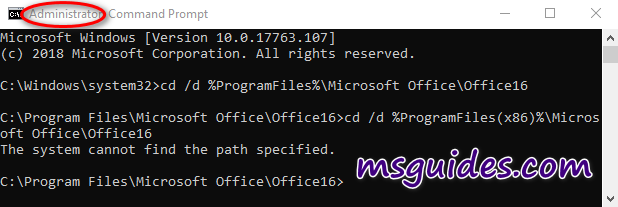
Step 1.3: Convert your Office license to volume one if possible.
If your Office is got from Microsoft, this step is required. On the contrary, if you install Office from a Volume ISO file, this is optional so just skip it if you want.
for /f %x in ('dir /b ..\root\Licenses16\proplusvl_kms*.xrm-ms') do cscript ospp.vbs /inslic:"..\root\Licenses16\%x"
Step 1.4: Use KMS client key to activate your Office.
Make sure your PC is connected to the internet, then run the following command.
cscript ospp.vbs /inpkey:XQNVK-8JYDB-WJ9W3-YJ8YR-WFG99
cscript ospp.vbs /unpkey:BTDRB >nul
cscript ospp.vbs /unpkey:KHGM9 >nul
cscript ospp.vbs /unpkey:CPQVG >nul
cscript ospp.vbs /sethst:23.226.136.46
cscript ospp.vbs /setprt:1688
cscript ospp.vbs /act
If you see the error 0xC004F074, it means that your internet connection is unstable or the server is busy. Please make sure your device is online and try the command “act” again until you succeed.
Here is all the text you will get in the command prompt window.
C:\Windows\system32>cd /d %ProgramFiles%\Microsoft Office\Office16
C:\Program Files\Microsoft Office\Office16>cd /d %ProgramFiles(x86)%\Microsoft Office\Office16
The system cannot find the path specified.
C:\Program Files\Microsoft Office\Office16>for /f %x in ('dir /b ..\root\Licenses16\proplusvl_kms*.xrm-ms') do cscript ospp.vbs /inslic:"..\root\Licenses16\%x"
C:\Program Files\Microsoft Office\Office16>cscript ospp.vbs /inslic:"..\root\Licenses16\ProPlusVL_KMS_Client-ppd.xrm-ms"
Microsoft (R) Windows Script Host Version 5.812
Copyright (C) Microsoft Corporation. All rights reserved.
---Processing--------------------------
Installing Office license: ..\root\licenses16\proplusvl_kms_client-ppd.xrm-ms
Office license installed successfully.
---Exiting-----------------------------
C:\Program Files\Microsoft Office\Office16>cscript ospp.vbs /inslic:"..\root\Licenses16\ProPlusVL_KMS_Client-ul-oob.xrm-ms"
Microsoft (R) Windows Script Host Version 5.812
Copyright (C) Microsoft Corporation. All rights reserved.
---Processing--------------------------
Installing Office license: ..\root\licenses16\proplusvl_kms_client-ul-oob.xrm-ms
Office license installed successfully.
---Exiting-----------------------------
C:\Program Files\Microsoft Office\Office16>cscript ospp.vbs /inslic:"..\root\Licenses16\ProPlusVL_KMS_Client-ul.xrm-ms"
Microsoft (R) Windows Script Host Version 5.812
Copyright (C) Microsoft Corporation. All rights reserved.
---Processing--------------------------
Installing Office license: ..\root\licenses16\proplusvl_kms_client-ul.xrm-ms
Office license installed successfully.
---Exiting-----------------------------
C:\Program Files\Microsoft Office\Office16>cscript ospp.vbs /inpkey:XQNVK-8JYDB-WJ9W3-YJ8YR-WFG99
Microsoft (R) Windows Script Host Version 5.812
Copyright (C) Microsoft Corporation. All rights reserved.
---Processing--------------------------
---Exiting-----------------------------
C:\Program Files\Microsoft Office\Office16>cscript ospp.vbs /unpkey:BTDRB >nul
C:\Program Files\Microsoft Office\Office16>cscript ospp.vbs /unpkey:KHGM9 >nul
C:\Program Files\Microsoft Office\Office16>cscript ospp.vbs /unpkey:CPQVG >nul
C:\Program Files\Microsoft Office\Office16>cscript ospp.vbs /sethst:23.226.136.46
Microsoft (R) Windows Script Host Version 5.812
Copyright (C) Microsoft Corporation. All rights reserved.
---Processing--------------------------
Successfully applied setting.
---Exiting-----------------------------
C:\Program Files\Microsoft Office\Office16>cscript ospp.vbs /setprt:1688
Microsoft (R) Windows Script Host Version 5.812
Copyright (C) Microsoft Corporation. All rights reserved.
---Processing--------------------------
Successfully applied setting.
---Exiting-----------------------------
C:\Program Files\Microsoft Office\Office16>cscript ospp.vbs /act
Microsoft (R) Windows Script Host Version 5.812
Copyright (C) Microsoft Corporation. All rights reserved.
---Processing--------------------------
Installed product key detected - attempting to activate the following product:
SKU ID: d450596f-894d-49e0-966a-fd39ed4c4c64
LICENSE NAME: Office 16, Office16ProPlusVL_KMS_Client edition
LICENSE DESCRIPTION: Office 16, VOLUME_KMSCLIENT channel
Last 5 characters of installed product key: WFG99
---Exiting-----------------------------
C:\Program Files\Microsoft Office\Office16>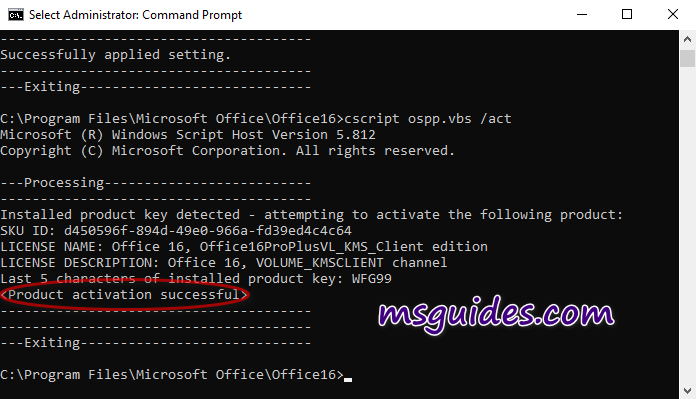
2. Using batch script
This one is not recommended anymore due to the new update of Microsoft.
Step 2.1: Copy the code below into a new text document.
@echo off
title Activate Office 365 ProPlus for FREE - MSGuides.com&cls&echo =====================================================================================&echo #Project: Activating Microsoft software products for FREE without additional software&echo =====================================================================================&echo.&echo #Supported products: Office 365 ProPlus (x86-x64)&echo.&echo.&(if exist "%ProgramFiles%\Microsoft Office\Office16\ospp.vbs" cd /d "%ProgramFiles%\Microsoft Office\Office16")&(if exist "%ProgramFiles(x86)%\Microsoft Office\Office16\ospp.vbs" cd /d "%ProgramFiles(x86)%\Microsoft Office\Office16")&(for /f %%x in ('dir /b ..\root\Licenses16\proplusvl_kms*.xrm-ms') do cscript ospp.vbs /inslic:"..\root\Licenses16\%%x" >nul)&(for /f %%x in ('dir /b ..\root\Licenses16\proplusvl_mak*.xrm-ms') do cscript ospp.vbs /inslic:"..\root\Licenses16\%%x" >nul)&echo.&echo ============================================================================&echo Activating your Office...&cscript //nologo slmgr.vbs /ckms >nul&cscript //nologo ospp.vbs /setprt:1688 >nul&cscript //nologo ospp.vbs /unpkey:WFG99 >nul&cscript //nologo ospp.vbs /unpkey:DRTFM >nul&cscript //nologo ospp.vbs /unpkey:BTDRB >nul&set i=1&cscript //nologo ospp.vbs /inpkey:XQNVK-8JYDB-WJ9W3-YJ8YR-WFG99 >nul||cscript //nologo ospp.vbs /inpkey:NMMKJ-6RK4F-KMJVX-8D9MJ-6MWKP >nul||goto notsupported
:skms
if %i% GTR 10 goto busy
if %i% EQU 1 set KMS=kms7.MSGuides.com
if %i% EQU 2 set KMS=23.226.136.46
if %i% GTR 2 goto ato
cscript //nologo ospp.vbs /sethst:%KMS% >nul
:ato
echo ============================================================================&echo.&echo.&cscript //nologo ospp.vbs /act | find /i "successful" && (echo.&echo ============================================================================&echo.&echo #My official blog: MSGuides.com&echo.&echo #How it works: bit.ly/kms-server&echo.&echo #Please feel free to contact me at [email protected] if you have any questions or concerns.&echo.&echo #Please consider supporting this project: donate.msguides.com&echo #Your support is helping me keep my servers running 24/7!&echo.&echo ============================================================================&choice /n /c YN /m "Would you like to visit my blog [Y,N]?" & if errorlevel 2 exit) || (echo The connection to my KMS server failed! Trying to connect to another one... & echo Please wait... & echo. & echo. & set /a i+=1 & goto skms)
explorer "http://MSGuides.com"&goto halt
:notsupported
echo ============================================================================&echo.&echo Sorry, your version is not supported.&echo.&goto halt
:busy
echo ============================================================================&echo.&echo Sorry, the server is busy and can't respond to your request. Please try again.&echo.
:halt
pause >nul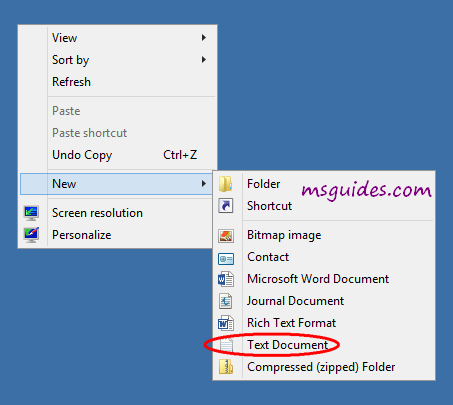
Step 2.2: Save it as a batch file. (eg. office365.cmd).
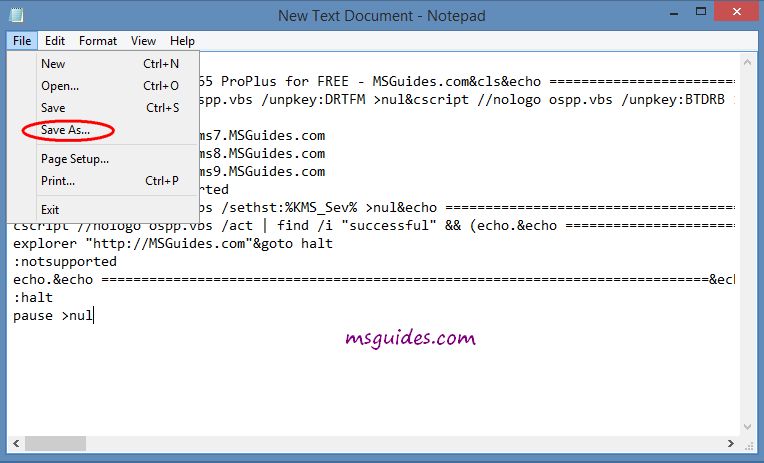
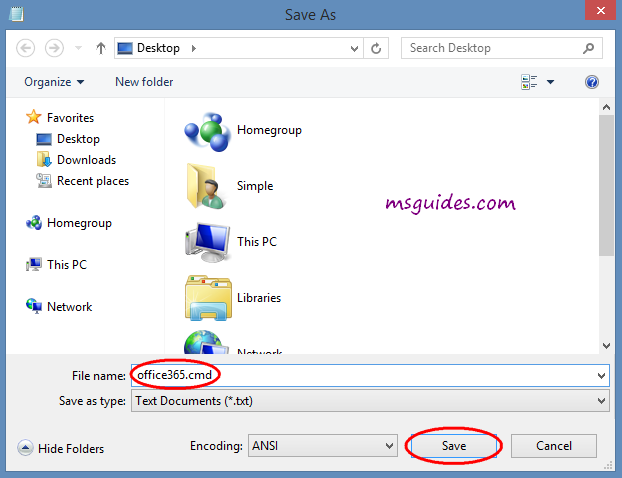
Step 2.3: Run the batch file with admin rights. (important!).
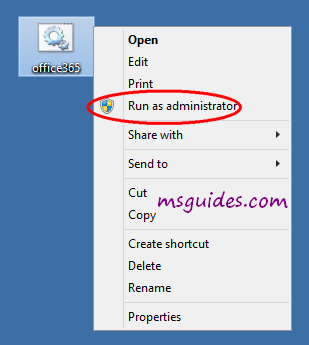
Done! Your Office is activated successfully.
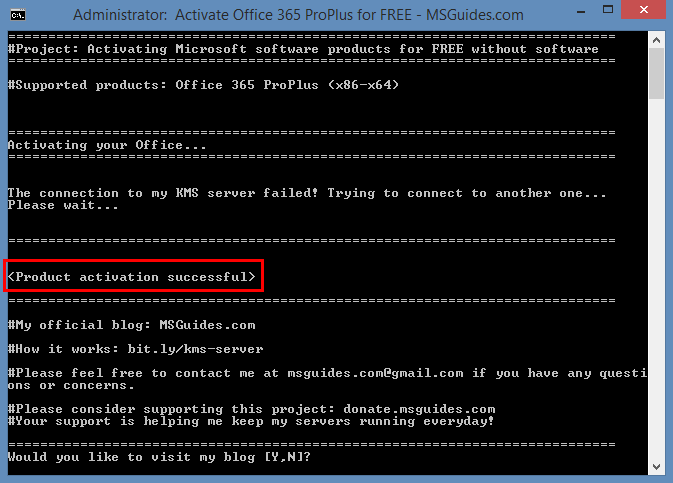
Note:
- I only test this method with Office 365 ProPlus version. I am not sure it will work with the others.
- Step 3 is flagged “important” because the UAC system will stop this process if you don’t do it.
How to renew your Office 365 license
By default, your license will be renewed automaticaly every seven days but in some cases, it can be stuck. So you need to renew the license manually. Just follow instructions here.
If you would have any questions or concerns, please leave your comments. I would be glad to explain in more details. Thank you so much for all your feedback and support!

Will I also get 1 TB free one drive storage
hey I has licence to office 365 as student account but when I download and install 365 then it will download but when I open any office app it shows you are not licenced how to solve it
How do you install & activate your Office 365?
Thank you so much. I installed Office 365 using the steps you gave. It is working perfectly. Finally got a legit install.
I tried different versions of this method but it appears it won’t work! can someone help please?
it keeps showing “Sorry! Your version is not supported. Please try installing the latest version here: bit.ly/odt2k16”
does it mean I can’t activate it this way?
Step 3: Run the batch file with admin rights online. (important!)
This is the only way success.
I have same problem. I run bat file online but no activaction
activation must run by admin ID right without restriction and connect internet at the same time.
Firewall setting : allow 1688 port
If still fail, top community click in
create a post with detail and picture support your detail.
Mr Guang or others will help you to solve your problem.
i install and try to c***k office 365 using your described method but when i check office detail it was office 2016 not office 365.
Office 365 in the market very long time. Microsoft save user time, upgrade to office 2016 when finish installation.
It become Office 365 base, Office 2016 version. It still can keep on upgrade to Office 2019 or other future Office version.( Windows 10 only). And also can have future feature upgrade as well.
Must use Office 365 batch file to activate.
It works! Thank you.
Dear Guang,
Thank you very much for this activation. But the code you put on your site is automatically converted to html which you can check here: http://prntscr.com/npinp2 thus it won’t run!
Thanks for letting me know ^^
HI, as far as you know can 2019 professional plus be installed overtop of 365 (2016). My new Pc came with this version installed. I donwload and installed 2019, but it does not appear to have updated… just changed a few detailes in the way it looks. I can’t get KMS auto to work or any script.
Please help. S***s getting a new pc and having to reset absolutely everything.
No, Office 365 can update to Office 2016 and Office 2019 and future Office version update.
But don’t install stand alone Office 2019 beside Office 365. It will stop all update.
Control panel, uninstall Office 2019.
Restart PC.
If you use Windows 10, it will update through Office 365 to office 2019. It will become Office 365 base Office 2019 version. Then you still have upgrade of future Office version and new features as well.
After I run the CMD file, the CMD window appeared for a second and disappeared. Nothing changed.
right click CMD file, run as adminstrator, with internet connection
Done
I tried following the Instructions as suggested. The following happens after “Run as administrator”Please suggest.
============================================================================
#Project: Activating Microsoft software products for FREE without software
============================================================================
#Supported products: Office 365 ProPlus (x86-x64)
The system cannot find the path specified.
The system cannot find the path specified.
============================================================================
Activating your Office…
============================================================================
The connection to my KMS server failed! Trying to connect to another one…
Please wait…
============================================================================
Sorry! Your version is not supported.
Please try installing the latest version here: bit.ly/odt2k16
Where do you install Office 365? (location?)
Admin ID must without restriction, create a new one, without changing setting, connect internet and retry .
Thank you. Now my Office 365 is activated!
Thank you so much, it worked, it was simple and easy.
The text you provided for the batch file does not work. However, I did manage to find a batch file that does work. bit.ly/office365txt The only reason this one works is because the KMS Servers are correct.
When I try to run the batch I get
‘amp’ is not recognized as an internal or external command,
‘gt’ is not recognized as an internal or external command,
What did I do wrong?
right click the batch file, choose run as administrator, do it with internet connection.
Done. Enjoy
Nevermind, I used another batch file and it works.
Can you pls give details of which batch file you used to get it to work?
Basically, you need to use another batch file that’ll work. When you look at the text of the batch file and see where it says the KMS server, make sure it’s from MSGuides and not something else because if it’s some other server, most likely that server is permanently down and thus will report back as the product not being supported. I don’t know if I’m allowed to post the links here, but you can look up some Youtube videos on how to activate Office 365 and they’ll have links to the batch file, either in the video or in the video description (make sure it’s not one of those adfly survey things because they have popups and viruses and not the batch file you’re looking for). I know there’s one video where the guy shows you how to actually make a Office 365 Business account to start a trial of Office 365 (which you’ll later activate permanently). I also found that video to be the only way to activate Office 365 and not just Office 2016 ProPlus.
您好,我不知道为什么,安装了365专业增强版,1904版本的,但是打开ppt的时候,没有显示365字样,里面也没有设计灵感,没有平滑效果。我安装了你的激活程序后显示变为了【专业增强版2016】,请问大神能解决吗?
Hello, I do not know why, installed 365 professional enhanced version, 1904 version, but when I open the PPT, it doesn’t display [365] words, there is no design inspiration, no smooth effect. I installed your activation program and the display changed to Professional Enhancement 2016. Can Big G*d solve this problem?
Windows 8.1 or under, when install office 365 will automatic update to Office 2016. It is Office 365 base Office 2016 Version. It still have future office feature update.
Google: Where are the menus and toolbars? power point – office support
Learn the right way use power point.
Enjoy
Hi I tried with the batch and it was failed to activate,after I opened excel I got the below message.First time I am getting this.It was office 365 before batch run not it changed to office professional plus.please help me to activate this
I emailed the screenshot
ON top, Community, click in.
Create a post with detail and screenshot.
Mr Guang or others will help you solve your problem.
After i run the batch file with admin rights, the cmd prompt only appears for 1sec then disappears?
Any help?
Nevermind, i have looked at your office 2016 post and used that batch instead.
It seems like it worked, thanks a lot!
I can work with any office application but it says activation required.
It doesn’t update to 2019 also. Please help!!!!
please reply
Don’t have more than a copy of same office version in your PC. Otherwise, only the haven’t activate version of office version will POP UP.
I have only the 365 and also it doesn’t upgrades to office 2019. Can you please show it as a video how to upgrade office 365 base 2016 to office 365 base 2019?
Thanks in Advance.
Regards,
Sairam.
ONLY windows 10 will upgrade to Office 2019.
I am in windows 10 1809
please reply
Office 365 must not install part of it .
Otherwise, will affect upgrade to other Office version.
Top click Community, create a question detail with picture.
Mr. Guang or others will help you to solve your problem.
Hello Guang!
Thanks a lot for the instructions, very useful.
Just a comment: I installed current latest verstion (Build 1904) and activated following your tutorial. It worked OK, but when I go to “Account” it says it is activated, but instead of Office 365 Pro Plus, it says “Office 2016 Pro”, do you know why that happens?
1. you use windows 8.1 or under.
2, most newest update of office 365 should already auto upgrade to Office 2016 PRO, this is retail office 365 selling point.
3, that is Office 365 base Office 2016 Pro version. It still have future office feature upgrade.
4. If you use windows 10, most newest update of Office 365 should already auto upgrade to Office 2019 Pro and will keep on update to future Office version.
aASDSADasddSD
hei,
I tried this method but it doesn’t work. It opens a window saying do you want to allow this app (windows command processor) to make changes to your device? I say yes. And it kicks me off. How can I solve this? Can you help me?
Top click in community create a question with detail and picture to support it
Mr Guang or others will help you to solve your problem
I just lose my office 365 simplified ribbon while activate using your method. Can you help?
Google: Customize the ribbon in Office
Done
Before activating, it shows MS Office 365, but after the activation it shows MS Office 2016.
Please tell me, has my Office 365 changed to Office 2016?
Please reply.
If you use office 365 batch file to activate, it will become office 365 base office 2016 version.
If you upgrade windows to windows 10, it will upgrade to office 2019 or future office program.
But if you us office 2016 batch file to activate, it will become stand alone office 2016. Even you change to use windows 10, it will not upgrade to office 2019 anymore.
Where to get office 365 batch file?
Google: Office 2016 Direct Download Links – HeiDoc.net
Download Office 2016 Backup Images from Microsoft
Choose English(USA)
Office 365 Professional Plus img download
After download, open Office 365 Professional Plus img, open Office folder, choose X64 or X32 bit set up exe to install.
Batch file? This post is Office 365 pro plus batch file.
i have this issue
“The connection to my KMS server failed! Trying to connect to another one…
Please wait…
============================================================================
Sorry! Your version is not supported.
Please try installing the latest version here: bit.ly/getmsps”
Command prompt must run by admin ID without restriction online.
please illustrate more !!
i have same problem and i can not manage
Command Prompt only work with Admin ID right without restriction online.
If you get same problem, create a new admin id, without change any setting, online activate again.
Be Aware that KMS is legal if you had bought license rights…
KMS Server need Microsoft approve to run. Otherwise the batch file is not working.
Hi! I wanna ask something. It says it worked out but I can’t use PowerPoint when I open it. Can you tell me why?
Where your Office 365 download from?
I can’t work out why you cannot use Power Point?
When you click open Power Point, any error pop up?
It works! i cant believe it!! finally, thank you so much!
sorry for the bad english. greetings from argentina
I followed the steps, and it d**n says “product activation successful” however when I go to word, and punch in the account tab it says product activation required? Did the product really activated?
Cheers
I bet you have more than One copy of Office program in your PC or Laptop.
If that is the reason, only the haven’t activate Office program will pop up.
Control panel, uninstall other Office program , left just one copy of Office 365. Open Word , check again.
Hi, I’ve followed all the steps mentioned, running the batch file as admin, and so on. But I couldn’t get past the #Supported products: Office 365 ProPlus . It just stays like that and nothing’s happening even after many minutes.
Admin ID right must without restriction.
Create a new admin ID, without change any setting, try activate again online.
Do you mean creating a new user account with admin privilege and login from there? I have tried logging in as administrator and run the batch file there and I am online. But still same result, no connecting, no success, no fail, no nothing. Only a blinking white dash under the #Supported products. I am at a loss here as I don’t see anybody having the same problem as me.
Top search: Troubleshoot “connection to KMS server failed” error
To see have you get same problem?
Hey just wondering if I sign in to office with my ID after activating it. Great if you could confirm it. Thanks!
After KMS activation. No need to sign in to use Word, Power Point etc.
That’s great. But no harm in signing in right? I’m just going to install this now. Cheers
Update or Upgrade from Microsoft .
KMS activaition method is legal to use.
Activation will automatic renew to 180 days every seventh day when you online.
Bless you <3
Hello, Will This work with Office 365 Business Premium?
If you like to use Microsoft Team service, only can buy retail Office 365 Business Premium.
KMS Service not support Microsoft Team service.