Using Office Deployment Tool to install Office 365/2016/2013 (Multilanguage)
As you know, the default language of Microsoft Office is English (USA). Perhaps changing language is unnecessary if you live in an English-speaking country. But it would be very necessary if you were born in another country and English was not your native language.
Recently I have got many requests for issues related to installing language pack. So I gave it a try but without success. Honestly, I dont know much about this matter. I have always used the english version so I never thought about that.
At present, there is no way to install additional language in english version of Office Volume. In spite of that, I kept trying to find another way. After testing some ideas, I figured out a solution which helps you reinstall Office (there is a option which allows change language).
Supported products:
- Office 365
- Office 2016
- Office 2013
First, if you have Office (english version) already installed, please completely uninstall it from your drive.
Step 1: Download Office Deployment Tool from Microsoft homepage.
Deployment Tool for Office 2016/365 | Deployment Tool for Office 2013
Step 2: Extract the contents of this file. You will be left with some files (configuration files, EULA and setup.exe).
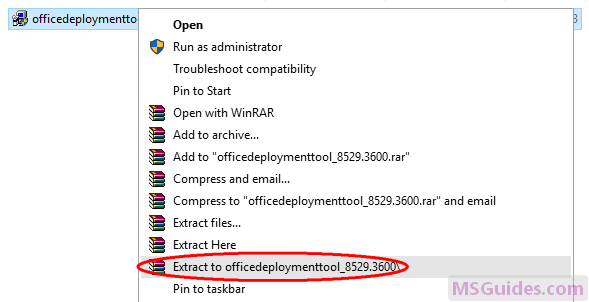

If you dont see “Extract to officedeploymenttool…” in the right-click context menu, just run this file, accept Microsoft Software License Terms, then click Continue button to extract files.
Step 3: Copy the following code and paste it into a new text document.
<Configuration>
<Add OfficeClientEdition="32">
<Product ID="ProPlusRetail">
<Language ID="ja-jp" />
<ExcludeApp ID="Access" />
<ExcludeApp ID="InfoPath" />
<ExcludeApp ID="Lync" />
<ExcludeApp ID="OneNote" />
<ExcludeApp ID="Outlook" />
<ExcludeApp ID="Project" />
<ExcludeApp ID="Publisher" />
<ExcludeApp ID="SharePointDesigner" />
<ExcludeApp ID="Visio" />
<ExcludeApp ID="Skype" />
<ExcludeApp ID="Skypeforbusiness" />
<ExcludeApp ID="Groove" />
</Product>
</Add>
<Display Level="Full" AcceptEULA="TRUE" />
</Configuration>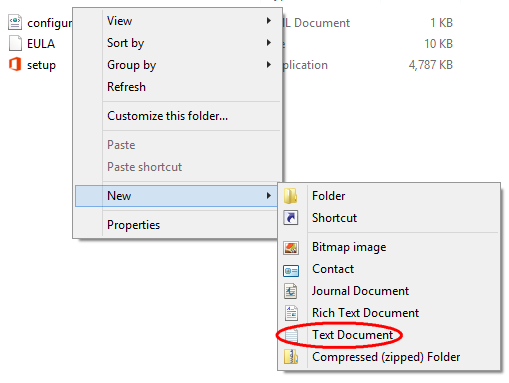
Before starting, let me explain.
| Value | Description |
| OfficeClientEdition=”32″ | Downloads and installs the 32-bit edition of Office. If you have 64bit Windows, just replace “32” with “64”. |
| ID=”ProPlusRetail” | Downloads and installs Office 2016 or 2013 ProPlus Retail. If you want to install Office 365, just replace it with “O365ProPlusRetail”. For Project/Visio, just use “ProjectProRetail” or “VisioProRetail”. See list of product IDs here. |
| ID=”ja-jp” | Downloads and installs Japanese version of Office. If you want to change the display language, just replace “ja-jp” with your native language. See list of language IDs here. |
| <ExcludeApp ID=”Access” /> | Defines which products would not be installed. If you want to install Microsoft Access, please remove this line. Do the same to the others. |
Note: You need to edit the code based on what I explain above. Then save it as a config file using “.xml” extension.
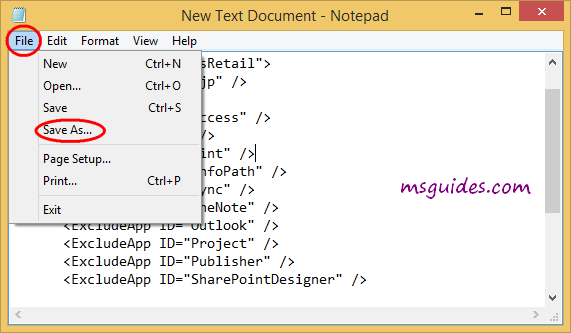
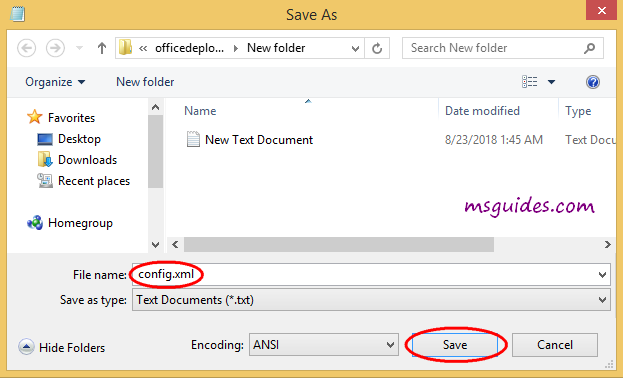
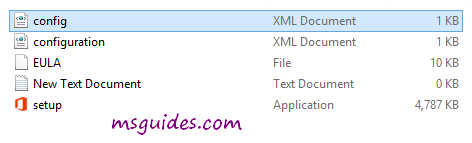
Step 4: Copy the code below into the new text document file.
@echo off
cd /d %~dp0
setup.exe /configure config.xml
pauseThen save it as a batch file with .cmd extension (eg install.cmd).
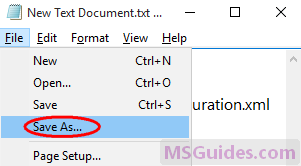
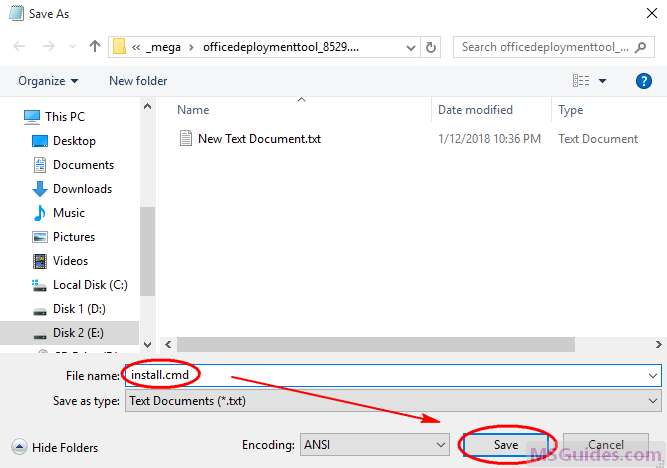
And make sure this .cmd file, setup.exe file & config.xml file are in the same folder.
Step 5: Right-click on the install.cmd file and run it as administrator.
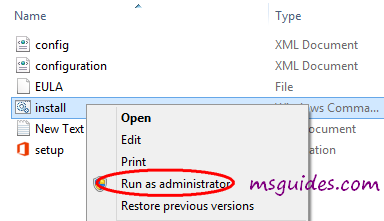
Note: If you see error, just run this file normally instead of doing it with admin right.
Right now, the installation process starts.

Step 6: After successfully installing Office, you can activate it for FREE using KMS method.
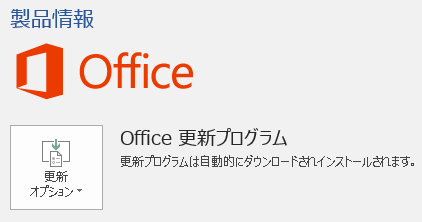
If you would have any questions or concerns, please leave your comments. I would be glad to explain in more details. Thank you so much for all your feedback and support!

I followed your steps but i got error.Error code:30088-1021(o)
google : How to Fix Microsoft Office Error code 30088-1021 (0)
follow detail
initially i tried many times but it didnt work for office365, though i chnged the product id,
what i did was,
# i didnt change the product id ( actually lt downloaded for office2016)
# make sure ANSI is selected while you r saving the files as .cmd and in .xlm
and do rest as stated
after this it worked for me,
thanks guang
thanks! it works for me at aug 1/2020
tq so much its worked for me
Thanks mr.guang You saved my life
I installed it but don’t understand how to proced LOL am i dumb?
why are you doing such things, waisting people time for hours.?
Does such s****d things make you happy.?
‘setup.exe’ is not recognized as an internal or external command,
operable program or batch file.
Press any key to continue . . .
THAT’S YOUR ACHIEVEMENT
Thanks for this awesome methods you’ve shared, though it appears that I can also use the office temporarily, is there any steps that I can do to activate my office for free? or should I need to do this steps again every time it will expire? Thanks in advance , looking forward for your reply. G*d Bless.
NO, after success activate, it will automatic renew activation after 180 days back to 180 days when you online.
I could not extract the files so I ran it as suggested but did not get the three files you suggested I get but when I try to run it I got an error message saying
“Couldn’t install
We’re sorry , we had a problem installing your office programs.
Is your internet connection working? Do you have enough free space on your main hard drive?
Please try installing again after you have checked the above.
Go online for additional help.”
I have the same issue.
I got an error message saying
“Couldn’t install
We’re sorry , we had a problem installing your office programs.
Is your internet connection working? Do you have enough free space on your main hard drive?
Please try installing again after you have checked the above.
Go online for additional help.”
I somehow got it to install. I tried again and I think it has something to do with the office that I wanted to install. So I didn’t change the product ID. I suppose the files I got after I extracted them had something to do with that. So check carefully before you input the product ID
when i see this i think i cant do all of this and now
i understand that u put so good explains and i success to install it and active it also.
so ty very much and keep with the good work 🙂
how can i change this language
Its taking too much time to download though my internet speed is 100mbps why is this happening..
Estoy en las mismas. Más de 2 horas y no pasa siquiera de una octava parte del total,
It worked successfully.Thank You so much.
*whoever trying this,read the method and match them with your action carefully.
for example:
32/64bit
.xml/.cmd
O365 or other versions etc
You are incredible !!
It works, thanks for your time and knowledge!
How to stop it from downloading I click on install with run as administrator it is consuming too much data i want it to stop please help
You Just Click The X Button
Thanks very very much !!!
I really appreciate your clear guidelines on help with ms office . However i got stuck in step 5. On running the .cmd file, I get “… press any key to continue”. This message comes on a “C:\WINDOWS\system32/cmd.exe” window. The installation process aborts thereafter.
Mark you my pc is 64 bit and I was keen to edit the “32” in your instruction to “64”.
same here please help
how to change the language of my office. when its done install the language are not in english i dont know how to do. plss help me thankss
you need to read the instructions given by the kind owner of the post
Thank you for this info. ^^
Comment if you want to learn how to change it into the English language. ^^
how to change?
1st click option:(located at the lowest part of your left side )
2nd click language: ( count 1 to 6 starting below the “”Word”” )
and you can see there are numbers (1-3)and click a number which is longer
and beside of those, there are (adwwvservs “”U””) (awdaw “”D””) (wadwd””S””)
last: Click (sadawd “”S””) and click the the first button below means “okay”
los archivos que creaste (config.xml e install.cmd) deben estar dentro de la carpeta que te pidio extraer al principio llamada “officedeploymenttool_12624-20320”.
Thanks! How can I have multilanguage preference? Or how can I install language accessory packs (LAPs) and language interface packs (LIPs) on the office that I installed with the above steps?
‘setup.exe’ is not recognized as an internal or external command,
operable program or batch file.
Press any key to continue . . .
I’m assuming this is something wrong on my end?
Me too
SHOWS THE FOLLOWING EVEN AFTER RESTART
Couldn’t install
We’re sorry , we had a problem installing your office programs.
Is your internet connection working? Do you have enough free space on your main hard drive?
Please try installing again after you have checked the above.
Go online for additional help.
Error Code: 0-1008 (0)
Same as me :/
When I execute install.cmd and the installation is aborted.
Error Code: 30088-1021 (0)
Its working, but In Data Type Stocks and Geography coming in Chinese Language. I have changed the Id as en-us. Everything is coming in English except this data type.
How to fix?
KMS Link takes to 2019 video.
I had tried using
https://www.youtube.com/watch?v=Dq5khDs9ofk&list=PLr-u_Xi_zguxYQkD9Uj4YiYEK3DmdcL0H&index=2
Getting not supported version ww when 1click.cmd is run
When i instaled is it gona be in english or in some other lanugage?
Everytime I tried installing it, it just keeps exiting. What do I do?
successfully, but I just have 30 days trial. How could I get an activation key to use licensed version. Thanks in advance.
не работает выдает ошибку
Hi. its installin with an asian language. I want English. help
same here we want engish
Read the instructions carefully!!
Change ID=”ja-jp” to ID=”en-us” if you want to install English.
Is there any way to download office 2019 in the same way ?
There is, you just need go to:
config.office.com and then choose Office 2019 on there.
It’s will generate a config.xml file.
I SHOWS THE FOLLOWING ERROR
Couldn’t install
We’re sorry , we had a problem installing your office programs.
Is your internet connection working? Do you have enough free space on your main hard drive?
Please try installing again after you have checked the above.
Go online for additional help.
Error Code: 0-1008 (0)
@ECHO OFF
::FEITO POR BOSS-HEAD
title solicitando administrador
MODE 100,40
::VERIFICAR PRIVILÉGIOS DE ADM
cd "%~dp0"
@color 17
"%SYSTEMROOT%\system32\cacls.exe" "%SYSTEMROOT%\system32\config\system" >nul
if '%errorlevel%' NEQ '0' (
echo solicitando administrador...
goto UACPrompt
) else ( goto gotAdmin )
:UACPrompt
echo Set UAC = CreateObject("Shell.Application") > "%temp%\getadmin.vbs"
echo UAC.ShellExecute "%~s0", "%params%", "", "runas", 1 >> "%temp%\getadmin.vbs"
"%temp%\getadmin.vbs"
exit /B
:gotAdmin
if exist "%temp%\getadmin.vbs" ( del "%temp%\getadmin.vbs" >NUL)
CD /D "%~dp0"
::FIM PREVILEGIOS
title Visite nosso site Batch-satti
::32/64Bit
ECHO %PROCESSOR_ARCHITECTURE%|FINDSTR AMD64>NUL && SET ARCH=64 || SET ARCH=32
Call :TESTE1
setup.exe /configure config.xml
EXIT
REM Impedir de executar o arquivo config.xml duas vezes
Exit /b 0
:TESTE1
echo.^> "%~dp0\config.xml"
echo. ^>> "%~dp0\config.xml"
echo. ^>> "%~dp0\config.xml"
echo. ^>> "%~dp0\config.xml"
echo.>> "%~dp0\config.xml"
echo. ^>> "%~dp0\config.xml"
echo. ^>> "%~dp0\config.xml"
echo. ^>> "%~dp0\config.xml"
echo. ^>> "%~dp0\config.xml"
REM echo. ^>> "%~dp0\config.xml"
echo. ^>> "%~dp0\config.xml"
echo. ^>> "%~dp0\config.xml"
echo. ^>> "%~dp0\config.xml"
echo. ^>> "%~dp0\config.xml"
echo. ^>> "%~dp0\config.xml"
echo. ^>> "%~dp0\config.xml"
echo. ^>> "%~dp0\config.xml"
echo.>> "%~dp0\config.xml"
echo. ^>> "%~dp0\config.xml"
echo. ^>> "%~dp0\config.xml"
echo. ^>> "%~dp0\config.xml"
echo.^>> "%~dp0\config.xml"
Exit /b 0