Using Office Deployment Tool to install Office 365/2016/2013 (Multilanguage)
As you know, the default language of Microsoft Office is English (USA). Perhaps changing language is unnecessary if you live in an English-speaking country. But it would be very necessary if you were born in another country and English was not your native language.
Recently I have got many requests for issues related to installing language pack. So I gave it a try but without success. Honestly, I dont know much about this matter. I have always used the english version so I never thought about that.
At present, there is no way to install additional language in english version of Office Volume. In spite of that, I kept trying to find another way. After testing some ideas, I figured out a solution which helps you reinstall Office (there is a option which allows change language).
Supported products:
- Office 365
- Office 2016
- Office 2013
First, if you have Office (english version) already installed, please completely uninstall it from your drive.
Step 1: Download Office Deployment Tool from Microsoft homepage.
Deployment Tool for Office 2016/365 | Deployment Tool for Office 2013
Step 2: Extract the contents of this file. You will be left with some files (configuration files, EULA and setup.exe).
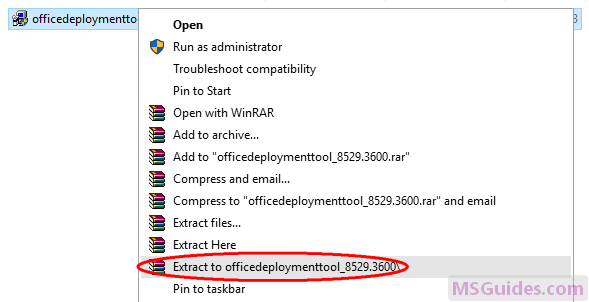

If you dont see “Extract to officedeploymenttool…” in the right-click context menu, just run this file, accept Microsoft Software License Terms, then click Continue button to extract files.
Step 3: Copy the following code and paste it into a new text document.
<Configuration>
<Add OfficeClientEdition="32">
<Product ID="ProPlusRetail">
<Language ID="ja-jp" />
<ExcludeApp ID="Access" />
<ExcludeApp ID="InfoPath" />
<ExcludeApp ID="Lync" />
<ExcludeApp ID="OneNote" />
<ExcludeApp ID="Outlook" />
<ExcludeApp ID="Project" />
<ExcludeApp ID="Publisher" />
<ExcludeApp ID="SharePointDesigner" />
<ExcludeApp ID="Visio" />
<ExcludeApp ID="Skype" />
<ExcludeApp ID="Skypeforbusiness" />
<ExcludeApp ID="Groove" />
</Product>
</Add>
<Display Level="Full" AcceptEULA="TRUE" />
</Configuration>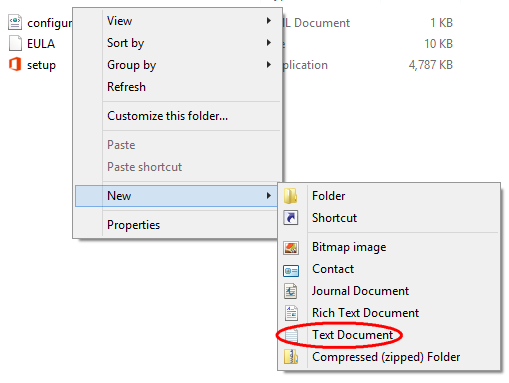
Before starting, let me explain.
| Value | Description |
| OfficeClientEdition=”32″ | Downloads and installs the 32-bit edition of Office. If you have 64bit Windows, just replace “32” with “64”. |
| ID=”ProPlusRetail” | Downloads and installs Office 2016 or 2013 ProPlus Retail. If you want to install Office 365, just replace it with “O365ProPlusRetail”. For Project/Visio, just use “ProjectProRetail” or “VisioProRetail”. See list of product IDs here. |
| ID=”ja-jp” | Downloads and installs Japanese version of Office. If you want to change the display language, just replace “ja-jp” with your native language. See list of language IDs here. |
| <ExcludeApp ID=”Access” /> | Defines which products would not be installed. If you want to install Microsoft Access, please remove this line. Do the same to the others. |
Note: You need to edit the code based on what I explain above. Then save it as a config file using “.xml” extension.
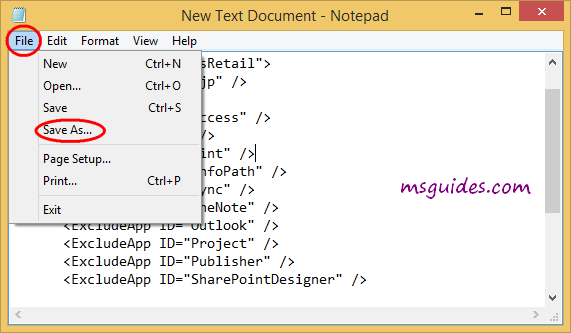
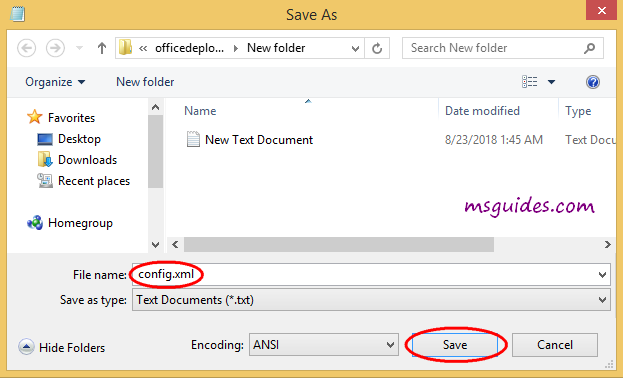
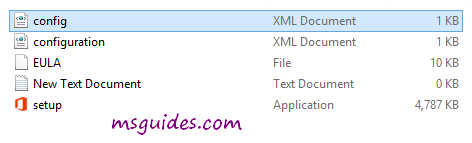
Step 4: Copy the code below into the new text document file.
@echo off
cd /d %~dp0
setup.exe /configure config.xml
pauseThen save it as a batch file with .cmd extension (eg install.cmd).
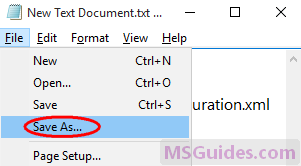
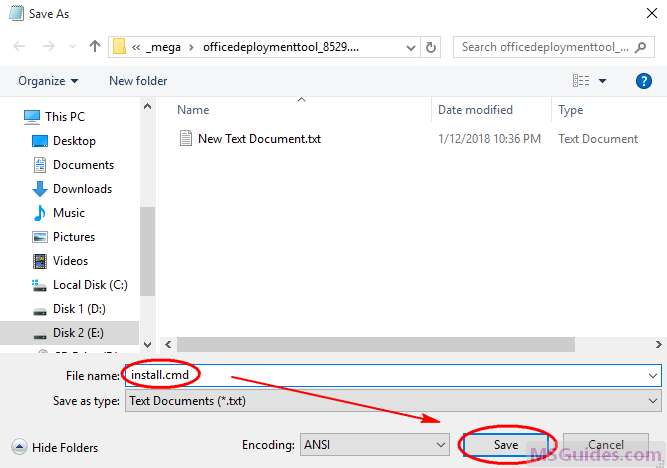
And make sure this .cmd file, setup.exe file & config.xml file are in the same folder.
Step 5: Right-click on the install.cmd file and run it as administrator.
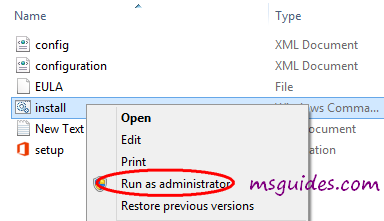
Note: If you see error, just run this file normally instead of doing it with admin right.
Right now, the installation process starts.

Step 6: After successfully installing Office, you can activate it for FREE using KMS method.
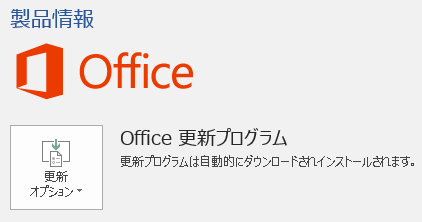
If you would have any questions or concerns, please leave your comments. I would be glad to explain in more details. Thank you so much for all your feedback and support!

I want to install O365ProPlusRetail in en-EN and I have followed all the instructions to save the confg.xml and install.cmd files in ANSI code with the given information and ID on MS but I can’t install from the last ODT officedeploymenttool_13328-20420.exe :
We’re sorry , we had a problem installing your office programs.
Is your internet connection working? Do you have enough free space on your main hard drive?
error code 300292016 (0) as for other users below and the .cmd window closes
Would it be blocking to already have an Office 2019 version to download and install O365ProPlusRetail because I don’t want to uninstall my already activated Office 2019 package?
I also tried with the same data copied from your en-us examples but still the same error.
And running the .exe setup is useless either.
Do you have a solution another line of code. Thank you for your help
sorry I wanted to say in fr-FR
It keeps on showing We’re getting things ready is this normal?
It keeps on showing We’re getting things ready is this normal
Mate Really well done with the description. it was all really well layed out and well explained. Very thorough.
Cheers for taking the time and effort, its certainly been well recieved.
Office is installing now … I had a couple technical issues:
1- the SetupOP.exe file in the folder simply has to be renamed to Setup.exe so it matches the text in the notepad.
2 – I didnt particularly want en-US, so i tried en-UK and en-AU. neither worked. came up with an error thinking i was either disconnected from the internet or that i didnt have space in my hard drive.
[ Changing the landuage input to en-US fixes this and proceeds with install ]
3 – Not sure if its the changing of language to en-US or the fact that i didnt run the file as administrator the second time that did it, but its finally installing anyway
HI, I id everything right and says it doesn’t recognize it as a batch file and stuff–I think it’s because I’m missing the EULA?
setup.exe error.. You need to change the name from ”setuop” to ”setup” like you can see in the 1rst picture.
it’s misspelled you must fix it
All steps were done correctly IDK what is the problem this thing shows up
‘setup.exe’ is not recognized as an internal or external command,
operable program or batch file.
Press any key to continue
THIS IS BULLSH1T
replace the setup.exe in the install file with whatever is the name of the file which has the office logo.
office 2016 is installing instead of office 365
Hello it is in some other language
I changed everthing 64, en-us extracted with winrar put 0365 on everything still came out office 2016. Hmmm new one there. must have been there server reconizing it or my email got taged as that…Cool experiance though thanks….
did you solve it ? help man
I did it as it, and it activated it as 2016, so no new updates will come, how can i return it back to 365?
Regards and thanks.
its not coming in english how can we do that
copy that buddy
in the top it is given how to replace the language, please go through this page properly
f**k
I followed the same process but software is in some other language its not in english i dont how to hange language please help me
You are a genius man thanx
I am download it know hope to every things work rghit
Hi it says I cannot install Office when I follow all your steps until the part where you run as administrator.
I followed all the steps and it worked for me! thanks for this,, also how to change the language?
It is not working for me it says ‘setup.exe’ is not recognized as an internal or external command,
operable program or batch file.
Press any key to continue . . .
This same thing happened to me
hi,, to answer the question you should do step 3 as config.xml and 4 as install.cmd and then run the install.cmd as administrator then tap yes and wait for it
Sir could you contact me and walk me through the procedures. I followed all your steps, but it still fails. I tried it 6 times now and will try it a seventh time too.
i did it but it took 3 hours to download. and also there is no video for office 365
how to change languages
basically go to config change ja-jp to en-us and its all done
I have followed the instructions, i was able to run the install.cmd. Office showed “processing…” then it was gone. I can’t seem to find any office products anywhere.
im stuck at were ng getting things ready
Why does it takes forever for the installation to finish 😀
I want in English..How to change language to English??
Anyone else getting:
Couldn’t Install
We’re Sorry , We had a problem installing your Office programs?
Error Code: 0-1008 (0)
NVM I fixed it. This is the best guide i’ve read in years
Me👆👆
i wanted this in english
Even I want it in English.. How to change language to English??
even i want it in english
i did it but for office 365, there is no activation video in the playlist
I extracted the exe but I don’t recieve the “EULA” file
SAME! Were you still able to complete the installation?
i could do all the steps till “run as administrator”
after that I’m getting this as a prompt.
I’m new to computers and all so please help
‘setup.exe’ is not recognized as an internal or external command,
operable program or batch file.
Press any key to continue . . .’
this happened to me due to the language code not being correct after this was edited it worked fine.
Make sure in the first file you create that all the codes are legit, then it should work for you too
How to change language to English??
You need to change
To
Just seen my screen shots didn’t post so basically u need to change the jp-jp to en-US
Thanks!! But I don’t know how to change the jp-jp to en-US
go to the config file that we did and then replace jp-jp to en-US
Try to look on youtube how to change language in office365
Hello,
Few months ago I installed E5 version of office 365 from this article’s help however it was discontinued in my country so it switched back to 2016.
I uninstalled the office and now i am trying to reinstall the “Office 365 Business Premium” from the same method but it still installs office 2016 pro plus. I am following every instruction that you have mentioned and have tried to install Office 365 multiple times since using the deployment tool but it still installs Office professional plus 2016.
this is awesome cany you do it for antiviruses or money adders
KMS activation method only for windows and office program.