Using Office Deployment Tool to install Office 365/2016/2013 (Multilanguage)
As you know, the default language of Microsoft Office is English (USA). Perhaps changing language is unnecessary if you live in an English-speaking country. But it would be very necessary if you were born in another country and English was not your native language.
Recently I have got many requests for issues related to installing language pack. So I gave it a try but without success. Honestly, I dont know much about this matter. I have always used the english version so I never thought about that.
At present, there is no way to install additional language in english version of Office Volume. In spite of that, I kept trying to find another way. After testing some ideas, I figured out a solution which helps you reinstall Office (there is a option which allows change language).
Supported products:
- Office 365
- Office 2016
- Office 2013
First, if you have Office (english version) already installed, please completely uninstall it from your drive.
Step 1: Download Office Deployment Tool from Microsoft homepage.
Deployment Tool for Office 2016/365 | Deployment Tool for Office 2013
Step 2: Extract the contents of this file. You will be left with some files (configuration files, EULA and setup.exe).
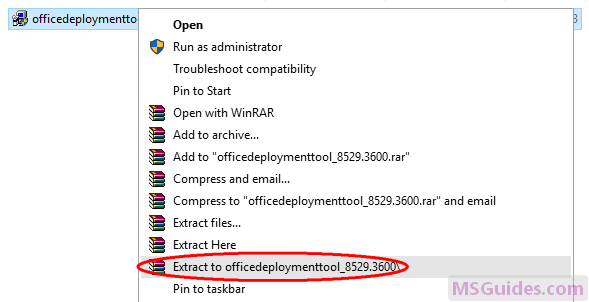

If you dont see “Extract to officedeploymenttool…” in the right-click context menu, just run this file, accept Microsoft Software License Terms, then click Continue button to extract files.
Step 3: Copy the following code and paste it into a new text document.
<Configuration>
<Add OfficeClientEdition="32">
<Product ID="ProPlusRetail">
<Language ID="ja-jp" />
<ExcludeApp ID="Access" />
<ExcludeApp ID="InfoPath" />
<ExcludeApp ID="Lync" />
<ExcludeApp ID="OneNote" />
<ExcludeApp ID="Outlook" />
<ExcludeApp ID="Project" />
<ExcludeApp ID="Publisher" />
<ExcludeApp ID="SharePointDesigner" />
<ExcludeApp ID="Visio" />
<ExcludeApp ID="Skype" />
<ExcludeApp ID="Skypeforbusiness" />
<ExcludeApp ID="Groove" />
</Product>
</Add>
<Display Level="Full" AcceptEULA="TRUE" />
</Configuration>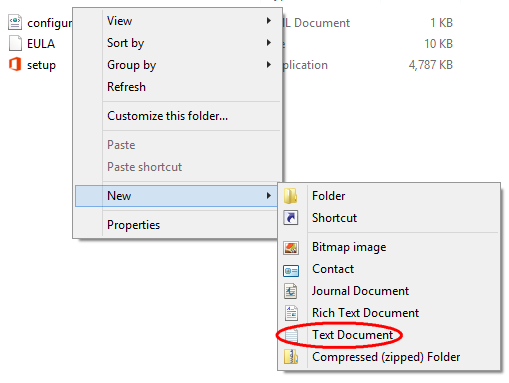
Before starting, let me explain.
| Value | Description |
| OfficeClientEdition=”32″ | Downloads and installs the 32-bit edition of Office. If you have 64bit Windows, just replace “32” with “64”. |
| ID=”ProPlusRetail” | Downloads and installs Office 2016 or 2013 ProPlus Retail. If you want to install Office 365, just replace it with “O365ProPlusRetail”. For Project/Visio, just use “ProjectProRetail” or “VisioProRetail”. See list of product IDs here. |
| ID=”ja-jp” | Downloads and installs Japanese version of Office. If you want to change the display language, just replace “ja-jp” with your native language. See list of language IDs here. |
| <ExcludeApp ID=”Access” /> | Defines which products would not be installed. If you want to install Microsoft Access, please remove this line. Do the same to the others. |
Note: You need to edit the code based on what I explain above. Then save it as a config file using “.xml” extension.
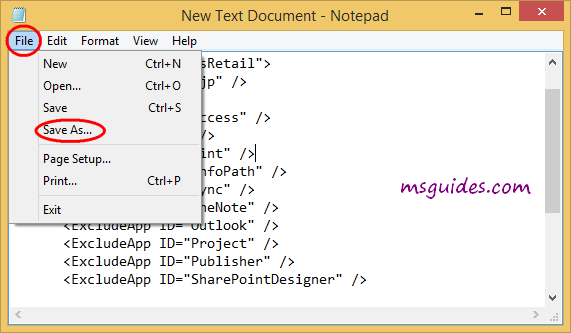
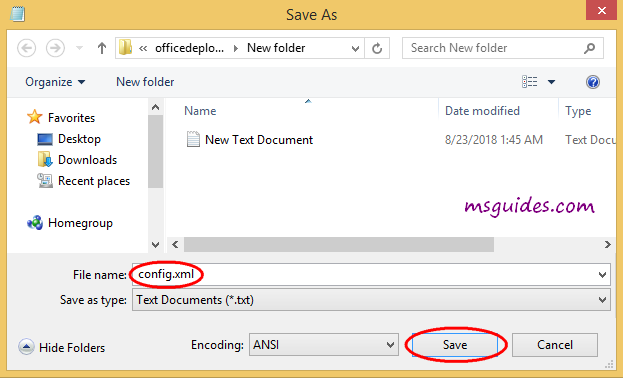
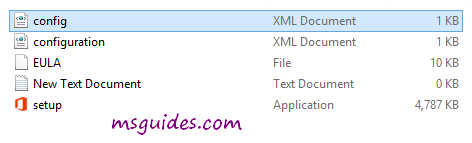
Step 4: Copy the code below into the new text document file.
@echo off
cd /d %~dp0
setup.exe /configure config.xml
pauseThen save it as a batch file with .cmd extension (eg install.cmd).
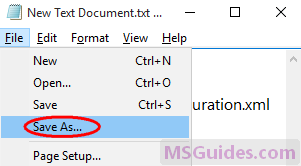
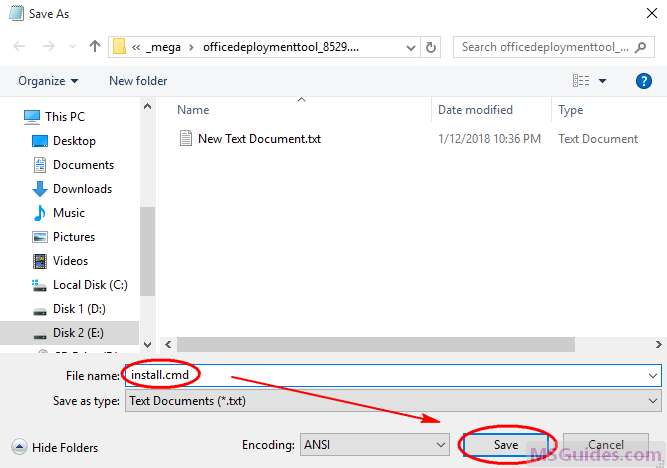
And make sure this .cmd file, setup.exe file & config.xml file are in the same folder.
Step 5: Right-click on the install.cmd file and run it as administrator.
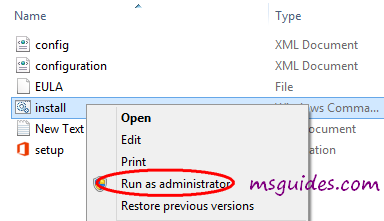
Note: If you see error, just run this file normally instead of doing it with admin right.
Right now, the installation process starts.

Step 6: After successfully installing Office, you can activate it for FREE using KMS method.
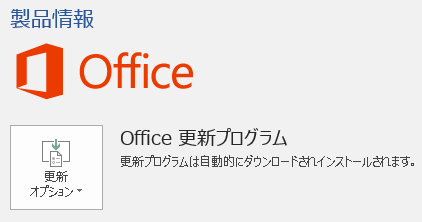
If you would have any questions or concerns, please leave your comments. I would be glad to explain in more details. Thank you so much for all your feedback and support!

Thankyou so much !!!!
how i can change language i want english istead of japanese
Follow step by step
Language ID=”ja-jp”
English speaking countries change ja-jp to en-us
When I use the deployment tool, is the setup package stored somewhere locally, in order to create an iso dvd from it and run setup without internet connection?
Thank you.
without internet connection can’t activate success.
Thank you for your response.
I know that activation needs internet and i want to use the internet to activate.
But i don’t want to use the internet to download office each time i need to install it. So, my question is NOT for the activation process, but for catching the downloaded files to use them for other installations.
After activation success, you can change office program update to inform you have upgrade and let you to choose install or not. Any upgrade you don’t want, right click choose hide, it won’t show anymore.
Office says getting things ready and then comes to press any key to continue…. and then nothing happens after following all these steps and executing the same.
Follow step by step
Language ID=”ja-jp”
English speaking countries use en-us
My Microsoft Office 365 wasn’t activated. After running KMSPICO it brings “nothing is found here”
KMSPICO not working nothing to do here.
Here only provide method to activate Windows and Office Program with KMS Activation method.
It was installed and I ran the 1click. cmd, but it says it’s not supported and that I have to install the latest one.
It’s already the latest, what should I do?
Activation success must run the cmd file with admin right online.
Skype and Skypeforbusiness aren’t correct values, they both come under Lync (which was the old codename, but retained in the deployment stuff nonetheless). Worth mentioning that.
2019 also removes OneNote regardless of the setting due to it being already included in W10.
I personally removed Groove (OneDrive), Lync (Skype), Outlook, Visio, InfoPath and Project which is probably a reasonable setup for a home/student environment if you’re unsure what components to exclude. I also found out en-us is the only English option, which is fairly strange given en-gb has been a separate language since Windows 8. I guess they use US English for Office still regardless of where you are, then…
Thanks for the guide, though! :3
my kms activation didnt work it said sorry the connection failed please help
Activation success must run by admin right online.
Hi friend
according to KMS method i don’t found for KMS for office 2013.
Many thank’s
Google: How to install KMS Activation Office 2013 Office Pro
Done
Enjoy
Hermano eres un dios!!! excelente trabajo, te felicito!!!
after kms method .. it is showing that your version is not supported in the bottom of the screen.. what i do ?
ExcludeApp meant the app you don’t want.
If your ExcludeApp include all the apps, will fail in activation.
followed the steps, installation in progress… however i have the below two concerns
1- after the installation, ill have to use KMS method right, but which version to choose? the installation started however its not showing which version is installing..
2- would you please explain in details how to use the below:
Language ID=”ja-jp”
change ja-jp to the language you need.
English speaking countries use en-us
There is no en-GB version of Office.
1- Supported products:
– Office 365
– Office 2016
– Office 2013
2 – IN the KMS method, example coming up Japanese Version.
If you want English version. Just change Language ID=”ja-jp” to Language ID=”en-us” in the KMS Method.
This tutorial still works with the deployment setup? thanks
I followed the tutorial to uninstall the old versions, restarted the PC, installed the 2016 with the deployment installation after downloading it and adding config.xml and install.cmd. It was installed and I ran the 1click. cmd, but it says it’s not supported and that I have to install the latest one.
It’s already the latest, what should I do?
hi it show error 30088-1021 (0) after i pressed install
Google: How to Fix Microsoft Office Error code 30088-1021 (0)
Follow method
Done
Enjoy
where can I find that “ja-jp” is it a folder or file?
Step 3: Copy the following code and paste it into a new text document.
Line 4
how to change language?
Language ID=”ja-jp”
change ja-jp to the language you need.
English speaking countries use en-us
There is no en-GB version of Office.
the above picture was shown that ms office is in Chinese language.. but i want it in English language .. how to do that ?
Language ID=”ja-jp”
change ja-jp to the language you need.
English speaking countries use en-us
There is no en-GB version of Office.
Hi,
I followed this step “If you dont see “Extract to officedeploymenttool…” in the right-click context menu, just run this file, accept Microsoft Software License Terms, then click Continue button to extract files.”
But I am unable to see Setup.exe in given folder. Any idea. why?
officedeploymenttool : open with win zip Pro
Setup.exe show at the bottom
You rock!
How i change the language??
Language ID=”ja-jp”
change ja-jp to the language you need.
English speaking countries use en-us
There is no en-GB version of Office.
where to find the language ID
Says there is no external or internal connection
Activation success only must connect internet and run the batch file with admin right.
Everything worked after a few tries thanks!
I can not, I do not know how to do it, well I did everything you put and still do not have a license
What do you want to install ?
Hi, I had an Office 2019 and I deleted it. And now i want to install the 365 version and before the steps you wrote I stil have got install of 2019 version.
What can i do?
Normal. Office 365 in the market very long time already.
The retail version selling point is can upgrade to future version of office and get new feature update as well.
So, install Office 365, at the same time , will upgrade to office 2019(windows 10 only). Use the bath file Office 365 to activate, will become Office 365 base Office 2019 version. That meant you still have future Office version upgrade and new feature update as well.
But if you use Office 2019 batch file to activate, will become Office 2019, no longer have future office version upgrade or new feature update any more.
Hey, I have the same problem, and although I’ve read your reply a few times, I still don’t understand it. 🙁 (Maybe you can post in Chinese if that’s more comfortable for you, and I can Google Translate your reply?)
I’ve tried uninstalling and reinstalling Microsoft Powerpoint 3 times with your method, and each time, I keep getting Microsoft Powerpoint 2019 instead of Microsoft Powerpoint 365.
In the config.xml file, I make sure I have (Product ID=”O365ProPlusRetail”) instead of “ProPlusRetail” (2019).
However, despite that, I still keep getting Microsoft Powerpoint 2019 installed.
Please help! Thanks!
Office 365 in the market very long time already. And it will automatic update to new version when you do installation. As long as you use Office 365 batch file to activate, you will still have all future product update etc.
Oops, nevermind! I just figured it out on my own!
I had to go to your next blog post, “Legal way to use Office 365 totally FREE, without paying a dime,” (https://msguides.com/activate-office-365-proplus-free), and “activate” the license that I didn’t know I had.
So my version of Powerpoint still says “Powerpoint 2019,” but I realized that I now have Microsoft 365 capabilities added on to it. I didn’t know they were used together. I thought Microsoft 365 would be a separate “Powerpoint 365” program.
Because I didn’t realize Microsoft 365 was just added capabilities, I kept trying to uninstall Powerpoint 2019, and I didn’t bother “activating” Microsoft 365 with your next blog post, because I didn’t even know I “had” Microsoft 365 yet, or that that blog post was relevant to my situation.
Thanks anyway!
thank you so much !!!
i already install microsoft office 365 before i know this c***k. but when i do it, i cant run my 365 setup. it appear a code reading just a second and disappear and nothing happen then. do i need to reinstall the 365 office?
This code is for someone don’t want complete version of office only.
ExcludeApp meant do not want App.
If you want complete version of office 365, or Office 2016 or Office 2019, search for the according post instead.
Office 365, cannot have more than a copy in the same PC.
If you have Office 365 already, can update to office 2016 or Office 2019 (Windows 10 only), but don’t install standalone Office 2016 or Office 2019.
What does Microsoft Office 2016 Professional Plus include? I feel like I missing some after install.
ExcludeApp meant the app you don’t want.
If you want all the app, inside the batch file, don’t list any ExcludeApp.
how to change the language?
Language ID=”ja-jp”
change ja-jp to the language you need.
What is the code for English language?
Is it “en-GB”
en-us
English speaking countries use en-us
There is no en-GB version of Office.
Hey man i tried installing projectproretail but it doesnt show up ? please let me know what i do wrong
Where do you get Project download?
Control Panel Uninstall it.
Restart PC.
Top comminity, click in
Left hand side Others click in
My post Office 2016 Microsoft Official download link windows 7 SP1 to 10
Or Office 2019 Microsoft Official Download link for Windows 10
download Project Pro
installation and activation method at the bottom of the post.
Enjoy.
It doesn’t look the same….
The logo picture is the new verson of logo picture.
Language ID=”ja-jp” is Japanese verson.
I’m also getting the Error Code 30088-39
I tried to google the code and it didn’t provide any help.
What do you want to do?
Which post method activation method you are using? Have you follow step by step?
What Windows system are you using?
Top Community, click in, create a Question with detail, best with support picture.
Mr.Guang or others will help you to solve your problem.
Followed exactly the steps, only changing the language to US ( en-us)
I’ve encountered an error. It says, “Sorry, we ran into a problem” Error Code 30088-39
Pls help!
Google: Microsoft Office error code 30088-88
Done
Google : Error Code 30088-39 – Microsoft Support
Will solve your problem