Using Office Deployment Tool to install Office 365/2016/2013 (Multilanguage)
As you know, the default language of Microsoft Office is English (USA). Perhaps changing language is unnecessary if you live in an English-speaking country. But it would be very necessary if you were born in another country and English was not your native language.
Recently I have got many requests for issues related to installing language pack. So I gave it a try but without success. Honestly, I dont know much about this matter. I have always used the english version so I never thought about that.
At present, there is no way to install additional language in english version of Office Volume. In spite of that, I kept trying to find another way. After testing some ideas, I figured out a solution which helps you reinstall Office (there is a option which allows change language).
Supported products:
- Office 365
- Office 2016
- Office 2013
First, if you have Office (english version) already installed, please completely uninstall it from your drive.
Step 1: Download Office Deployment Tool from Microsoft homepage.
Deployment Tool for Office 2016/365 | Deployment Tool for Office 2013
Step 2: Extract the contents of this file. You will be left with some files (configuration files, EULA and setup.exe).
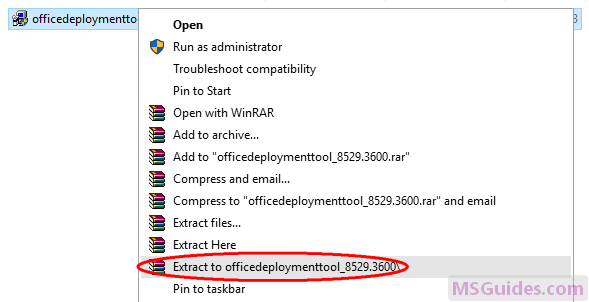

If you dont see “Extract to officedeploymenttool…” in the right-click context menu, just run this file, accept Microsoft Software License Terms, then click Continue button to extract files.
Step 3: Copy the following code and paste it into a new text document.
<Configuration>
<Add OfficeClientEdition="32">
<Product ID="ProPlusRetail">
<Language ID="ja-jp" />
<ExcludeApp ID="Access" />
<ExcludeApp ID="InfoPath" />
<ExcludeApp ID="Lync" />
<ExcludeApp ID="OneNote" />
<ExcludeApp ID="Outlook" />
<ExcludeApp ID="Project" />
<ExcludeApp ID="Publisher" />
<ExcludeApp ID="SharePointDesigner" />
<ExcludeApp ID="Visio" />
<ExcludeApp ID="Skype" />
<ExcludeApp ID="Skypeforbusiness" />
<ExcludeApp ID="Groove" />
</Product>
</Add>
<Display Level="Full" AcceptEULA="TRUE" />
</Configuration>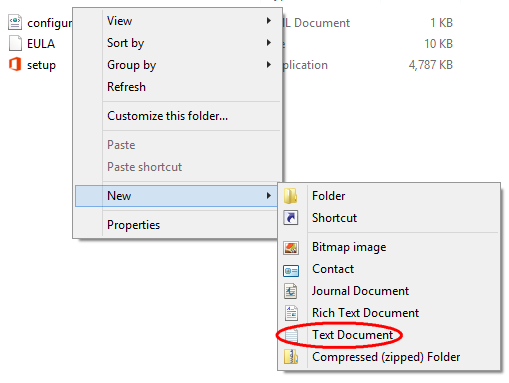
Before starting, let me explain.
| Value | Description |
| OfficeClientEdition=”32″ | Downloads and installs the 32-bit edition of Office. If you have 64bit Windows, just replace “32” with “64”. |
| ID=”ProPlusRetail” | Downloads and installs Office 2016 or 2013 ProPlus Retail. If you want to install Office 365, just replace it with “O365ProPlusRetail”. For Project/Visio, just use “ProjectProRetail” or “VisioProRetail”. See list of product IDs here. |
| ID=”ja-jp” | Downloads and installs Japanese version of Office. If you want to change the display language, just replace “ja-jp” with your native language. See list of language IDs here. |
| <ExcludeApp ID=”Access” /> | Defines which products would not be installed. If you want to install Microsoft Access, please remove this line. Do the same to the others. |
Note: You need to edit the code based on what I explain above. Then save it as a config file using “.xml” extension.
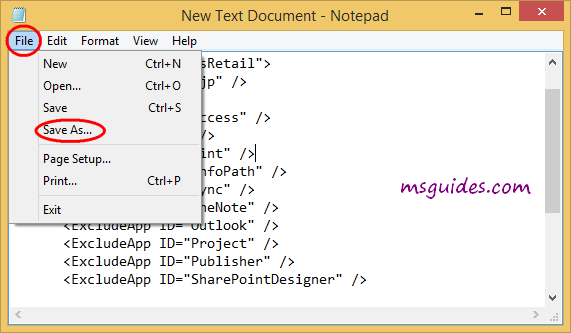
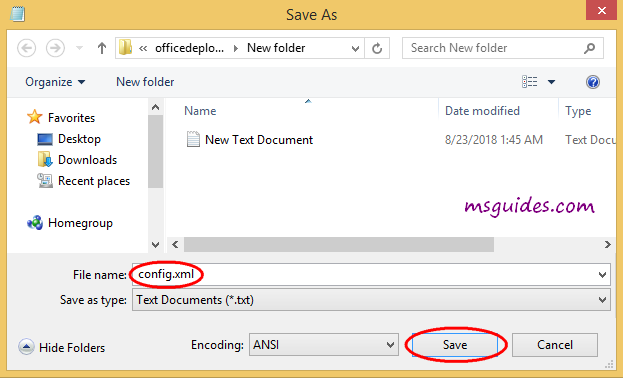
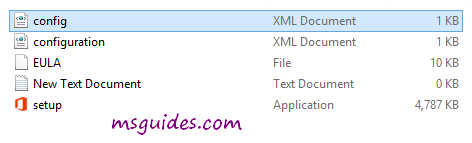
Step 4: Copy the code below into the new text document file.
@echo off
cd /d %~dp0
setup.exe /configure config.xml
pauseThen save it as a batch file with .cmd extension (eg install.cmd).
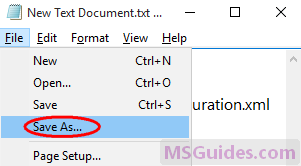
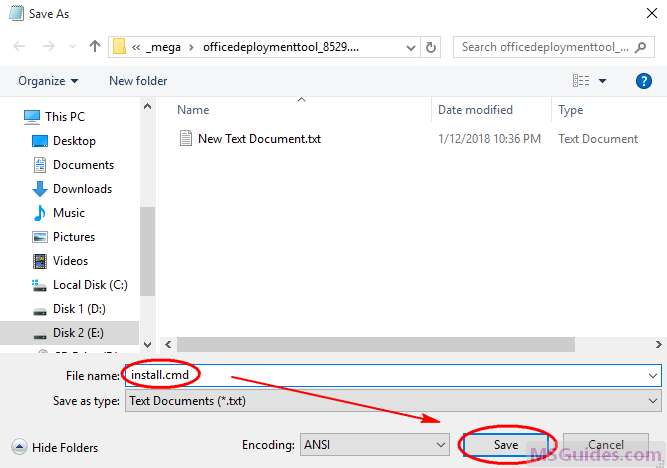
And make sure this .cmd file, setup.exe file & config.xml file are in the same folder.
Step 5: Right-click on the install.cmd file and run it as administrator.
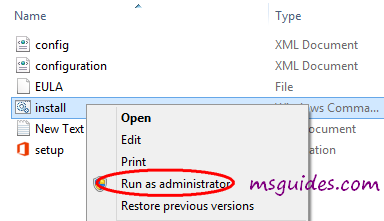
Note: If you see error, just run this file normally instead of doing it with admin right.
Right now, the installation process starts.

Step 6: After successfully installing Office, you can activate it for FREE using KMS method.
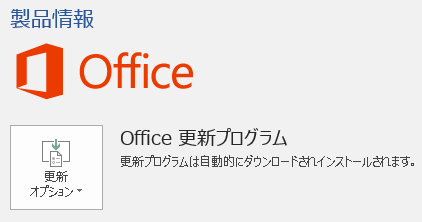
If you would have any questions or concerns, please leave your comments. I would be glad to explain in more details. Thank you so much for all your feedback and support!

Hi,
Thank you for the Office 2019.
I couldnt alter the English language this office. And also I couldnt connet to KMS server. I treid 2 ways. (Admin and other ways)
Could you please help me?
Thank you very much 🙂
How do I convert to English once I download?
I changed the language pack to English. Still installed the JP language. How to I correct this?
hey why my microsoft is using japan language?????!!!!
Hi,
i tried it on my laptop and it worked perfectly fine. But when i tried it on my desktop, i keep getting “your version is not supported” error even though i followed the steps above correctly. Can you help please
Do you have Office 365 for MacOS too?
SWEAR TO nobody THAT YOU ARE THE BBBBEEEESSSSTTTTTTTTT EEEEEEEVVVVVVVVVVEEEEEEEEERRRRRRRRRR!!!!!!!!!!!!!!!!!!!!!!!!!!!!!!
I DON’T EVEN KNOW HOW I WILL THANK YOU!!!!!!!!!
INDESCRIBABLE!!!!!
YOU SAVED ALL MY LIFE AND EVERYTHING!!!!!!
THE FIRST TIME EVER I SAW A WORKING MICROSOFT H**K!!!!!!!!!!!!!!!!!!!!!!! O*G O*G O*G O*G O*G O*G O*G O*G O*G O*G O*G O*G O*G O*G O*G O*G O*G O*G!!!!!!!!!!!!!!!!!
####BEST H**K EVER*******###
Yeah… Problem solved
HULLO!, why does it say “version not supported” thinggies like that why I run the KSM thinggie??? PLZPLZPLZ HELP
se me puso en kapones como lo cambio de nuevo a español???
jajaja! no mms 🙂
That’s great man, Worked perfectly.
Hi, trying to install 365 getting below error “Something went wrong ERROR CODE: 30088-22”
my office cannot be installed by this way, how i can fix it?
hi, how to change language
before downloading czange in config file language. thats it.I just downloaded polisch and englisch wersion on 2 computers and its working fine
in the text document change from
to
The 2016 deployment runs smooth as silk. The 2013 (which I really need) does not work. I get these messages when I try to activate it.
The Software Licensing Service reported that the license is not installed.
Sorry! Your version is not supported.
Another difference is 2013 downloads in the background while 2016 has a splash screen during install.
Any ideas why one works while the other does not?
I was having trouble with it, but I solved it!
If you guys have problem like me, you may try this method.
I moved the folder with files from download folder from background, and it worked!
hi,
I changed my language in the config folder but its still japanese. Do i have to activate something or do i have to launch the install again?
nevermind i fixed it
how did you change language?
What about Microsoft Access, and the other 2 (outlook and publisher) are those included too?
i has been downloading this, but when a half way, i cancel it, now i cant install again cuz the other version that i cancel is still procesing to install, but where i can delete the current version?
This actually works 100% and there is 0 possibility of viruses since you don’t install any shady software.
U activate office through pure coding awesomeness.
What a legend.
Hi,
I have downloaded and activated Office 2019. Thanks, it works.
Can you show me how to download Office 2016 and Office 2013.
I there any link that I can download it.
Thanks,
Alan Chu
sorry sir, i have a troble in last step
it is activation requied please tell me why ?
Very great job. I installed it in Spanish and then activated it with your script.
It works perfectly
Thenk you very much
I cant install the file. It says the system server disabled. How can I fix this?
It works on me, but the office says it unlicensed product. Is there a way to solve this problem?
dude the installation dialog is in chinese, will i get office in english afterwards ?
go back to step 3 you have to edit the code so you can change it to english
You can visit https://config.office.com/ to generate the configuration file instead.
Hi cmd doesnt work it stays as blank, and pops up a windows saying it doesnt work because my computer has restricted it, something in the words like that, its installing the office though should i use the KMS method?
it doesn’t work. there’s nothing happen
keep getting a eror message:
Couldn’t Install
We’re sorry, we had a problem installing your Office program(s).
Is your internet connection working? Do you have enough free space on your hard drive?
Please try installing again after you’ve checked the above.
Go online for additional help.
Error Code: 30088-1021(0)
Worked perfectly 🙂 thanks 🙂
hey it doesnt work, it says that sorry we had a problem installing your office programs, i’ve done it twice already. what seems to be the problem? what should I do?
worked perfect!
thx so much!