Legal way to use Office 365 totally FREE without paying a dime
In a previous post here, I have shown you guys how to download and install Office 365 Multi-language using online installer downloaded directly from the Microsoft homepage. The new installation includes a 30-day free trial license by default. After that, most important features will be disabled. It means your work will be discontinued unless you pay for Office 365 subscription. If you are in financial difficulties, this is so bad, I know. To help you overcome this problem, I recommend using KMS licene key to activate your Office. For those of you guys who don’t already know, KMS license is almost similar to the trial one. It is totally free, legal and is valid for 180 days only. But don’t worry about the period because it can be renewed easily.
Remove your current trial license
This step is optional if your trial license was expired. However, if it is still valid, you need to remove it. Because in some cases, after you activate your Office using KMS license, important features are resumed but the expiration notification still remains. Follow the instructions in this post to uninstall the trial license.
Make sure your computer is ready
You need to check your internet connection again and make sure that the Windows Update service is turned on. KMS license has to be verified by making a connection to my KMS servers before it can be used. So you need to check if the KMS server is blocked or not. This is pretty simple. Just open your internet browser and try visitting this site: http://kms.msguides.com. If it is visible, this means my KMS server is not blocked.
Activating your Office 365 using KMS client key
1. Manual method
Step 1.1: Open command prompt as admin.
First, you need to open command prompt with admin rights, then follow the instruction below step by step. Just copy/paste the commands and do not forget to hit Enter in order to execute them.

Step 1.2: Navigate to your Office folder.
If you install your Office in the ProgramFiles folder, the path will be “%ProgramFiles%\Microsoft Office\Office16” or “%ProgramFiles(x86)%\Microsoft Office\Office16”. It depends on the architecture of the Windows OS you are using. If you are not sure of this issue, don’t worry, just run both of the commands above. One of them will be not executed and an error message will be printed on the screen.
cd /d %ProgramFiles%\Microsoft Office\Office16
cd /d %ProgramFiles(x86)%\Microsoft Office\Office16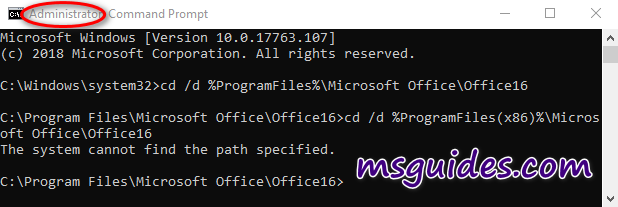
Step 1.3: Convert your Office license to volume one if possible.
If your Office is got from Microsoft, this step is required. On the contrary, if you install Office from a Volume ISO file, this is optional so just skip it if you want.
for /f %x in ('dir /b ..\root\Licenses16\proplusvl_kms*.xrm-ms') do cscript ospp.vbs /inslic:"..\root\Licenses16\%x"
Step 1.4: Use KMS client key to activate your Office.
Make sure your PC is connected to the internet, then run the following command.
cscript ospp.vbs /inpkey:XQNVK-8JYDB-WJ9W3-YJ8YR-WFG99
cscript ospp.vbs /unpkey:BTDRB >nul
cscript ospp.vbs /unpkey:KHGM9 >nul
cscript ospp.vbs /unpkey:CPQVG >nul
cscript ospp.vbs /sethst:23.226.136.46
cscript ospp.vbs /setprt:1688
cscript ospp.vbs /act
If you see the error 0xC004F074, it means that your internet connection is unstable or the server is busy. Please make sure your device is online and try the command “act” again until you succeed.
Here is all the text you will get in the command prompt window.
C:\Windows\system32>cd /d %ProgramFiles%\Microsoft Office\Office16
C:\Program Files\Microsoft Office\Office16>cd /d %ProgramFiles(x86)%\Microsoft Office\Office16
The system cannot find the path specified.
C:\Program Files\Microsoft Office\Office16>for /f %x in ('dir /b ..\root\Licenses16\proplusvl_kms*.xrm-ms') do cscript ospp.vbs /inslic:"..\root\Licenses16\%x"
C:\Program Files\Microsoft Office\Office16>cscript ospp.vbs /inslic:"..\root\Licenses16\ProPlusVL_KMS_Client-ppd.xrm-ms"
Microsoft (R) Windows Script Host Version 5.812
Copyright (C) Microsoft Corporation. All rights reserved.
---Processing--------------------------
Installing Office license: ..\root\licenses16\proplusvl_kms_client-ppd.xrm-ms
Office license installed successfully.
---Exiting-----------------------------
C:\Program Files\Microsoft Office\Office16>cscript ospp.vbs /inslic:"..\root\Licenses16\ProPlusVL_KMS_Client-ul-oob.xrm-ms"
Microsoft (R) Windows Script Host Version 5.812
Copyright (C) Microsoft Corporation. All rights reserved.
---Processing--------------------------
Installing Office license: ..\root\licenses16\proplusvl_kms_client-ul-oob.xrm-ms
Office license installed successfully.
---Exiting-----------------------------
C:\Program Files\Microsoft Office\Office16>cscript ospp.vbs /inslic:"..\root\Licenses16\ProPlusVL_KMS_Client-ul.xrm-ms"
Microsoft (R) Windows Script Host Version 5.812
Copyright (C) Microsoft Corporation. All rights reserved.
---Processing--------------------------
Installing Office license: ..\root\licenses16\proplusvl_kms_client-ul.xrm-ms
Office license installed successfully.
---Exiting-----------------------------
C:\Program Files\Microsoft Office\Office16>cscript ospp.vbs /inpkey:XQNVK-8JYDB-WJ9W3-YJ8YR-WFG99
Microsoft (R) Windows Script Host Version 5.812
Copyright (C) Microsoft Corporation. All rights reserved.
---Processing--------------------------
---Exiting-----------------------------
C:\Program Files\Microsoft Office\Office16>cscript ospp.vbs /unpkey:BTDRB >nul
C:\Program Files\Microsoft Office\Office16>cscript ospp.vbs /unpkey:KHGM9 >nul
C:\Program Files\Microsoft Office\Office16>cscript ospp.vbs /unpkey:CPQVG >nul
C:\Program Files\Microsoft Office\Office16>cscript ospp.vbs /sethst:23.226.136.46
Microsoft (R) Windows Script Host Version 5.812
Copyright (C) Microsoft Corporation. All rights reserved.
---Processing--------------------------
Successfully applied setting.
---Exiting-----------------------------
C:\Program Files\Microsoft Office\Office16>cscript ospp.vbs /setprt:1688
Microsoft (R) Windows Script Host Version 5.812
Copyright (C) Microsoft Corporation. All rights reserved.
---Processing--------------------------
Successfully applied setting.
---Exiting-----------------------------
C:\Program Files\Microsoft Office\Office16>cscript ospp.vbs /act
Microsoft (R) Windows Script Host Version 5.812
Copyright (C) Microsoft Corporation. All rights reserved.
---Processing--------------------------
Installed product key detected - attempting to activate the following product:
SKU ID: d450596f-894d-49e0-966a-fd39ed4c4c64
LICENSE NAME: Office 16, Office16ProPlusVL_KMS_Client edition
LICENSE DESCRIPTION: Office 16, VOLUME_KMSCLIENT channel
Last 5 characters of installed product key: WFG99
---Exiting-----------------------------
C:\Program Files\Microsoft Office\Office16>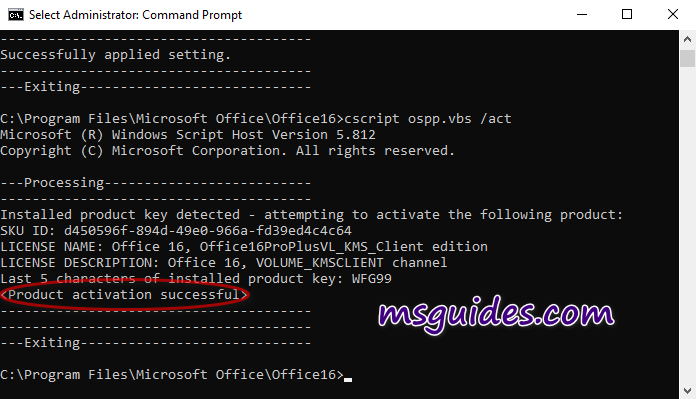
2. Using batch script
This one is not recommended anymore due to the new update of Microsoft.
Step 2.1: Copy the code below into a new text document.
@echo off
title Activate Office 365 ProPlus for FREE - MSGuides.com&cls&echo =====================================================================================&echo #Project: Activating Microsoft software products for FREE without additional software&echo =====================================================================================&echo.&echo #Supported products: Office 365 ProPlus (x86-x64)&echo.&echo.&(if exist "%ProgramFiles%\Microsoft Office\Office16\ospp.vbs" cd /d "%ProgramFiles%\Microsoft Office\Office16")&(if exist "%ProgramFiles(x86)%\Microsoft Office\Office16\ospp.vbs" cd /d "%ProgramFiles(x86)%\Microsoft Office\Office16")&(for /f %%x in ('dir /b ..\root\Licenses16\proplusvl_kms*.xrm-ms') do cscript ospp.vbs /inslic:"..\root\Licenses16\%%x" >nul)&(for /f %%x in ('dir /b ..\root\Licenses16\proplusvl_mak*.xrm-ms') do cscript ospp.vbs /inslic:"..\root\Licenses16\%%x" >nul)&echo.&echo ============================================================================&echo Activating your Office...&cscript //nologo slmgr.vbs /ckms >nul&cscript //nologo ospp.vbs /setprt:1688 >nul&cscript //nologo ospp.vbs /unpkey:WFG99 >nul&cscript //nologo ospp.vbs /unpkey:DRTFM >nul&cscript //nologo ospp.vbs /unpkey:BTDRB >nul&set i=1&cscript //nologo ospp.vbs /inpkey:XQNVK-8JYDB-WJ9W3-YJ8YR-WFG99 >nul||cscript //nologo ospp.vbs /inpkey:NMMKJ-6RK4F-KMJVX-8D9MJ-6MWKP >nul||goto notsupported
:skms
if %i% GTR 10 goto busy
if %i% EQU 1 set KMS=kms7.MSGuides.com
if %i% EQU 2 set KMS=23.226.136.46
if %i% GTR 2 goto ato
cscript //nologo ospp.vbs /sethst:%KMS% >nul
:ato
echo ============================================================================&echo.&echo.&cscript //nologo ospp.vbs /act | find /i "successful" && (echo.&echo ============================================================================&echo.&echo #My official blog: MSGuides.com&echo.&echo #How it works: bit.ly/kms-server&echo.&echo #Please feel free to contact me at [email protected] if you have any questions or concerns.&echo.&echo #Please consider supporting this project: donate.msguides.com&echo #Your support is helping me keep my servers running 24/7!&echo.&echo ============================================================================&choice /n /c YN /m "Would you like to visit my blog [Y,N]?" & if errorlevel 2 exit) || (echo The connection to my KMS server failed! Trying to connect to another one... & echo Please wait... & echo. & echo. & set /a i+=1 & goto skms)
explorer "http://MSGuides.com"&goto halt
:notsupported
echo ============================================================================&echo.&echo Sorry, your version is not supported.&echo.&goto halt
:busy
echo ============================================================================&echo.&echo Sorry, the server is busy and can't respond to your request. Please try again.&echo.
:halt
pause >nul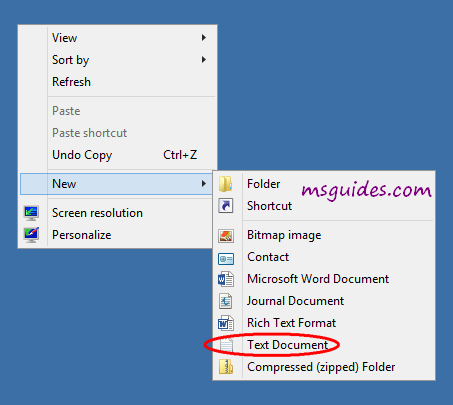
Step 2.2: Save it as a batch file. (eg. office365.cmd).
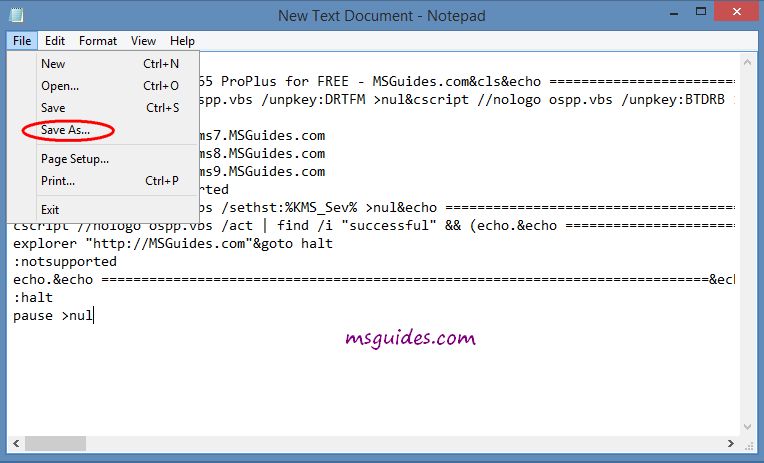
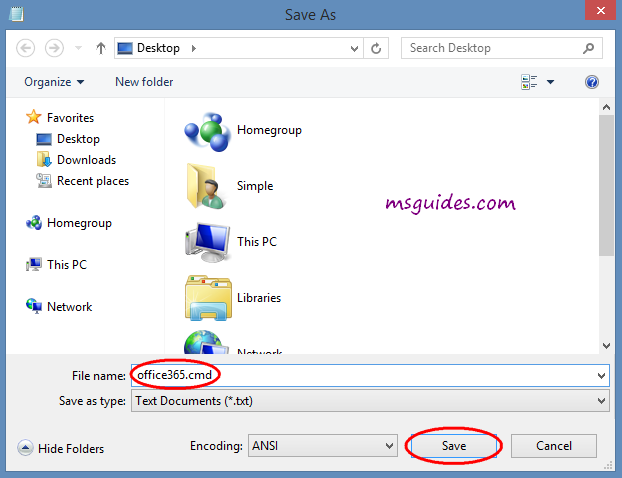
Step 2.3: Run the batch file with admin rights. (important!).
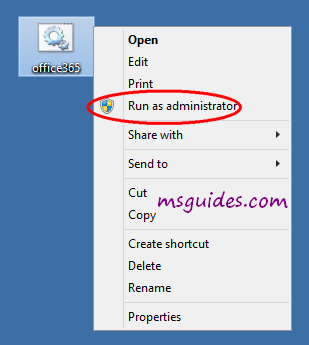
Done! Your Office is activated successfully.
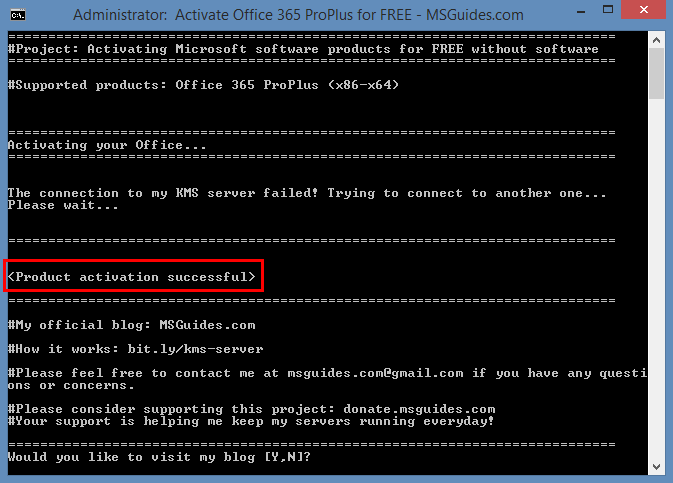
Note:
- I only test this method with Office 365 ProPlus version. I am not sure it will work with the others.
- Step 3 is flagged “important” because the UAC system will stop this process if you don’t do it.
How to renew your Office 365 license
By default, your license will be renewed automaticaly every seven days but in some cases, it can be stuck. So you need to renew the license manually. Just follow instructions here.
If you would have any questions or concerns, please leave your comments. I would be glad to explain in more details. Thank you so much for all your feedback and support!

Working fine ! Thank you
when start MS office gives warning said have virus
thank you
Wow works great with Office 365 pro plus…
It doesn’t work on mine VM. So i install o365 but when i run all the activating command i get product activation succesful. When i open O365 it says not activated. So i saw tath this key cscript ospp.vbs /inpkey:XQNVK-8JYDB-WJ9W3-YJ8YR-WFG99 is for office 2016 and not for O365. And on the end of the video office 2016 is activated not O365.
Hi there….
How to get Office 365 apps for Enterprise installer?
Thanks
i was looking for ms office 365 but i got ms office 2016 pro plus
how to stop or uninstall kms client?
awesome man! you are genius It worked 100%
Thank you for this. It worked fine with batch script.
it does not work with, they will shut the product off sooner i do not know what to do
The option using the batch script appears to have worked fine, except the product is Office 2021.
Thank you alot i needed this for school and it helped me alot
The connection to my KMS server failed! Trying to connect to another one…
Please wait… how ?
Thank you for making this! Now my studies gonna be much easier 😀
keep getting counterfeit warning about office 365; tried all suggestions on your website
Works, but only until restarting Office
Is there any way to make this work permanently?
Same problem i am facing
Thanks a lot, friend.
Hello, I appreciate the work that you do here. I have a question. Currently, I have the Office365 version installed on my computer, but when I checked the product information, it says “Microsoft Office LTSC Professional Plus 2021” instead of Office365 license or somewhere along those lines, why is that?
I have a Issue Here:After Activated the office 365 ,All New Functions Works Well,But After Some time all new functions missing like:
=_xlfn.UNIQUE(_xlfn.TOCOL(A4:C6)).
Anyone encountered the same issue ?
Please share your solution.Thanks
Thanks much
Thank you my Friend,
Your advice helped me a lot.
YangQi
Thank you very much! It really works for ProPLus 365. You are the best!!!!
Thank you so much!❤
Hey this method was also successful in installing Ms Office LTSC Standard 2021
So uhh it doesn’t work for me
Downloaded Office 365 ProPlus version and did the steps
But for some reason it still asks for a product key
So I use this XQNVK-8JYDB-WJ9W3-YJ8YR-WFG99 to try it and it gives the ERR message “Product is for the volume licensed version of Microsoft Office ProPlus 2016, not currently installed on your computer”
Pls help
I know the last 5 characters in the included 5-day grace period product key are VMFTK. Can you change the product key to the actual Office 365 key?
According to the video above, the product key on this page is actually from Office 2016, not Microsoft 365. Can you change the product key to the one has Office 365 ProPlus (now Microsoft 365 Apps for enterprise)?
You’re right, this is Office 2016 license.
First time I was surprised because I use the same Office16 at work, and when I logged in, I felt strange and quickly realized this is not Office 365. 🙁
I’m happy anyway because the Office is working and it is a very nice code snippet.
If you manage to upgrade to Office 365, I’m ready for it!
Thank to @Always Smile
I just want to thank the people behind this post, I am grateful to have an office-activated account finally. This will surely help with my documents as I am currently taking up a course at a university. I hope more people will come and discover this helpful post!
Thank you, finally I was able to used my Microsoft Office. 🙂
Thanks for this post.
It was really helpful!
wooouw nice thank you msguide …