Get Office 2021 for FREE without a product key
As you know, in the past fourteen years, all Microsoft Office version numbers were named according to a simple arithmetic sequence that has a difference of 3 between each one since Office 2007. Notwithstanding the rule, a new version of Microsoft productivity suite was released on October 5th succeeding Office 2019 and its official name is Office 2021, not Office 2022. Surely you will be curious to know what is new in this version that makes them change the naming convention of their product. Is it worth upgrading your old productivity suite? Let’s make it clear right now.
What’s new in Office 2021
There are quite a few new features added to this 2021 version. You will have a new dark mode, realtime co-authoring, editing tools, functions, motion graphics, improved features, and so much more. Just check out the official article here for more details. Now I am still using Office 2019 because new things in version 2021 are not enough to convince me to upgrade to it. Perhaps I will consider it again in the future but not now.
Download and install Office 2021
First, make sure that the operating system version you are running is Windows 10 or later before you get started. There is no way to install Office 2021 on Windows 8 or earlier.
Just go here to get the official download link from Microsoft. The size of the IMG file is 4.2 GB. Double click on the file to mount it to a virtual drive on your PC once the download is complete. Then follow the instructions of the Setup Wizard to install Office 2021 on your Windows.
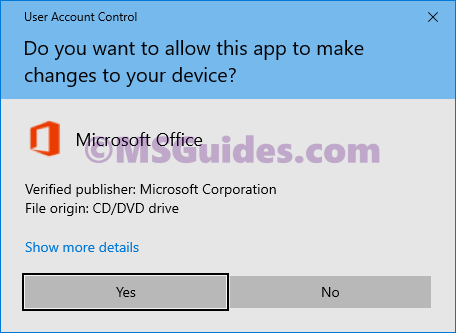
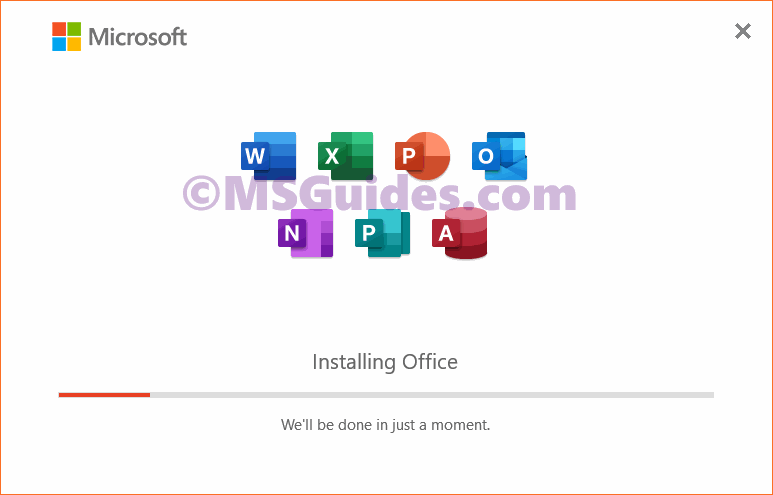
This might take a while, please wait.
After the installation completes, just open an Office app to verify some basic information. Just skip the product key option by clicking the X button at the top right corner.
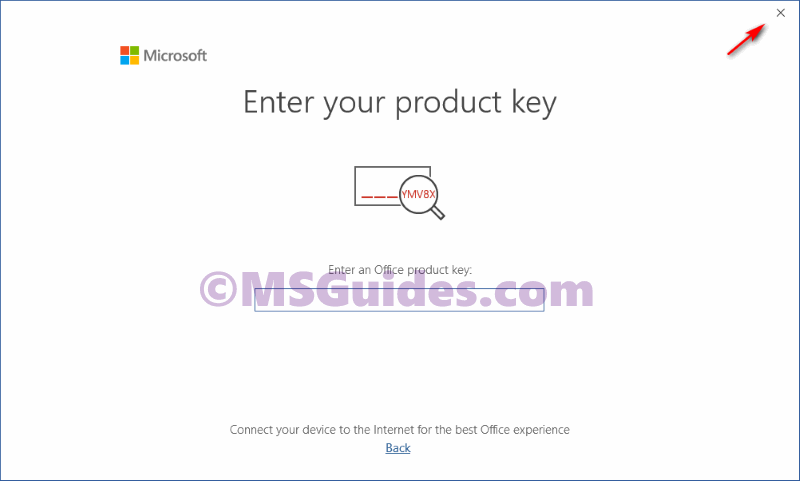
As you can see in the screenshot below, I installed Office Professional Plus 2021 on my PC successfully and the trial license will expire in 7 days.

Activate Office 2021 for FREE using KMS client key
Method 1: Running CMD commands manually
Step 1.1: Open cmd program with administrator rights.
First, you need to open cmd in the admin mode, then run all commands below one by one.

Step 1.2: Get into the Office directory in cmd.
cd /d %ProgramFiles(x86)%\Microsoft Office\Office16
cd /d %ProgramFiles%\Microsoft Office\Office16If you install your Office in the ProgramFiles folder, the Office directory depends on the architecture of your OS. If you are not sure of this issue, just run both of the commands above. One of them will be not executed and an error message will be printed on the screen.
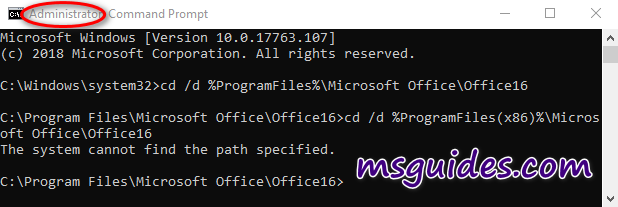
Step 1.3: Install Office 2021 volume license.
for /f %x in ('dir /b ..\root\Licenses16\ProPlus2021VL_KMS*.xrm-ms') do cscript ospp.vbs /inslic:"..\root\Licenses16\%x"This step is required. You can not install the KMS client product key of Office without a volume license.
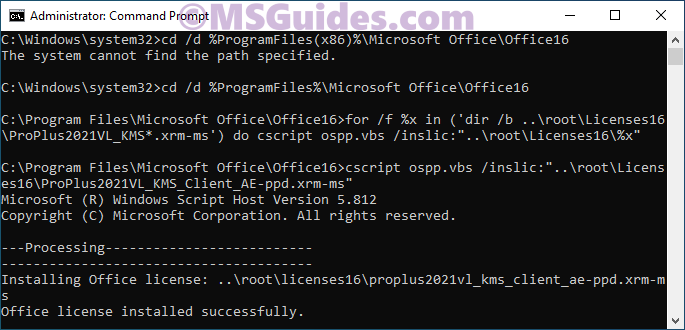
Step 1.4: Activate your Office using the KMS key.
Make sure your device is connected to the internet, then run the following commands.
cscript ospp.vbs /setprt:1688
cscript ospp.vbs /unpkey:6F7TH >nul
cscript ospp.vbs /inpkey:FXYTK-NJJ8C-GB6DW-3DYQT-6F7TH
cscript ospp.vbs /sethst:23.226.136.46
cscript ospp.vbs /act
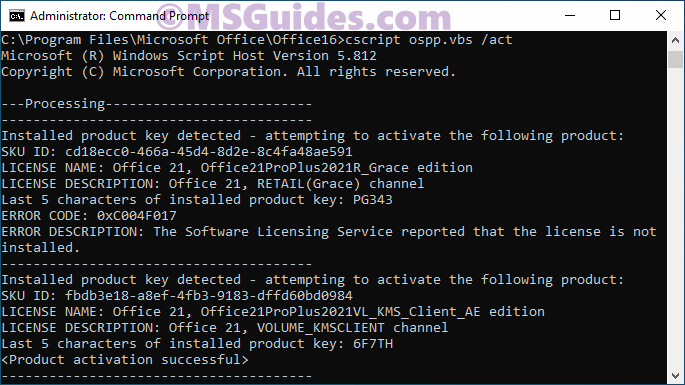
If you see the error 0xC004F074, it means that your internet connection is unstable or the server is busy. Please make sure your device is online and try the command “act” again until you succeed.
Here is all the text you will get in the command prompt window.
C:\Windows\system32>cd /d %ProgramFiles(x86)%\Microsoft Office\Office16
The system cannot find the path specified.
C:\Windows\system32>cd /d %ProgramFiles%\Microsoft Office\Office16
C:\Program Files\Microsoft Office\Office16>for /f %x in ('dir /b ..\root\Licenses16\ProPlus2021VL_KMS*.xrm-ms') do cscript ospp.vbs /inslic:"..\root\Licenses16\%x"
C:\Program Files\Microsoft Office\Office16>cscript ospp.vbs /inslic:"..\root\Licenses16\ProPlus2021VL_KMS_Client_AE-ppd.xrm-ms"
Microsoft (R) Windows Script Host Version 5.812
Copyright (C) Microsoft Corporation. All rights reserved.
---Processing--------------------------
---------------------------------------
Installing Office license: ..\root\licenses16\proplus2021vl_kms_client_ae-ppd.xrm-ms
Office license installed successfully.
---------------------------------------
---Exiting-----------------------------
C:\Program Files\Microsoft Office\Office16>cscript ospp.vbs /inslic:"..\root\Licenses16\ProPlus2021VL_KMS_Client_AE-ul-oob.xrm-ms"
Microsoft (R) Windows Script Host Version 5.812
Copyright (C) Microsoft Corporation. All rights reserved.
---Processing--------------------------
---------------------------------------
Installing Office license: ..\root\licenses16\proplus2021vl_kms_client_ae-ul-oob.xrm-ms
Office license installed successfully.
---------------------------------------
---Exiting-----------------------------
C:\Program Files\Microsoft Office\Office16>cscript ospp.vbs /inslic:"..\root\Licenses16\ProPlus2021VL_KMS_Client_AE-ul.xrm-ms"
Microsoft (R) Windows Script Host Version 5.812
Copyright (C) Microsoft Corporation. All rights reserved.
---Processing--------------------------
---------------------------------------
Installing Office license: ..\root\licenses16\proplus2021vl_kms_client_ae-ul.xrm-ms
Office license installed successfully.
---------------------------------------
---Exiting-----------------------------
C:\Program Files\Microsoft Office\Office16>cscript ospp.vbs /setprt:1688
Microsoft (R) Windows Script Host Version 5.812
Copyright (C) Microsoft Corporation. All rights reserved.
---Processing--------------------------
---------------------------------------
Successfully applied setting.
---------------------------------------
---Exiting-----------------------------
C:\Program Files\Microsoft Office\Office16>cscript ospp.vbs /unpkey:6F7TH >nul
C:\Program Files\Microsoft Office\Office16>cscript ospp.vbs /inpkey:FXYTK-NJJ8C-GB6DW-3DYQT-6F7TH
Microsoft (R) Windows Script Host Version 5.812
Copyright (C) Microsoft Corporation. All rights reserved.
---Processing--------------------------
---------------------------------------
<Product key installation successful>
---------------------------------------
---Exiting-----------------------------
C:\Program Files\Microsoft Office\Office16>cscript ospp.vbs /sethst:23.226.136.46
Microsoft (R) Windows Script Host Version 5.812
Copyright (C) Microsoft Corporation. All rights reserved.
---Processing--------------------------
---------------------------------------
Successfully applied setting.
---------------------------------------
---Exiting-----------------------------
C:\Program Files\Microsoft Office\Office16>cscript ospp.vbs /act
Microsoft (R) Windows Script Host Version 5.812
Copyright (C) Microsoft Corporation. All rights reserved.
---Processing--------------------------
---------------------------------------
Installed product key detected - attempting to activate the following product:
SKU ID: cd18ecc0-466a-45d4-8d2e-8c4fa48ae591
LICENSE NAME: Office 21, Office21ProPlus2021R_Grace edition
LICENSE DESCRIPTION: Office 21, RETAIL(Grace) channel
Last 5 characters of installed product key: PG343
ERROR CODE: 0xC004F017
ERROR DESCRIPTION: The Software Licensing Service reported that the license is not installed.
---------------------------------------
Installed product key detected - attempting to activate the following product:
SKU ID: fbdb3e18-a8ef-4fb3-9183-dffd60bd0984
LICENSE NAME: Office 21, Office21ProPlus2021VL_KMS_Client_AE edition
LICENSE DESCRIPTION: Office 21, VOLUME_KMSCLIENT channel
Last 5 characters of installed product key: 6F7TH
<Product activation successful>
---------------------------------------
---------------------------------------
---Exiting-----------------------------
C:\Program Files\Microsoft Office\Office16>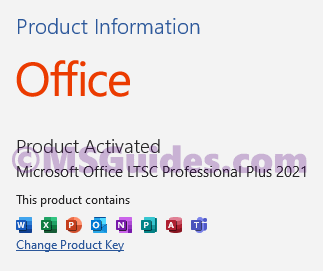
Congratulations! The activation was completed successfully.
Method 2: Using my pre-written batch script
This one is not recommended anymore due to the new update of Microsoft.
Step 2.1: Copy the script code below into a new text document.
@echo off
title Activate Microsoft Office 2021 (ALL versions) for FREE - MSGuides.com&cls&echo =====================================================================================&echo #Project: Activating Microsoft software products for FREE without additional software&echo =====================================================================================&echo.&echo #Supported products:&echo - Microsoft Office Standard 2021&echo - Microsoft Office Professional Plus 2021&echo.&echo.&(if exist "%ProgramFiles%\Microsoft Office\Office16\ospp.vbs" cd /d "%ProgramFiles%\Microsoft Office\Office16")&(if exist "%ProgramFiles(x86)%\Microsoft Office\Office16\ospp.vbs" cd /d "%ProgramFiles(x86)%\Microsoft Office\Office16")&(for /f %%x in ('dir /b ..\root\Licenses16\ProPlus2021VL_KMS*.xrm-ms') do cscript ospp.vbs /inslic:"..\root\Licenses16\%%x" >nul)&echo.&echo =====================================================================================&echo Activating your product...&cscript //nologo slmgr.vbs /ckms >nul&cscript //nologo ospp.vbs /setprt:1688 >nul&cscript //nologo ospp.vbs /unpkey:6F7TH >nul&set i=1&cscript //nologo ospp.vbs /inpkey:FXYTK-NJJ8C-GB6DW-3DYQT-6F7TH >nul||goto notsupported
:skms
if %i% GTR 10 goto busy
if %i% EQU 1 set KMS=kms7.MSGuides.com
if %i% EQU 2 set KMS=23.226.136.46
if %i% GTR 2 goto ato
cscript //nologo ospp.vbs /sethst:%KMS% >nul
:ato
echo =====================================================================================&echo.&echo.&cscript //nologo ospp.vbs /act | find /i "successful" && (echo.&echo =====================================================================================&echo.&echo #My official blog: MSGuides.com&echo.&echo #How it works: bit.ly/kms-server&echo.&echo #Please feel free to contact me at [email protected] if you have any questions or concerns.&echo.&echo #Please consider supporting this project: donate.msguides.com&echo #Your support is helping me keep my servers running 24/7!&echo.&echo =====================================================================================&choice /n /c YN /m "Would you like to visit my blog [Y,N]?" & if errorlevel 2 exit) || (echo The connection to my KMS server failed! Trying to connect to another one... & echo Please wait... & echo. & echo. & set /a i+=1 & goto skms)
explorer "http://MSGuides.com"&goto halt
:notsupported
echo =====================================================================================&echo.&echo Sorry, your version is not supported.&echo.&goto halt
:busy
echo =====================================================================================&echo.&echo Sorry, the server is busy and can't respond to your request. Please try again.&echo.
:halt
pause >nul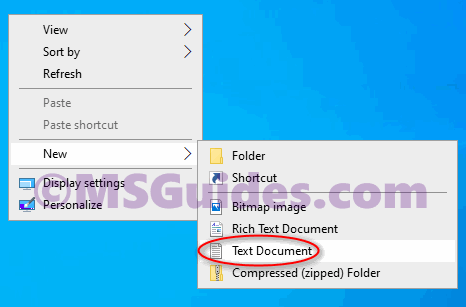
Step 2.2: Save this text file as a cmd file. (Eg. 1click.cmd).
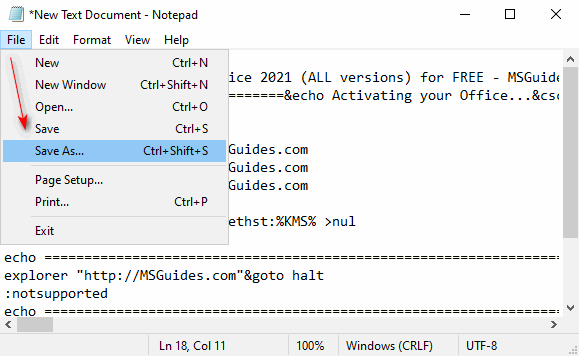
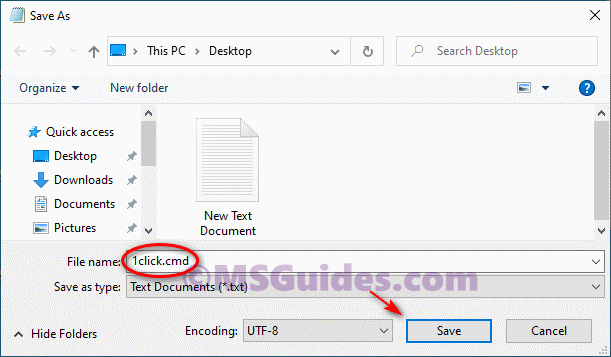
Step 2.3: Run the cmd file in admin mode.
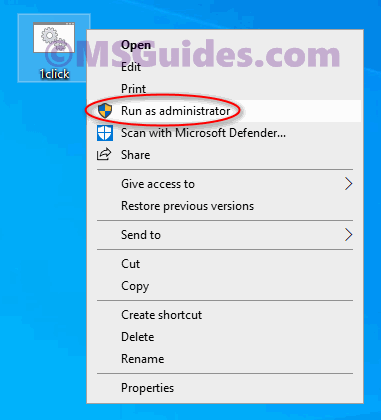
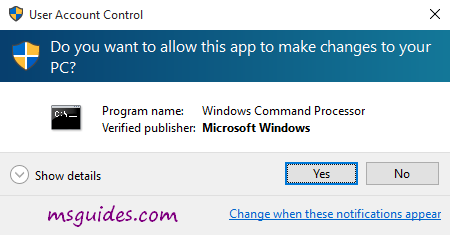
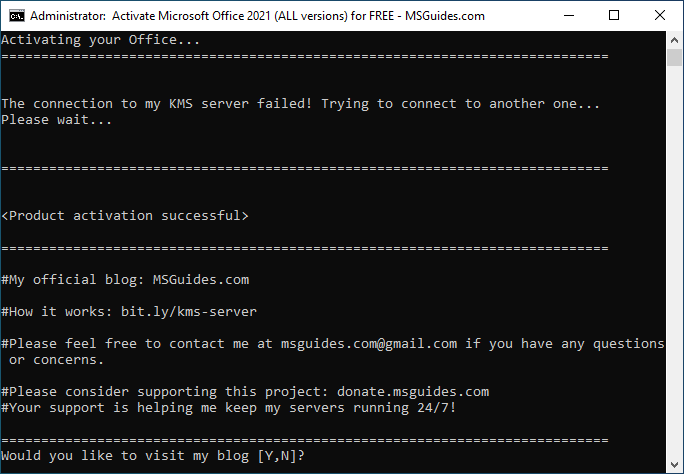
Step 2.4: Check the activation status again.
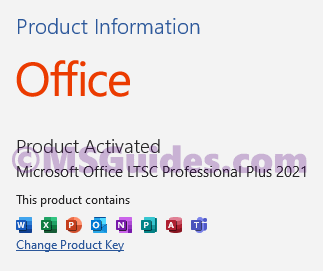
Done! Your product is activated successfully now.
More information:
Here is the KMS client key of Office 2021: FXYTK-NJJ8C-GB6DW-3DYQT-6F7TH.
The Office 2021 KMS license is valid for 180 days only but it can be renewed automatically so you needn’t worry so much about the period.
If you would have any questions or concerns, please leave your comments. I would be glad to explain in more details. Thank you so much for all your feedback and support!

Hello
I installed this software, my only concern is that I open word file from my pc and a message display GET GENNUINE OFFICE Yours license isn’t genuine , all time when I open a file as excel or power point this advice is weird. but the software in my account appear as actived. Thanks
I was trying to activate 2021 version, but getting an error, seems like this file ..\root\Licenses16\ProPlus2021VL_KMS*.xrm-ms doesn’t exist
Thank you MAAAAAN!
THANK YOU SO MUCH!!!!!!!!!<3333
Downloaded the Office 2021 via the link provided at this site, installed and activated as directed but don’t see the icons for the office apps. Searched with Windows File explorer and found it in C:\Program Files\Microsoft Office\Office16, but the applications icons are in C:\Program Files\Microsoft Office\root\Office16. However, when I double-clicked the icon, it gave an “Windows cannot find the …exe, make sure you typed the name correctly and then try again.”
Thank you for the article, it works perfectly for office 2021 product activation
When attempting the final step I get this error:
Installed product key detected – attempting to activate the following product:
SKU ID: fbdb3e18-a8ef-4fb3-9183-dffd60bd0984
LICENSE NAME: Office 21, Office21ProPlus2021VL_KMS_Client_AE edition
LICENSE DESCRIPTION: Office 21, VOLUME_KMSCLIENT channel
Last 5 characters of installed product key: 6F7TH
ERROR CODE: 0x80080005
ERROR DESCRIPTION: Run the following: cscript ospp.vbs /ddescr:0x80080005
I have not found a solution that works for me.
ms office pro plus 2021 try for activation but not working.
thanks bro much appreciated
thanks bro you are the best man
I have installed this long ago but I keep getting a message recently that it is expiring soon. Is there something I need to do?
Love you brother. You made it very easy. I used the batch script and it worked amazingly with a single click. Also no installation issue. Installation was smooth .Thank you very much.
Amazing, great
worked like a charm thank u
Guang Brother, you are a genius man, it worked PERFECTO !! Cheers !!
hello hello
Just used this install for 2021 version and worked like a charm!
Wanted to add a note, my windows 11 version has language PT-PT and Office automatically installed PT version of it. win win 🙂
today is not working for me
today is not working for me
It never works for me.
Hi, I unlocked Office 2019 Professional using your method and although I’ve tried to install Office 2021 over it, it still shows 2019. Are you able to help on this?
Another thing is that after accidentally pressing the Update function inside Excel, now all my major apps (Word, Excel, Powerpoint) dont have the Autosave function anymore (its not anywhere, not even inside the Account settings or options). Any advice to resolve this? Thanks
will this auto renew on it’s own after initial activation? do you need to make some sort of task in task scheduler to do this? I don’t want to forget and have this expire in 180 days. Please advise.
I did both method but its still says the error “Sorry, the server is busy and can’t respond to your request. Please try again.” Please help meee
Thanks a lot 🙂I have been using KMS for several years and … I’m very satisfied. Very good job! 👍
Great Work indeed.. Thanks a ton.
I have tried this both manually and with the batch process.
Office will show activated the first time I run an Office app, the next time open an app, it shows I need to activate it.
Did I miss something?
Thanks for you help
Same here. The activation works. But once you open MS Office, it says Activation Required. 🙁
Thanks, the first manual method worked successfully! 2nd one is not working anymore.
Hi
I want to activate my Microsoft Office on Mac
Can anybody help?
hi, I installed office 2021 but is becomes 2016 why??
I uninstalled 2019, restarted, then installed the 2021 and I end up getting office 2019…
Any tips for how to get 2021?
Nevermind! now showing 2021. Thanks.
how did you solve that?
Make sure to disconnect any accounts out of Office 2019 before removing.
Then uninstalled 2019 using Bulk C**p Uninstaller (my go-to uninstalling software).
Then revoked all internet access to Office during install (or you can just disconnect from the internet)
Then before opening office I followed the activation steps for 2021 (you have to reconnect to the internet for the last activation step)
Then open any office program like Word. It might ve 2019 at first, but after the initial welcome screen, you close, wait, and re-open and should be 2021.
These steps might be completely unnecessary, but it’s how I did it.
Thanks a lot SIR , it worked! and u saved me big bucks 🙂
Thank you so muchhh
it WORKED!
To those who are encountering error codes, the causes may be due to previous or existing older versions of Microsoft Office.
You need to purge any existing old versions of Microsoft Office from your system.
Download this tool from Microsoft
https://aka.ms/diag_officeuninstall