Download and use Office 2016 for FREE without a product key
Office 2016 is the latest version of the Microsoft Office productivity suite, succeeding Office 2013. New features of Office 16 include the ability to manage and work with files in Microsoft OneDrive from the lock screen, a powerful search tool for support and commands called “Tell me” and co-authoring mode with users connected to Office Online.
Download original Office 2016 ISO
You can get the latest version of Microsoft Office here if you do not have it. Once your download is complete, you need to extract the original ISO image from the zip file. You will be left with a file named “SW_DVD5_Office_Professional_Plus_2016_W32_English…” (W32 here in the filename refers to the 32-bit version if you download the 64-bit version, the filename will contain 64Bit instead). Although an ISO file is used to burn CD/DVD or a USB flash drive, you can install Office 2016 without burning it using 7-Zip or similar archive software utility. Here is what you get after extracting the ISO file.
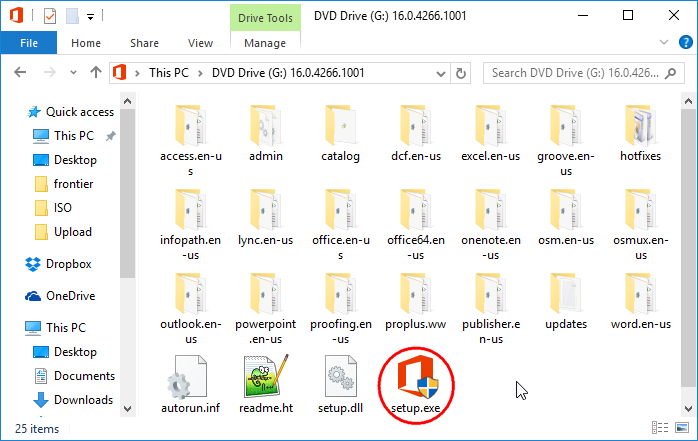
Installing Microsoft Office 2016
Simply run the setup file (named setup.exe) to install Office on your Windows.
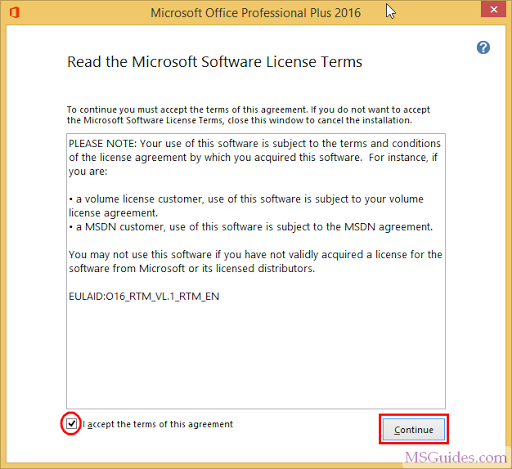
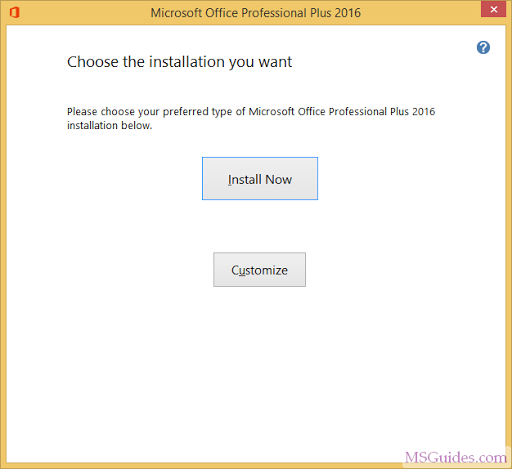
Note: By default, Office will be installed in “C:\Program Files”.
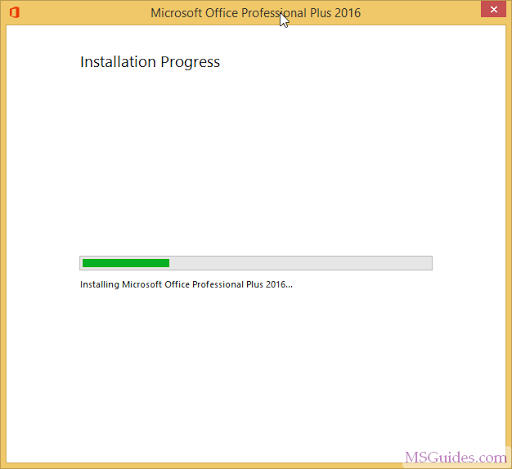
Done!
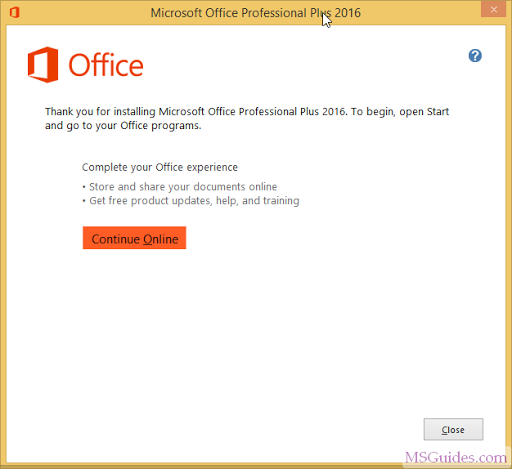
Activate all versions of Office 2016 for FREE permanently
1. Using KMS client key to activate your Office manually
First, you need to open command prompt with admin rights, then follow the instruction below step by step. Just copy/paste the commands and do not forget to hit Enter in order to execute them.
Step 1.1: Find the Office location in your Windows and move to there.
If you install your Office in the ProgramFiles folder, the path will be “%ProgramFiles%\Microsoft Office\Office16” or “%ProgramFiles(x86)%\Microsoft Office\Office16”. It depends on the architecture of the Windows OS you are using. If you are not sure of this issue, don’t worry, just run both of the commands above. One of them will be not executed and an error message will be printed on the screen.
cd /d %ProgramFiles%\Microsoft Office\Office16
cd /d %ProgramFiles(x86)%\Microsoft Office\Office16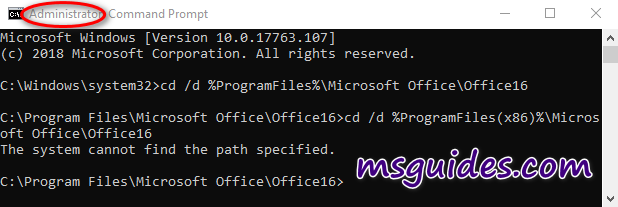
Step 1.2: Convert your Office to volume version if you are using retail one.
If your Office is got from Microsoft, this step is required. On the contrary, if you install Office from a Volume ISO file, this is optional so just skip it if you want.
for /f %x in ('dir /b ..\root\Licenses16\proplusvl_kms*.xrm-ms') do cscript ospp.vbs /inslic:"..\root\Licenses16\%x"
Step 1.3: Install Office client key and activate your Office.
Make sure your PC is connected to the internet, then run the following command.
cscript ospp.vbs /inpkey:XQNVK-8JYDB-WJ9W3-YJ8YR-WFG99
cscript ospp.vbs /unpkey:BTDRB >nul
cscript ospp.vbs /unpkey:KHGM9 >nul
cscript ospp.vbs /unpkey:CPQVG >nul
cscript ospp.vbs /sethst:23.226.136.46
cscript ospp.vbs /setprt:1688
cscript ospp.vbs /act
If you see the error 0xC004F074, it means that your internet connection is unstable or the server is busy. Please make sure your device is online and try the command “act” again until you succeed.
Here is all the text you will get in the command prompt window.
C:\Windows\system32>cd /d %ProgramFiles%\Microsoft Office\Office16
C:\Program Files\Microsoft Office\Office16>cd /d %ProgramFiles(x86)%\Microsoft Office\Office16
The system cannot find the path specified.
C:\Program Files\Microsoft Office\Office16>for /f %x in ('dir /b ..\root\Licenses16\proplusvl_kms*.xrm-ms') do cscript ospp.vbs /inslic:"..\root\Licenses16\%x"
C:\Program Files\Microsoft Office\Office16>cscript ospp.vbs /inslic:"..\root\Licenses16\ProPlusVL_KMS_Client-ppd.xrm-ms"
Microsoft (R) Windows Script Host Version 5.812
Copyright (C) Microsoft Corporation. All rights reserved.
---Processing--------------------------
Installing Office license: ..\root\licenses16\proplusvl_kms_client-ppd.xrm-ms
Office license installed successfully.
---Exiting-----------------------------
C:\Program Files\Microsoft Office\Office16>cscript ospp.vbs /inslic:"..\root\Licenses16\ProPlusVL_KMS_Client-ul-oob.xrm-ms"
Microsoft (R) Windows Script Host Version 5.812
Copyright (C) Microsoft Corporation. All rights reserved.
---Processing--------------------------
Installing Office license: ..\root\licenses16\proplusvl_kms_client-ul-oob.xrm-ms
Office license installed successfully.
---Exiting-----------------------------
C:\Program Files\Microsoft Office\Office16>cscript ospp.vbs /inslic:"..\root\Licenses16\ProPlusVL_KMS_Client-ul.xrm-ms"
Microsoft (R) Windows Script Host Version 5.812
Copyright (C) Microsoft Corporation. All rights reserved.
---Processing--------------------------
Installing Office license: ..\root\licenses16\proplusvl_kms_client-ul.xrm-ms
Office license installed successfully.
---Exiting-----------------------------
C:\Program Files\Microsoft Office\Office16>cscript ospp.vbs /inpkey:XQNVK-8JYDB-WJ9W3-YJ8YR-WFG99
Microsoft (R) Windows Script Host Version 5.812
Copyright (C) Microsoft Corporation. All rights reserved.
---Processing--------------------------
---Exiting-----------------------------
C:\Program Files\Microsoft Office\Office16>cscript ospp.vbs /unpkey:BTDRB >nul
C:\Program Files\Microsoft Office\Office16>cscript ospp.vbs /unpkey:KHGM9 >nul
C:\Program Files\Microsoft Office\Office16>cscript ospp.vbs /unpkey:CPQVG >nul
C:\Program Files\Microsoft Office\Office16>cscript ospp.vbs /sethst:23.226.136.46
Microsoft (R) Windows Script Host Version 5.812
Copyright (C) Microsoft Corporation. All rights reserved.
---Processing--------------------------
Successfully applied setting.
---Exiting-----------------------------
C:\Program Files\Microsoft Office\Office16>cscript ospp.vbs /setprt:1688
Microsoft (R) Windows Script Host Version 5.812
Copyright (C) Microsoft Corporation. All rights reserved.
---Processing--------------------------
Successfully applied setting.
---Exiting-----------------------------
C:\Program Files\Microsoft Office\Office16>cscript ospp.vbs /act
Microsoft (R) Windows Script Host Version 5.812
Copyright (C) Microsoft Corporation. All rights reserved.
---Processing--------------------------
Installed product key detected - attempting to activate the following product:
SKU ID: d450596f-894d-49e0-966a-fd39ed4c4c64
LICENSE NAME: Office 16, Office16ProPlusVL_KMS_Client edition
LICENSE DESCRIPTION: Office 16, VOLUME_KMSCLIENT channel
Last 5 characters of installed product key: WFG99
---Exiting-----------------------------
C:\Program Files\Microsoft Office\Office16>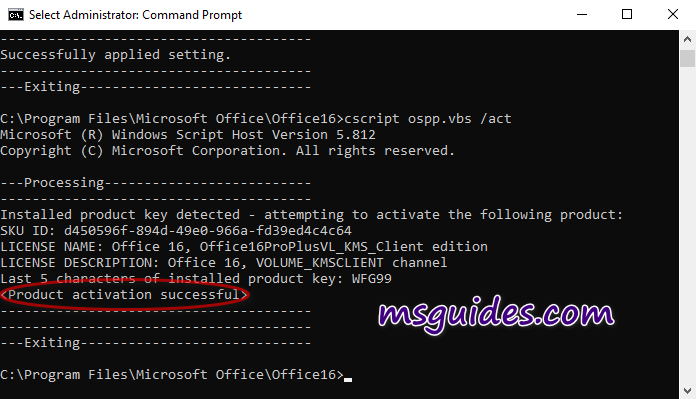
2. Using prewritten batch script
This one is not recommended anymore due to the new update of Microsoft.
Supported products:
- Microsoft Office Standard 2016
- Microsoft Office Professional Plus 2016
Step 2.1: Copy the code below into a new text document.
@echo off
title Activate Microsoft Office 2016 (ALL versions) for FREE - MSGuides.com&cls&echo =====================================================================================&echo #Project: Activating Microsoft software products for FREE without additional software&echo =====================================================================================&echo.&echo #Supported products:&echo - Microsoft Office Standard 2016&echo - Microsoft Office Professional Plus 2016&echo.&echo.&(if exist "%ProgramFiles%\Microsoft Office\Office16\ospp.vbs" cd /d "%ProgramFiles%\Microsoft Office\Office16")&(if exist "%ProgramFiles(x86)%\Microsoft Office\Office16\ospp.vbs" cd /d "%ProgramFiles(x86)%\Microsoft Office\Office16")&(for /f %%x in ('dir /b ..\root\Licenses16\proplusvl_kms*.xrm-ms') do cscript ospp.vbs /inslic:"..\root\Licenses16\%%x" >nul)&(for /f %%x in ('dir /b ..\root\Licenses16\proplusvl_mak*.xrm-ms') do cscript ospp.vbs /inslic:"..\root\Licenses16\%%x" >nul)&echo.&echo ============================================================================&echo Activating your Office...&cscript //nologo ospp.vbs /setprt:1688 >nul&cscript //nologo ospp.vbs /unpkey:WFG99 >nul&cscript //nologo ospp.vbs /unpkey:DRTFM >nul&cscript //nologo ospp.vbs /unpkey:BTDRB >nul&cscript //nologo ospp.vbs /unpkey:CPQVG >nul&set i=1&cscript //nologo ospp.vbs /inpkey:XQNVK-8JYDB-WJ9W3-YJ8YR-WFG99 >nul||goto notsupported
:skms
if %i% GTR 10 goto busy
if %i% EQU 1 set KMS=kms7.MSGuides.com
if %i% EQU 2 set KMS=23.226.136.46
if %i% GTR 2 goto ato
cscript //nologo ospp.vbs /sethst:%KMS% >nul
:ato
echo ============================================================================&echo.&echo.&cscript //nologo ospp.vbs /act | find /i "successful" && (echo.&echo ============================================================================&echo.&echo #My official blog: MSGuides.com&echo.&echo #How it works: bit.ly/kms-server&echo.&echo #Please feel free to contact me at [email protected] if you have any questions or concerns.&echo.&echo #Please consider supporting this project: donate.msguides.com&echo #Your support is helping me keep my servers running 24/7!&echo.&echo ============================================================================&choice /n /c YN /m "Would you like to visit my blog [Y,N]?" & if errorlevel 2 exit) || (echo The connection to my KMS server failed! Trying to connect to another one... & echo Please wait... & echo. & echo. & set /a i+=1 & goto skms)
explorer "http://MSGuides.com"&goto halt
:notsupported
echo ============================================================================&echo.&echo Sorry, your version is not supported.&echo.&goto halt
:busy
echo ============================================================================&echo.&echo Sorry, the server is busy and can't respond to your request. Please try again.&echo.
:halt
pause >nulCreate a new text document.
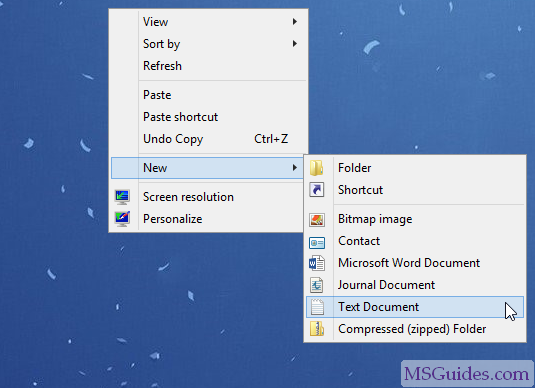
Step 2.2: Paste the code into the text file. Then save it as a batch file (named “1click.cmd”).
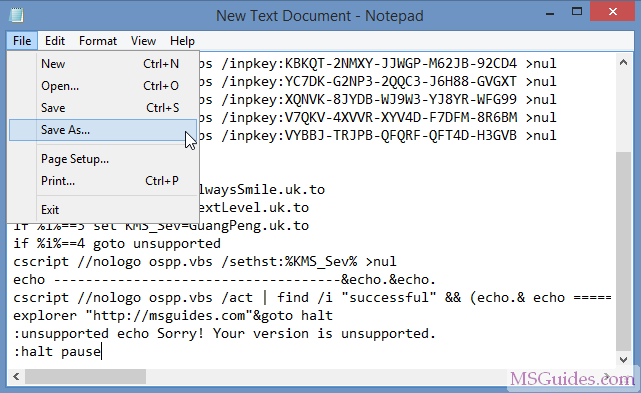
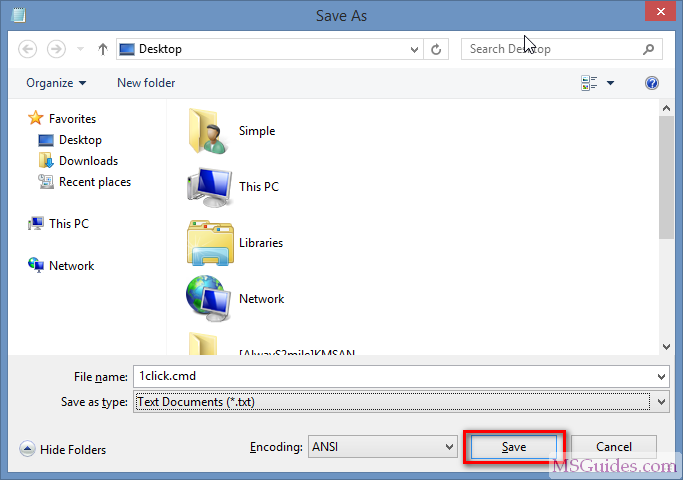
Step 2.3: Run the batch file as administrator.
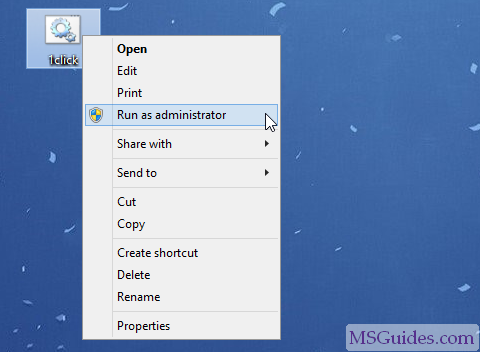
Please wait…
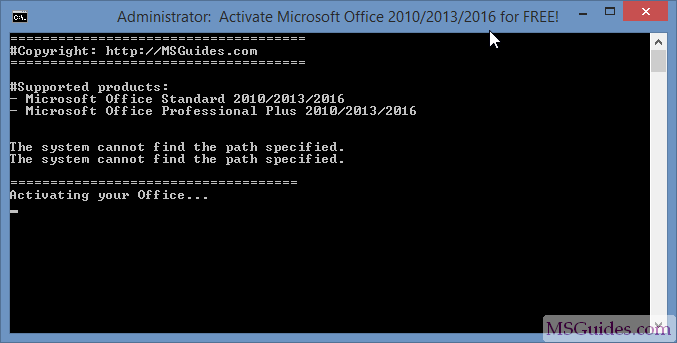
Done!
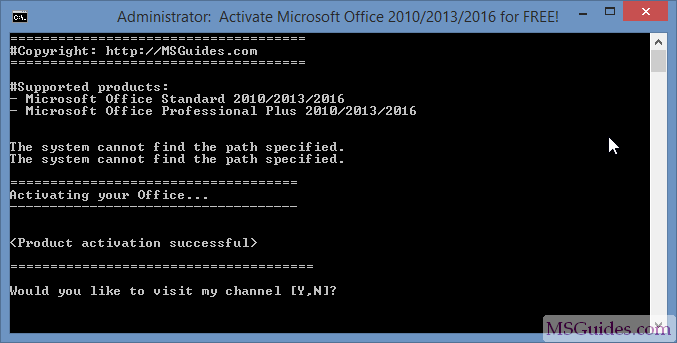
Check the activation status again.
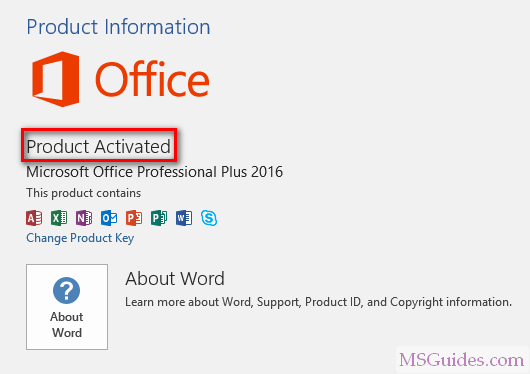
If you would have any questions or concerns, please leave your comments. I would be glad to explain in more details. Thank you so much for all your feedback and support!

Thanks a lot for. It works
Do these methods work for MS Project? If not how do I activate MS Project 2016 or 2019?
Thanks. It worked a treat.
thanks a ton!
I just follow the guidlines and its was successful. Thank you very much!
for me, the CMD just dissapears imediatly so it doesnt work.. -.-
Use admin Id to run CMD file
thank you sooooooooo much maan IT WORKS
yoo people when it tolds you “Sorry! Your version is not supported”
just keep runing the CMD file and DO NOT FORGET TO DESACTIVATE YOUR ANTI VIRUS
good luck
Hi I tried your activation text as a cmd file and it did not work. Please send me the latest text which can connect to the right server to activate MS Office 2016.
I have tried this a number of times – each time it comes up and says “Sorry! Your version is not supported”
I have Office 2016 Professional Plus – a version I got from the internet. Why is this not activating as per your code?
Thanks
Here all activation method must run by admin right online.
If fail, disable Windows Defender, then retry activation.
Thank u
I already used your method and successful stated. When i start my ms word the activation pop up still came out. Then I closed the pop up then check the activation status the product is activated mean the activation is succesful. So please guide me how to remove or hide the activation pop up.
Thank you.
KMS activation method only work with one copy of office program in the same PC.
Control Panel, just keep one already activate Office program, then uninstall the other find.
Hi
The activation for office 2016 doesn’t work. It says activation is succesful but when I try to use the product it says Error code:0x4004F00C and it is not activated. can you help?
The Error Code 0x4004f00c is mainly caused due to the issues like corrupted Windows system. Scan your windows system for error, solve it. Then retry activation of Office 2016 with admin right online.
are this will not erase the data an document in the laptop
Here all methods just activate your windows or office Program for free.
Won’t touch any part of all your Data, software installed etc.
Fill free to use it. Spare money to donate is welcome.
Enjoy.
thank you for your effort . i try several times but failed . it said sorry your version not supported . try to download new version .
i really need you help .
activation success must run the batch file with admin right online.
Fail can keep on use the same method to activate until success.
Thanks! is working!
Thank you , Bro
i tried it but didn’t work. it said failed to connect to server and said download latest version and gave me a web link. so what do i download and what should i do?
activation success must run the batch file with admin right online.
Fail can keep on use the same method to activate until success.
Thank you so much. It is so amazing to have it for free
that’s really work
thank you^^
I’ve tried this step 4 times but doesn’t work
Then I try again and IT DOES WORK!!!
Thanks you so much!!! 🙂
Thank you so much😍😍😍😍😍
It works
Big thanks!😄😄😄
merci énormément.
apès 3 jours de tentative j ai réussi grace à vous.
Merci.
pour ceux qui ont des difficultés, n oubliez pas de désactiver vos antivirus meme defender aussi.
Encore Merci.
thank u…it really worked now i can do all the options freely…
simple awesome trick, for office activation
thnxx
great seems to work with std office buut nit with project
I’ve done this successfully a few moths ago, but now it lets me know that I need to reactivate it again. I’ve tried, 1click says activation has been successful, but Office keeps me telling I need to reactivate it…please help!
Control Panel, check have you got more than a copy of Office program in your PC. If yes, uninstall all you not using anymore.
I’ve only got MS Office Professional Plus 2016 and MS Visio Professional 2016
Then scan your windows system, and solve all the error found.
Scan with what? I use CCleaner to keep my PC clean.
To begin the scan, right-click on the Drive which you wish to check and select Properties. Next, click on Tools tab and under Error-checking, click on the Check button. This option will check the drive for file system errors. If the system detects that there are errors, you will be asked to check the disk
Cheers man!! it worked!! so happy..u made my day..have a nice life!!
IT WORKED! THANK YOU VERY MUCH! I REALLY NEED THIS FOR MY PROJECTS! T~T
thank you very much
Thank you so much it works great 🙂
I have done Activation successfully. We don’t need product key anymore?
This must be the 4th year I’m using your methods and they are simply amazing. Keep up the good work.