Using Office Deployment Tool to install Office 365/2016/2013 (Multilanguage)
As you know, the default language of Microsoft Office is English (USA). Perhaps changing language is unnecessary if you live in an English-speaking country. But it would be very necessary if you were born in another country and English was not your native language.
Recently I have got many requests for issues related to installing language pack. So I gave it a try but without success. Honestly, I dont know much about this matter. I have always used the english version so I never thought about that.
At present, there is no way to install additional language in english version of Office Volume. In spite of that, I kept trying to find another way. After testing some ideas, I figured out a solution which helps you reinstall Office (there is a option which allows change language).
Supported products:
- Office 365
- Office 2016
- Office 2013
First, if you have Office (english version) already installed, please completely uninstall it from your drive.
Step 1: Download Office Deployment Tool from Microsoft homepage.
Deployment Tool for Office 2016/365 | Deployment Tool for Office 2013
Step 2: Extract the contents of this file. You will be left with some files (configuration files, EULA and setup.exe).
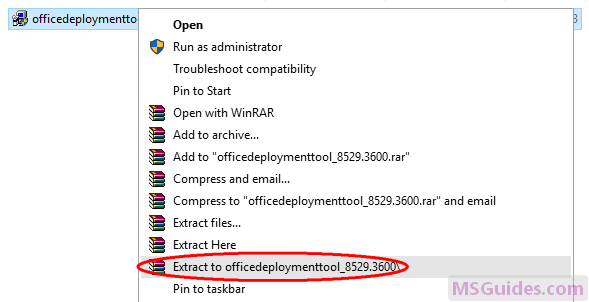

If you dont see “Extract to officedeploymenttool…” in the right-click context menu, just run this file, accept Microsoft Software License Terms, then click Continue button to extract files.
Step 3: Copy the following code and paste it into a new text document.
<Configuration>
<Add OfficeClientEdition="32">
<Product ID="ProPlusRetail">
<Language ID="ja-jp" />
<ExcludeApp ID="Access" />
<ExcludeApp ID="InfoPath" />
<ExcludeApp ID="Lync" />
<ExcludeApp ID="OneNote" />
<ExcludeApp ID="Outlook" />
<ExcludeApp ID="Project" />
<ExcludeApp ID="Publisher" />
<ExcludeApp ID="SharePointDesigner" />
<ExcludeApp ID="Visio" />
<ExcludeApp ID="Skype" />
<ExcludeApp ID="Skypeforbusiness" />
<ExcludeApp ID="Groove" />
</Product>
</Add>
<Display Level="Full" AcceptEULA="TRUE" />
</Configuration>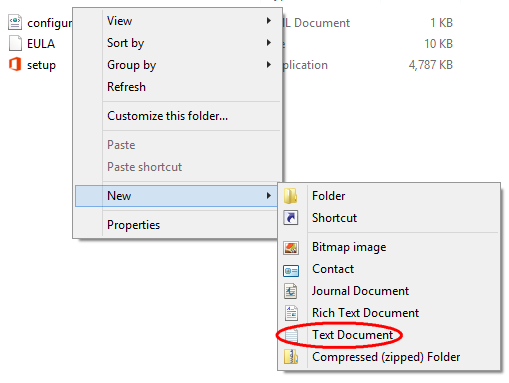
Before starting, let me explain.
| Value | Description |
| OfficeClientEdition=”32″ | Downloads and installs the 32-bit edition of Office. If you have 64bit Windows, just replace “32” with “64”. |
| ID=”ProPlusRetail” | Downloads and installs Office 2016 or 2013 ProPlus Retail. If you want to install Office 365, just replace it with “O365ProPlusRetail”. For Project/Visio, just use “ProjectProRetail” or “VisioProRetail”. See list of product IDs here. |
| ID=”ja-jp” | Downloads and installs Japanese version of Office. If you want to change the display language, just replace “ja-jp” with your native language. See list of language IDs here. |
| <ExcludeApp ID=”Access” /> | Defines which products would not be installed. If you want to install Microsoft Access, please remove this line. Do the same to the others. |
Note: You need to edit the code based on what I explain above. Then save it as a config file using “.xml” extension.
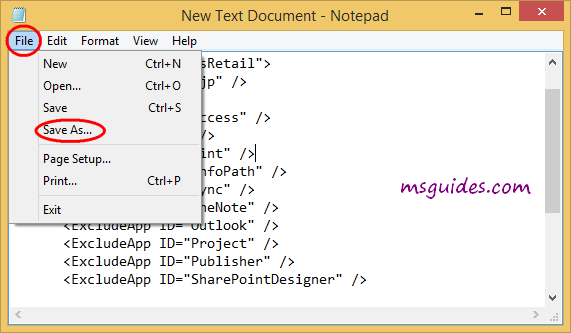
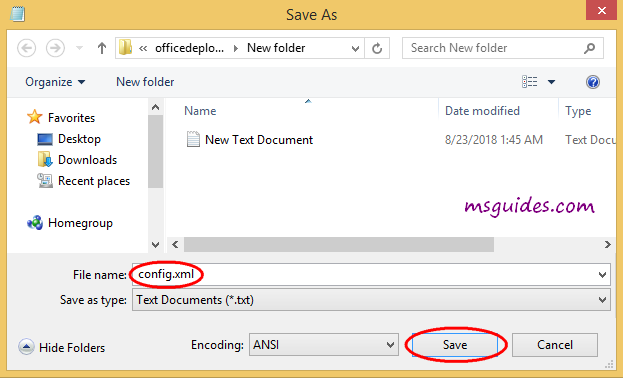
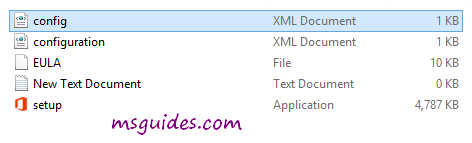
Step 4: Copy the code below into the new text document file.
@echo off
cd /d %~dp0
setup.exe /configure config.xml
pauseThen save it as a batch file with .cmd extension (eg install.cmd).
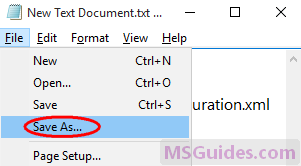
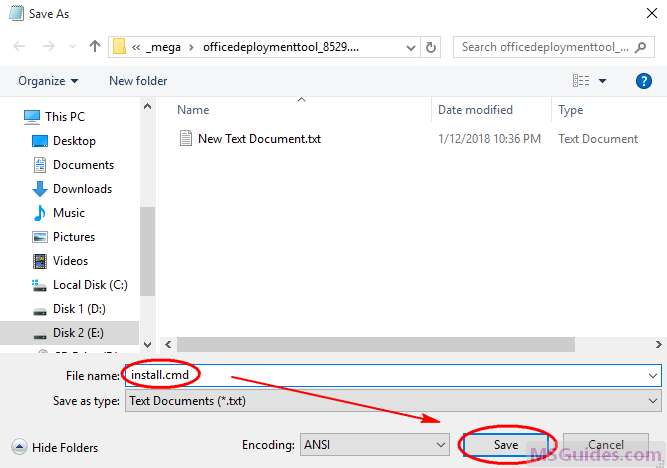
And make sure this .cmd file, setup.exe file & config.xml file are in the same folder.
Step 5: Right-click on the install.cmd file and run it as administrator.
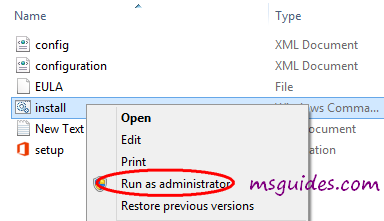
Note: If you see error, just run this file normally instead of doing it with admin right.
Right now, the installation process starts.

Step 6: After successfully installing Office, you can activate it for FREE using KMS method.
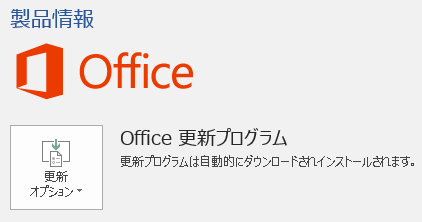
If you would have any questions or concerns, please leave your comments. I would be glad to explain in more details. Thank you so much for all your feedback and support!

When I run the batch file, it goes through the setup and says everything was installed. But when I try to search for the office application on my PC it doesn’t show up, I’ve run the batch file multiple times now and I don’t know what to do to make sure it installs correctly.
I’m running Windows 11 if that helps
Hi!
Can someone help me?
when I use the >for /f %x in (‘dir /b .. rootLicenses16ProPlus2021VL_KMS*.xrm-ms’) from cscript ospp.vbs /inslic:”.. rootLicenses16%x” <
get the following message:
an error occurred while making the connection. ERROR CODE:-2147217406
forgiveness! I’m trying to activate Office 2019 and not version 2021
>for /f %x in (‘dir /b .. rootLicenses16ProPlus2019VL_KMS*.xrm-ms’) from cscript ospp.vbs /inslic:”.. rootLicenses16%x” <
i have a problem
if i started the install.cmd with admin then tell me
We cant install
This product cant be installed on the selected update channel.
Please contact your system administrator an try again.
Let me begin by thanking Mr. Guang and all the others who donate their time and expertise to help us less-computer-savvy users make good use of the many variations of MS Office and other Microsoft products. And at no cost! I have been using MS Office 2016 since 1893 thanks to Mr. Guang and this website. Whenever I have had a problem or a question I just come here and check out the comments. Having said that, let me repay at least some of the generosity Mr. Guang and the others have displayed for all us end-users these many years. Microsoft has another web page that indicates it is a tool for configuring the deployment tool! But when you get into it you will see that it offers many choices for Office 2016 as well. Best of all, it is a simple list of configuration options that you choose from drop down menus with simple, easy to understand explanations of what the choices will do. Simple enough (most of the time) that even casual users with somewhat limited knowledge of how these things work can understand and select the most useful options. OTOH, any choices which seem too complicated or too hard to understand can simply be skipped and the usual default will be used instead. Best of all, for someone like me, there is no editing, indeed no typing at all beyond left-clicking on the choices. As easy as Mr. Guang has made the process by spelling out and dispaying screen shots of all the steps which are necessary to deploy (for us single users, the term would be “install”) any version of Office, I see that some users have difficulty picking out the correct variables or are frustrated by simple typos which can be very difficult to find for users like me who see all such script as “Greek”. This tool for configuring the office deployment tool removes all such problems and offers several other improvements which can be selected with a single left-click – no editing, no typing and no headaches for us casual end-users. Enjoy -> https://config.office.com/deploymentsettings
after i installed and activated it its office 2019.. so if official office 2021 be released .. will it auto update from 2019 to 2021 ?
You have uninstall office 2019 and install newer version (there is no update method for office suites)
Hola gracia por la información, pueden ayudarme a saber que error es este?
“setup.exe” no se reconoce como un comando interno o externo,
programa o archivo por lotes ejecutable.
Presione una tecla para continuar . . .
y ahora me dice que tiene problemas para instalarlo…
para el archivo config.xml, encierra entre (sin espacios) cada línea de este código :
Configuration
Add OfficeClientEdition=”64″
Product ID=”O365ProPlusRetail”
Language ID=”es-es” /
/Product
/Add
Display Level=”Full” AcceptEULA=”TRUE” /
/Configuration
En otra respuesta lo puse completo pero el sistema lo borró…
Hola Eli!
Si lo que quieres hacer es instalar usando la herramienta deployment tool, asegúrate antes lo siguiente:
1. Para que funcione deployment tool debe estar conectada a internet.
2. En la carpeta de instalación debe existir el archivo config.xml, y contener este código (para Office):
Puedes copiar y pegar si tu archivo es diferente.
3. Verifica que está el archivo batch install.cmd y que contecga este código:
@echo off
cd /d %~dp0
setup.exe /configure config.xml
pause
4. Si todo va bien, ejecuta el archivo install.cmd como administrador.
Suerte!
Hi Guang!
I tried to install Office 365 using the above method a couples of years ago but I ended up with Office 2016.
A couple of months ago (I think) it started showing the “GET GENUINE OFFICE” message. In addition I really need some of the functions of Office 365, so I decided to uninstall the 2016 that I had and try to reinstall 365 with the above method.
And it worked! Although it still showed “Office Professional Plus 2016” at the Product Information section, it was sure 365, with all the functions and features!
For a couple of days… Then it was when I decided to install the proofing tools for Greek (my language) and after that I no more had 365 features… Only Office 2016 as I did before…
I uninstalled and re-installed many times, but “all” I got every time was Office Pro Plus 2016…
Is there something I am doing wrong? Is there anything else I should do?
Any help would be appreciated!
Thanks!
this happens if u are using 32bit system i also faced this
Actually even i tried it with the 64 bit computer and uh after one week i think it stopped working and i thought the kms was stuck but when i used the kms renew command it was still stuck so the only way i know to fix that is to use the Microsoft SARA Tool to completely uninstall microsoft 365 apps for enterprise and office 2016 (run uninstall help for both in the tool). Then reinstall office 365 and try again i guess. Im going to do that again but see if i missed anything. If the same thing happens again, then Guang please help us fix this.
ok now its completely stuck the kms wont work anymore pls help guang.
Hello, Im getting an error Error Code 0-2054 (0) please help
The same… Guang, help, please…
I would really appreciate this for Office 2019… Is there anything I could do?
Thank you so much!
If you want to download office 2019 then in the .xml file go the 3d line and replace: ProPlusRetail with: ProPlus2019Volume
Thank you this works
Hi Guang, thank you for your wonderful technical training site. Question: I used Deployment Tool 2016/365 and followed the instructions here, but ended up installing Office 2016 instead of Office 365. Any idea what I may have done wrong please? Thanks in advance.
Bro, let it be…
First 2016 version will be installed. And 2-3 days, it will automatically get updated to 365/2019 version.
Hope it helps…
thank goodness it work! but i have a question. Is it permanently activated or not?
It’s permanently activated. No need to worry….
how to change the language from chinese to english on the menu?
thanks
hey ummm well to convert it into english from japanese you have to edit that text which you saved as config.xml .
so here r the steps
step 1: right click on that config.xml
step 2: then go on open with then click on open with notepad
step 3: in that file search for this line
step 4: replace “ja-jp” with en-US in short instead of writing
write
step 5: save it or simply click ctrl+s
hope so this will solve your problem 😄
anf if i want to replace with spanish, What i have to do?
Well to do that simply replace that ja-jp with es-ES and if you wanna convert it to some other language you have to replace ja-jp with other language tag
This is list of language tags https://docs.microsoft.com/en-gb/DeployOffice/office2016/language-identifiers-and-optionstate-id-values-in-office-2016?redirectedfrom=MSDN
Here if you scroll down you will find a list of language tags u just have to replace ja-jp with the tag. hope so it solves your problem 😄
If you want to replace it with spanish do this (I edited the instructions of littlooo so all thanks to him):
So, you have to edit that text which you saved as config.xml and follow these steps
step 1: right click on that config.xml
step 2: then go on “open with” then click on “open with notepad”
step 3: in that file go to the line that says
step 4: replace “ja-jp” with: es-ES
step 5: save it or simply click ctrl+s
If you want to download office 2021 then in that same .xml file where it says: replace: ProPlusRetail with: ProPlus2021Volume
THE PREVIOUS COMMENT I WROTE CAME OUT WRONG SO FOLLOW THIS
If you want to replace it with spanish do this (I edited the instructions of littlooo so all thanks to him):
So, you have to edit that text which you saved as config.xml and follow these steps
step 1: right click on that config.xml
step 2: then go on “open with” then click on “open with notepad”
step 3: in that file go to the 4th line and
step 4: replace “ja-jp” with: es-ES
step 5: save it or simply click ctrl+s
If you want to download office 2021 then in that same .xml file go the 3d line and replace: ProPlusRetail with: ProPlus2021Volume
I installed office using this method and it worked but the problem is that I excluded apps like “outlook,project” which i need badly right now. So how can i get these apps admin please help me wit this. i would be really helpful
Reinstall that is the only method to get apps got excluded but…..
after you reinstall beware to remove the lines of excluding which you don’t want to exclude
Thank you
help please when i install o365proplusretail it installs apps for enterprise and not actually pro plus
actually i know proplus is now called apps for enterprise but your kms servers don’t recognise it is there a way to apply it with a command prompt
Maybe thats why it gets the kms stuck, i tried it and it works for 7 days but then the kms cant activate i think and it reverts to office 2016. You may have a theory.
values enterable as ExcludeApp
Allowed values:
ID=”Access”
ID=”Excel”
ID=”Groove”
ID=”Lync”
ID=”OneDrive”
ID=”OneNote”
ID=”Outlook”
ID=”PowerPoint”
ID=”Publisher”
ID=”Teams”
It worked! Thanks so much!
Btw, if you want to install MS2019, just follow these same steps and replace ProPlusRetail for ProPlus2019Volume
It worked! Thanks so much!
Btw, if you want to install MS2019, just follow these same steps and replace for .
I did it 2 times and it worked!!! At first tome didn’t woked because I was encoding the file into another type, so I did it again and it worked!!
Make sure to check everything you do >< Btw, I was trying to get office without paying since 2020 because I don't have enough money to pay it (I'm a minor in their last year of school), but after doing a real search I found this page and I'm totally satisfied, TYSM Guang!! Great page and work
hey its work for me too but is it permanently activate? because what if it got disabled again? ;(
Outlook not Installing i tried 3 times.
In the xml code delete line of outlook
kinda sus tho
i dont think so.. because i am a developer too.. i have checked all the code that is being used… it should work
there is nothing sus about it, the xml file is just telling the deployment tool which apps to install and their language and version, the cmd file is just deploying them onto the computer
I did it correct on my old system and work just fine. I did it again on my new system and it worked fine, however, it’s saying that trial has expired and I have to sign up, which is weird because it didn’t do that before. Is there something I am missing or an update or something? Thank you
installed but the liscense says i have both 2019 and 2016, is this normal ?
when i install office a pop up appears “office is installed on your computer’ but when i click start button there is no office installed.
Today I past all my day trying activate office 365 because my enterprise license was expired. I tried the script, I tried manual, I tried remove all licenses with ospp.vbs, I tried uninstall and install from Office Deployment Tool, and still with office blocked with that old license and not working any method.
I could activate with the script in 3 seconds after run OLicenseCleanup.vbs ( https://download.microsoft.com/download/e/1/b/e1bbdc16-fad4-4aa2-a309-2ba3cae8d424/OLicenseCleanup.zip)
That could be found here too:
https://docs.microsoft.com/office/troubleshoot/activation/reset-office-365-proplus-activation-state#step-2-remove-cached-identities-in-hkcu-registry
I hope that help someone…
Thank you for the guides Guang 😉
Hey Team,
I am glad to see mentioned steps to be completely legit but I am stuck at the last step where I need to run the .cmd file. When I’m doing that, it says “‘setup.exe’ is not recognized as an internal or external command,
operable program or batch file.
Press any key to continue . . .”
If you understood the error then please revert and help me in this.
Seeking for your help
@echo off
cd /d %~dp0
setup.exe /configure config.xml
pause
is the code or try renaming the setup *Setup.exe*
can you please tell me how to change language in office 365
thank you so much for sharing this. I don’t know why but I don’t need to do the KMS steps, I just install office, and voila already activated. Thank you MSGuides.
i found many troubles in this office. icons cant be inserted and desired transition is also missing
Please how to Activated this?
https://get.msguides.com/office365proplus.txt
save as a .bat file and run as admin
I did install the office 365 and it all worked perfectly but, i cant activate it with kns it tells me that this partial key KHGM9 causes some trouble. Can you help me solve the problem??
I did everything and it went until I found out it will only work for just 5 days from 7 dec2020 to 12 dec2020
i already have the office 365 installed but the trial period has over so iam in search of someone like you , should i uninstall my istalled software for installing office 365 from our site as its keep showing getting things ready, what do i do.