Get Office 2021 for FREE without a product key
As you know, in the past fourteen years, all Microsoft Office version numbers were named according to a simple arithmetic sequence that has a difference of 3 between each one since Office 2007. Notwithstanding the rule, a new version of Microsoft productivity suite was released on October 5th succeeding Office 2019 and its official name is Office 2021, not Office 2022. Surely you will be curious to know what is new in this version that makes them change the naming convention of their product. Is it worth upgrading your old productivity suite? Let’s make it clear right now.
What’s new in Office 2021
There are quite a few new features added to this 2021 version. You will have a new dark mode, realtime co-authoring, editing tools, functions, motion graphics, improved features, and so much more. Just check out the official article here for more details. Now I am still using Office 2019 because new things in version 2021 are not enough to convince me to upgrade to it. Perhaps I will consider it again in the future but not now.
Download and install Office 2021
First, make sure that the operating system version you are running is Windows 10 or later before you get started. There is no way to install Office 2021 on Windows 8 or earlier.
Just go here to get the official download link from Microsoft. The size of the IMG file is 4.2 GB. Double click on the file to mount it to a virtual drive on your PC once the download is complete. Then follow the instructions of the Setup Wizard to install Office 2021 on your Windows.
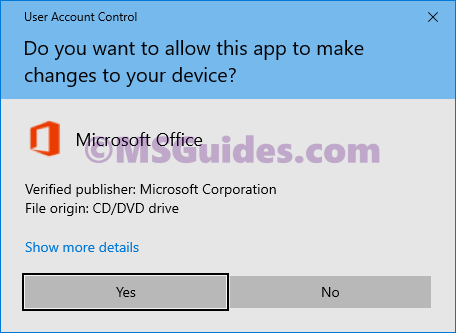
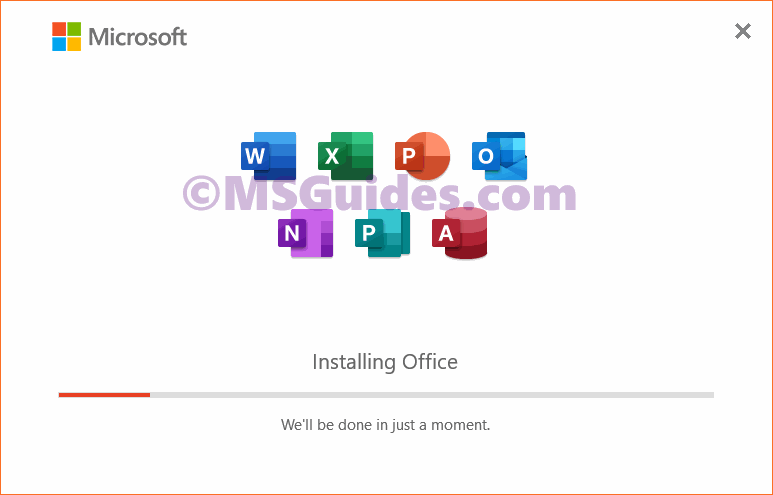
This might take a while, please wait.
After the installation completes, just open an Office app to verify some basic information. Just skip the product key option by clicking the X button at the top right corner.
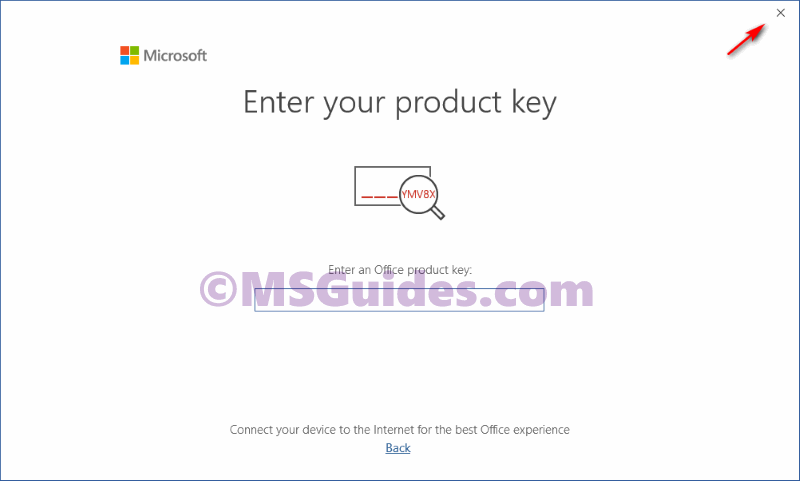
As you can see in the screenshot below, I installed Office Professional Plus 2021 on my PC successfully and the trial license will expire in 7 days.

Activate Office 2021 for FREE using KMS client key
Method 1: Running CMD commands manually
Step 1.1: Open cmd program with administrator rights.
First, you need to open cmd in the admin mode, then run all commands below one by one.

Step 1.2: Get into the Office directory in cmd.
cd /d %ProgramFiles(x86)%\Microsoft Office\Office16
cd /d %ProgramFiles%\Microsoft Office\Office16If you install your Office in the ProgramFiles folder, the Office directory depends on the architecture of your OS. If you are not sure of this issue, just run both of the commands above. One of them will be not executed and an error message will be printed on the screen.
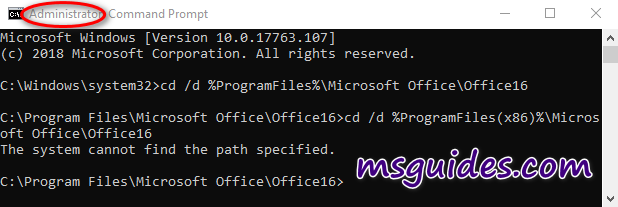
Step 1.3: Install Office 2021 volume license.
for /f %x in ('dir /b ..\root\Licenses16\ProPlus2021VL_KMS*.xrm-ms') do cscript ospp.vbs /inslic:"..\root\Licenses16\%x"This step is required. You can not install the KMS client product key of Office without a volume license.
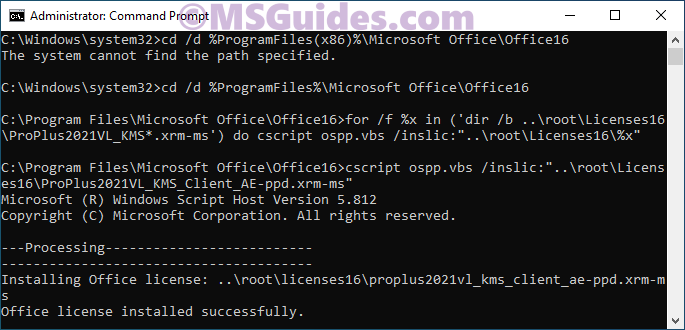
Step 1.4: Activate your Office using the KMS key.
Make sure your device is connected to the internet, then run the following commands.
cscript ospp.vbs /setprt:1688
cscript ospp.vbs /unpkey:6F7TH >nul
cscript ospp.vbs /inpkey:FXYTK-NJJ8C-GB6DW-3DYQT-6F7TH
cscript ospp.vbs /sethst:23.226.136.46
cscript ospp.vbs /act
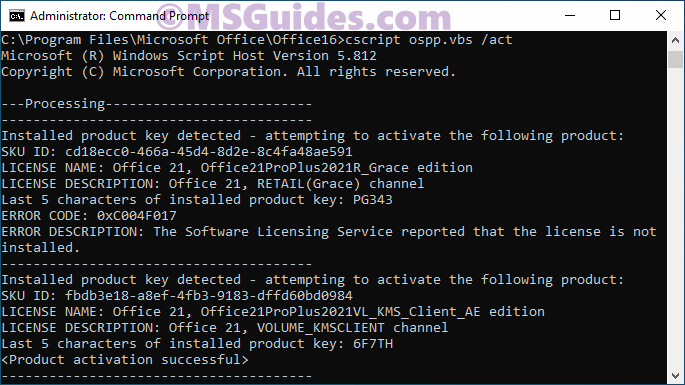
If you see the error 0xC004F074, it means that your internet connection is unstable or the server is busy. Please make sure your device is online and try the command “act” again until you succeed.
Here is all the text you will get in the command prompt window.
C:\Windows\system32>cd /d %ProgramFiles(x86)%\Microsoft Office\Office16
The system cannot find the path specified.
C:\Windows\system32>cd /d %ProgramFiles%\Microsoft Office\Office16
C:\Program Files\Microsoft Office\Office16>for /f %x in ('dir /b ..\root\Licenses16\ProPlus2021VL_KMS*.xrm-ms') do cscript ospp.vbs /inslic:"..\root\Licenses16\%x"
C:\Program Files\Microsoft Office\Office16>cscript ospp.vbs /inslic:"..\root\Licenses16\ProPlus2021VL_KMS_Client_AE-ppd.xrm-ms"
Microsoft (R) Windows Script Host Version 5.812
Copyright (C) Microsoft Corporation. All rights reserved.
---Processing--------------------------
---------------------------------------
Installing Office license: ..\root\licenses16\proplus2021vl_kms_client_ae-ppd.xrm-ms
Office license installed successfully.
---------------------------------------
---Exiting-----------------------------
C:\Program Files\Microsoft Office\Office16>cscript ospp.vbs /inslic:"..\root\Licenses16\ProPlus2021VL_KMS_Client_AE-ul-oob.xrm-ms"
Microsoft (R) Windows Script Host Version 5.812
Copyright (C) Microsoft Corporation. All rights reserved.
---Processing--------------------------
---------------------------------------
Installing Office license: ..\root\licenses16\proplus2021vl_kms_client_ae-ul-oob.xrm-ms
Office license installed successfully.
---------------------------------------
---Exiting-----------------------------
C:\Program Files\Microsoft Office\Office16>cscript ospp.vbs /inslic:"..\root\Licenses16\ProPlus2021VL_KMS_Client_AE-ul.xrm-ms"
Microsoft (R) Windows Script Host Version 5.812
Copyright (C) Microsoft Corporation. All rights reserved.
---Processing--------------------------
---------------------------------------
Installing Office license: ..\root\licenses16\proplus2021vl_kms_client_ae-ul.xrm-ms
Office license installed successfully.
---------------------------------------
---Exiting-----------------------------
C:\Program Files\Microsoft Office\Office16>cscript ospp.vbs /setprt:1688
Microsoft (R) Windows Script Host Version 5.812
Copyright (C) Microsoft Corporation. All rights reserved.
---Processing--------------------------
---------------------------------------
Successfully applied setting.
---------------------------------------
---Exiting-----------------------------
C:\Program Files\Microsoft Office\Office16>cscript ospp.vbs /unpkey:6F7TH >nul
C:\Program Files\Microsoft Office\Office16>cscript ospp.vbs /inpkey:FXYTK-NJJ8C-GB6DW-3DYQT-6F7TH
Microsoft (R) Windows Script Host Version 5.812
Copyright (C) Microsoft Corporation. All rights reserved.
---Processing--------------------------
---------------------------------------
<Product key installation successful>
---------------------------------------
---Exiting-----------------------------
C:\Program Files\Microsoft Office\Office16>cscript ospp.vbs /sethst:23.226.136.46
Microsoft (R) Windows Script Host Version 5.812
Copyright (C) Microsoft Corporation. All rights reserved.
---Processing--------------------------
---------------------------------------
Successfully applied setting.
---------------------------------------
---Exiting-----------------------------
C:\Program Files\Microsoft Office\Office16>cscript ospp.vbs /act
Microsoft (R) Windows Script Host Version 5.812
Copyright (C) Microsoft Corporation. All rights reserved.
---Processing--------------------------
---------------------------------------
Installed product key detected - attempting to activate the following product:
SKU ID: cd18ecc0-466a-45d4-8d2e-8c4fa48ae591
LICENSE NAME: Office 21, Office21ProPlus2021R_Grace edition
LICENSE DESCRIPTION: Office 21, RETAIL(Grace) channel
Last 5 characters of installed product key: PG343
ERROR CODE: 0xC004F017
ERROR DESCRIPTION: The Software Licensing Service reported that the license is not installed.
---------------------------------------
Installed product key detected - attempting to activate the following product:
SKU ID: fbdb3e18-a8ef-4fb3-9183-dffd60bd0984
LICENSE NAME: Office 21, Office21ProPlus2021VL_KMS_Client_AE edition
LICENSE DESCRIPTION: Office 21, VOLUME_KMSCLIENT channel
Last 5 characters of installed product key: 6F7TH
<Product activation successful>
---------------------------------------
---------------------------------------
---Exiting-----------------------------
C:\Program Files\Microsoft Office\Office16>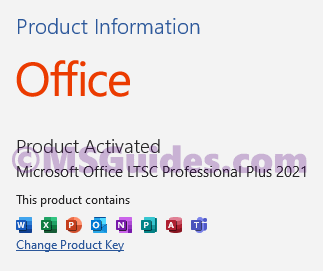
Congratulations! The activation was completed successfully.
Method 2: Using my pre-written batch script
This one is not recommended anymore due to the new update of Microsoft.
Step 2.1: Copy the script code below into a new text document.
@echo off
title Activate Microsoft Office 2021 (ALL versions) for FREE - MSGuides.com&cls&echo =====================================================================================&echo #Project: Activating Microsoft software products for FREE without additional software&echo =====================================================================================&echo.&echo #Supported products:&echo - Microsoft Office Standard 2021&echo - Microsoft Office Professional Plus 2021&echo.&echo.&(if exist "%ProgramFiles%\Microsoft Office\Office16\ospp.vbs" cd /d "%ProgramFiles%\Microsoft Office\Office16")&(if exist "%ProgramFiles(x86)%\Microsoft Office\Office16\ospp.vbs" cd /d "%ProgramFiles(x86)%\Microsoft Office\Office16")&(for /f %%x in ('dir /b ..\root\Licenses16\ProPlus2021VL_KMS*.xrm-ms') do cscript ospp.vbs /inslic:"..\root\Licenses16\%%x" >nul)&echo.&echo =====================================================================================&echo Activating your product...&cscript //nologo slmgr.vbs /ckms >nul&cscript //nologo ospp.vbs /setprt:1688 >nul&cscript //nologo ospp.vbs /unpkey:6F7TH >nul&set i=1&cscript //nologo ospp.vbs /inpkey:FXYTK-NJJ8C-GB6DW-3DYQT-6F7TH >nul||goto notsupported
:skms
if %i% GTR 10 goto busy
if %i% EQU 1 set KMS=kms7.MSGuides.com
if %i% EQU 2 set KMS=23.226.136.46
if %i% GTR 2 goto ato
cscript //nologo ospp.vbs /sethst:%KMS% >nul
:ato
echo =====================================================================================&echo.&echo.&cscript //nologo ospp.vbs /act | find /i "successful" && (echo.&echo =====================================================================================&echo.&echo #My official blog: MSGuides.com&echo.&echo #How it works: bit.ly/kms-server&echo.&echo #Please feel free to contact me at [email protected] if you have any questions or concerns.&echo.&echo #Please consider supporting this project: donate.msguides.com&echo #Your support is helping me keep my servers running 24/7!&echo.&echo =====================================================================================&choice /n /c YN /m "Would you like to visit my blog [Y,N]?" & if errorlevel 2 exit) || (echo The connection to my KMS server failed! Trying to connect to another one... & echo Please wait... & echo. & echo. & set /a i+=1 & goto skms)
explorer "http://MSGuides.com"&goto halt
:notsupported
echo =====================================================================================&echo.&echo Sorry, your version is not supported.&echo.&goto halt
:busy
echo =====================================================================================&echo.&echo Sorry, the server is busy and can't respond to your request. Please try again.&echo.
:halt
pause >nul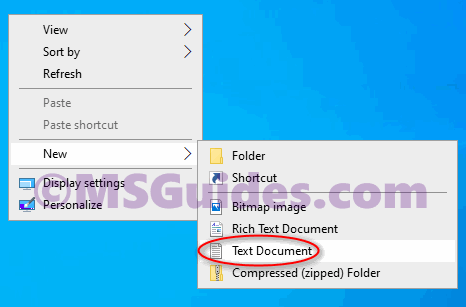
Step 2.2: Save this text file as a cmd file. (Eg. 1click.cmd).
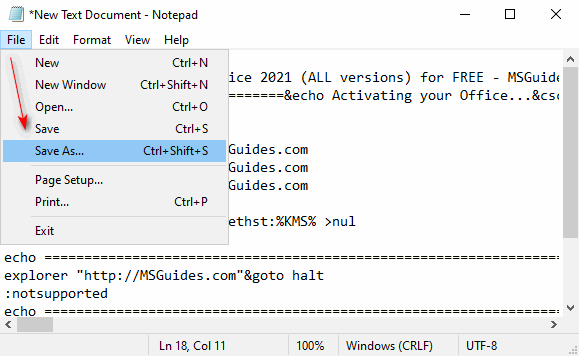
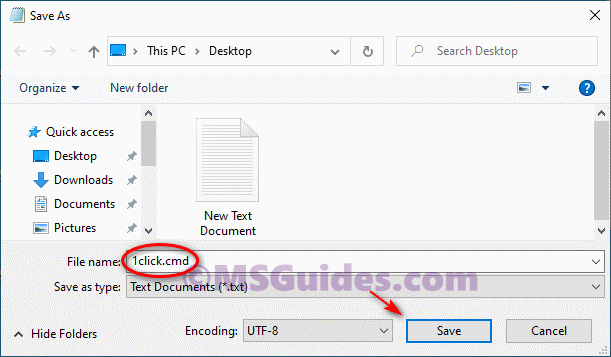
Step 2.3: Run the cmd file in admin mode.
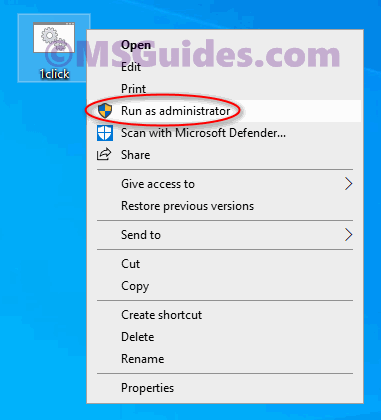
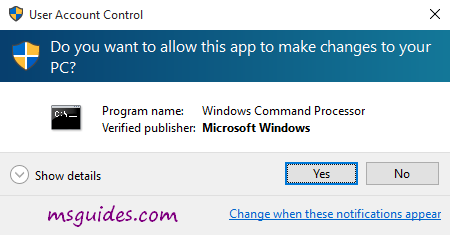
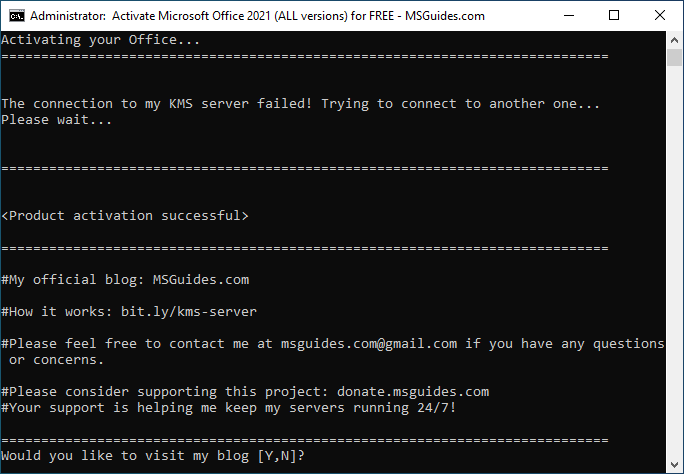
Step 2.4: Check the activation status again.
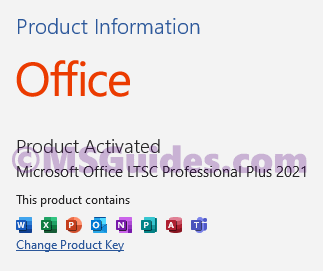
Done! Your product is activated successfully now.
More information:
Here is the KMS client key of Office 2021: FXYTK-NJJ8C-GB6DW-3DYQT-6F7TH.
The Office 2021 KMS license is valid for 180 days only but it can be renewed automatically so you needn’t worry so much about the period.
If you would have any questions or concerns, please leave your comments. I would be glad to explain in more details. Thank you so much for all your feedback and support!

Excellent!!! You are an angel on earth!!
Thank you very much. I was trying the first method the whole day and wasn’t working for me and when I saw your blog, I did the second method you explained, it worked very well and fast. Thanks a lot
Thank you! Worked for me on Windows 11.
I am most grateful for the wonderful tips you give us on blog.
Your blog has been a source of rich information and tips for Microsoft products.
Thank so much and keep it up.
i will buy coffee one of these days
KMS server failed..server is busy..
Hope this can be resolved. Been trying for a few hours.
But still, thank you for this!
Hi there have been using this for a long time works flawlessly but I don’t want all the apps of ms office only the main 3 ppt word and excel is there a way for me to only install those?
i dont think its working on windows 11
This software is awesome Guang. Thank you very much. Can you please make a KMS activator for Office 2007 All Versions? I would greatly appreciate it. Keep up the good work man! 👍👍
Hi. It works but my Office ProPlus 2021 then becomes ProPlus 2016. Could you please tell me what happened?
Do you have any other versions installed on the machine? If so, you’ll need to clean the machine of all prior installs of Office. See my post on 10/13/22.
Thank you Brother, It worked for me
Will the editor check the comment solve the problem user face
It only work for the first time the second time I open office it show my office is expire in two day
Do you have any other versions installed on the machine? If so, you’ll need to clean the machine of all prior installs of Office. See my post on 10/13/22.
Thank you very much, the second method worked for Microsoft Office LTSC Professional Plus 2021.
If you are having issues regarding activation or being prompted to enter a key…
Remove any and ALL versions of Office from your computer. Do a search for the “Office Removal Tool” and automatically remove all versions of Office. The search result to view is titled, “Uninstall Office automatically – Microsoft Support”
After your system is scrubbed clean of all Office products and you have rebooted, follow the guide above as written. It works.
I had issues with both activation and key prompts BUT scrubbing my system prior to the 2021 install WORKED.
Thank’s from Brazil, method 2 is fine.
sir I follow method 2 for activating the ms office but not done activating process
txt file worked thanks
Activated Windows 11 & Office 21 using your methods. Big Thanks <3
Awesome!! it works with CMD steps.. Thanks!!
im not a bot to say this is incredible it work i didn’t expect that
It worked just for opening an app one time.
When I check the licence it sais its activated, but just the first time I start.
When I start the app it sais microsoft 365…
I tried both methods several times
Its Works, but just for one app. Example: I open Excel, and its ok, its activated. In seconds, i open the Outlook, and show me the alert about need to activating this program.
I try all methods.
Thank you very much!
it works
thank you I have followed all steps and activated office. But can I update it? I did follow your steps to activate office 2019 and update it, after that it broke the update function and can’t follow the steps anymore.
Hi! Important here >> Is there anyway to make msoffice genuine? its showing the yellow genuine ribbon now.
buy your license
Lol dude as if I don’t know. Is there a c***k for that? If you know then I’ld be grateful
Do you get design ideas in microsoft powerpoint using this method as well?
Is there anyway to change Office LTSC in upper left corner when the app is starting?
I have been searching far and wide for a solution to this. In step 1.4 I entered all the commands at the same time and it did not work, so I started over entering the commands in step 1.4 one at a time and it worked. Thank you!!
Hi Guang, this info about M Office was one of the best i saw on internet, Thanks bro …
This script is not working cmd showing file not found
Hello
I installed and activated Office 2021 but when I open word file a message is display “GET GENNUINE OFFICE Yours license isn’t genuine” . This appear all time when I open a file. Can be solved? Thanks