Install and activate Office 2019 for FREE legally using Volume license
After a series of preview versions, Microsoft finally came out with an official version of Office 2019. It is the stable one, this means you can download and use it right now without worrying about fatal errors which you have gotten in beta versions before. However, I regret to inform that according to the disclosures, Microsoft Office 2019 only works on Windows 10 or later. So if you are using Windows 8, 8.1 or older versions, you will not be able to install it. Honestly I hate what Microsoft have done to force users to use Windows 10. In my opinion, Office 2016 is still a good choice for casual users at the moment.
How to download Office 2019 from Microsoft homepage
If you have an Office 365 subscription, your Office will be upgraded to the latest version automatically without doing anything. However, if you are using Office 2016 or earlier versions, to make sure that Office 2019 will work normally, please uninstall your old version of Office completely before starting a new installation. If you do not have Office 2019 already, just go here to get official download link from Microsoft homepage and select the version you want.
Installing Office 2019 without a product key
After the download process is complete, you will get an img file. Just open it then run the setup file to install Office 2019 on your PC.
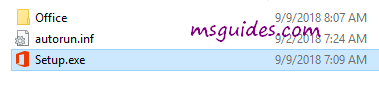
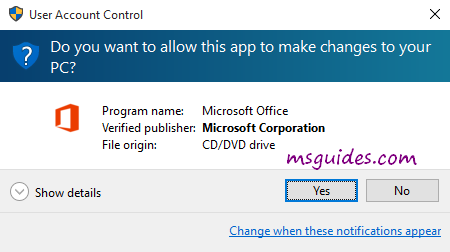
This may take a while, please wait.
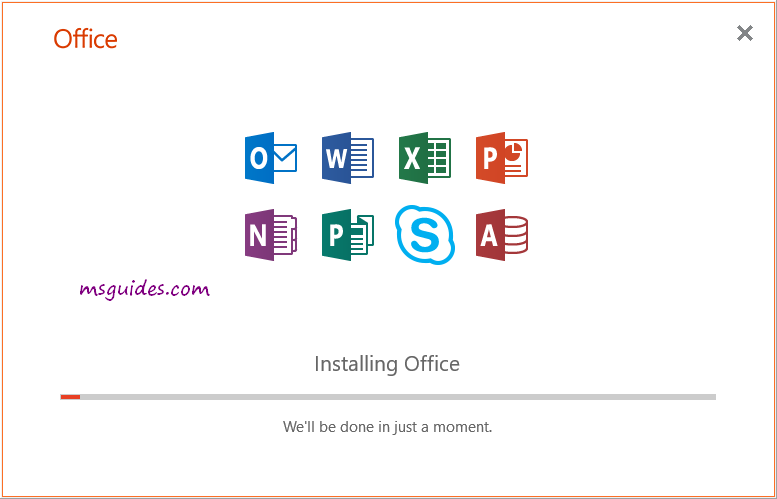
Upon successful installation, you can open any Office program to verify some basic information.
Just skip the “enter product key” window by clicking close button at the top right corner.
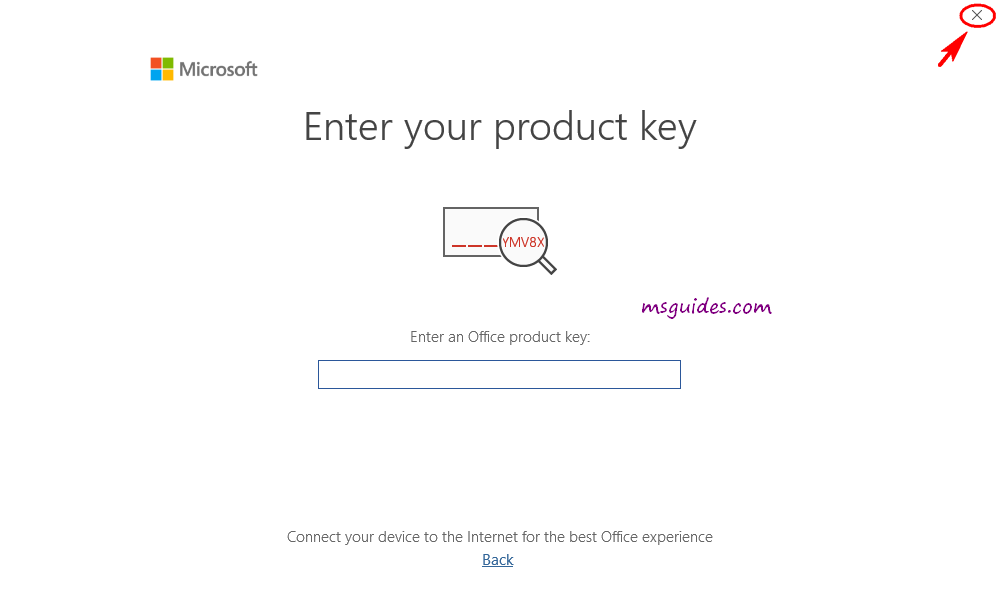
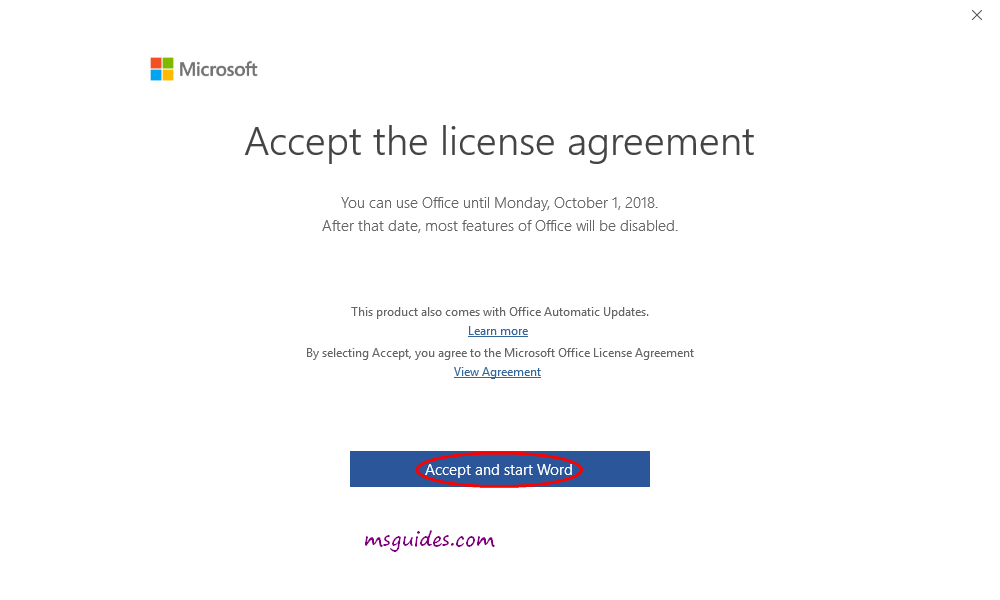
And as you can see, I am using Office Professional Plus 2019 and the trial license will expire in 7 days.
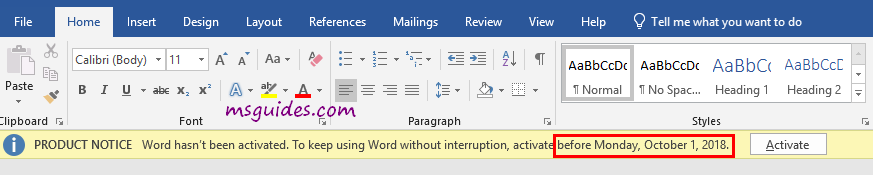
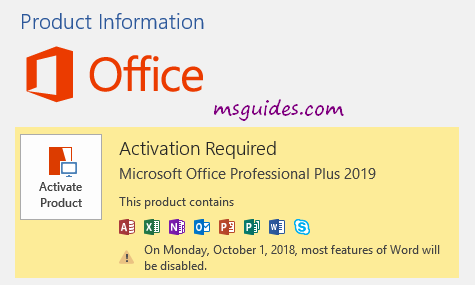
Activating Office 2019 using KMS license key
Method 1: Running commands one by one manually
Step 1.1: Open command prompt in administrator mode.
First, you need to open command prompt with admin rights, then follow the instruction below step by step. Just copy/paste the commands and do not forget to hit Enter in order to execute them.

Step 1.2: Open location of the Office installed on your PC.
cd /d %ProgramFiles%\Microsoft Office\Office16
cd /d %ProgramFiles(x86)%\Microsoft Office\Office16If you install your Office in the ProgramFiles folder, the path will be “%ProgramFiles%\Microsoft Office\Office16” or “%ProgramFiles(x86)%\Microsoft Office\Office16”. It depends on the architecture of the Windows OS you are using. If you are not sure of this issue, don’t worry, just run both of the commands above. One of them will be not executed and an error message will be printed on the screen.
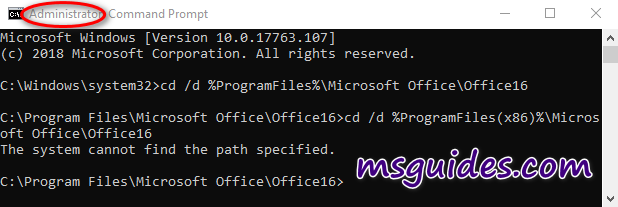
Step 1.3: Convert your retail license to volume one.
for /f %x in ('dir /b ..\root\Licenses16\ProPlus2019VL*.xrm-ms') do cscript ospp.vbs /inslic:"..\root\Licenses16\%x"If your Office is got from Microsoft, this step is required. On the contrary, if you install Office from a Volume ISO file, this is optional so just skip it if you want.
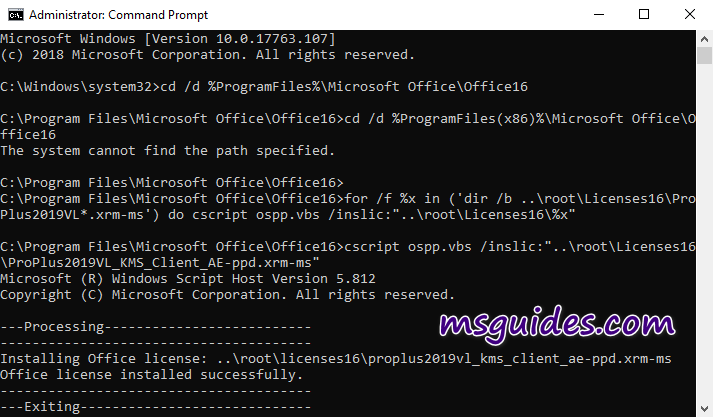
Step 1.4: Activate your Office using KMS client key.
Make sure your PC is connected to the internet, then run the following command.
cscript ospp.vbs /setprt:1688
cscript ospp.vbs /unpkey:6MWKP >nul
cscript ospp.vbs /inpkey:NMMKJ-6RK4F-KMJVX-8D9MJ-6MWKP
cscript ospp.vbs /sethst:23.226.136.46
cscript ospp.vbs /act
If you see the error 0xC004F074, it means that your internet connection is unstable or the server is busy. Please make sure your device is online and try the command “act” again until you succeed.
Here is all the text you will get in the command prompt window.
C:\Windows\system32>cd /d %ProgramFiles%\Microsoft Office\Office16
C:\Program Files\Microsoft Office\Office16>cd /d %ProgramFiles(x86)%\Microsoft Office\Office16
The system cannot find the path specified.
C:\Program Files\Microsoft Office\Office16>for /f %x in ('dir /b ..\root\Licenses16\ProPlus2019VL*.xrm-ms') do cscript ospp.vbs /inslic:"..\root\Licenses16\%x"
C:\Program Files\Microsoft Office\Office16>cscript ospp.vbs /inslic:"..\root\Licenses16\ProPlus2019VL_KMS_Client_AE-ppd.xrm-ms"
Microsoft (R) Windows Script Host Version 5.812
Copyright (C) Microsoft Corporation. All rights reserved.
---Processing--------------------------
Installing Office license: ..\root\licenses16\proplus2019vl_kms_client_ae-ppd.xrm-ms
Office license installed successfully.
---Exiting-----------------------------
C:\Program Files\Microsoft Office\Office16>cscript ospp.vbs /inslic:"..\root\Licenses16\ProPlus2019VL_KMS_Client_AE-ul-oob.xrm-ms"
Microsoft (R) Windows Script Host Version 5.812
Copyright (C) Microsoft Corporation. All rights reserved.
---Processing--------------------------
Installing Office license: ..\root\licenses16\proplus2019vl_kms_client_ae-ul-oob.xrm-ms
Office license installed successfully.
---Exiting-----------------------------
C:\Program Files\Microsoft Office\Office16>cscript ospp.vbs /inslic:"..\root\Licenses16\ProPlus2019VL_KMS_Client_AE-ul.xrm-ms"
Microsoft (R) Windows Script Host Version 5.812
Copyright (C) Microsoft Corporation. All rights reserved.
---Processing--------------------------
Installing Office license: ..\root\licenses16\proplus2019vl_kms_client_ae-ul.xrm-ms
Office license installed successfully.
---Exiting-----------------------------
C:\Program Files\Microsoft Office\Office16>cscript ospp.vbs /inslic:"..\root\Licenses16\ProPlus2019VL_MAK_AE-pl.xrm-ms"
Microsoft (R) Windows Script Host Version 5.812
Copyright (C) Microsoft Corporation. All rights reserved.
---Processing--------------------------
Installing Office license: ..\root\licenses16\proplus2019vl_mak_ae-pl.xrm-ms
Office license installed successfully.
---Exiting-----------------------------
C:\Program Files\Microsoft Office\Office16>cscript ospp.vbs /inslic:"..\root\Licenses16\ProPlus2019VL_MAK_AE-ppd.xrm-ms"
Microsoft (R) Windows Script Host Version 5.812
Copyright (C) Microsoft Corporation. All rights reserved.
---Processing--------------------------
Installing Office license: ..\root\licenses16\proplus2019vl_mak_ae-ppd.xrm-ms
Office license installed successfully.
---Exiting-----------------------------
C:\Program Files\Microsoft Office\Office16>cscript ospp.vbs /inslic:"..\root\Licenses16\ProPlus2019VL_MAK_AE-ul-oob.xrm-ms"
Microsoft (R) Windows Script Host Version 5.812
Copyright (C) Microsoft Corporation. All rights reserved.
---Processing--------------------------
Installing Office license: ..\root\licenses16\proplus2019vl_mak_ae-ul-oob.xrm-ms
Office license installed successfully.
---Exiting-----------------------------
C:\Program Files\Microsoft Office\Office16>cscript ospp.vbs /inslic:"..\root\Licenses16\ProPlus2019VL_MAK_AE-ul-phn.xrm-ms"
Microsoft (R) Windows Script Host Version 5.812
Copyright (C) Microsoft Corporation. All rights reserved.
---Processing--------------------------
Installing Office license: ..\root\licenses16\proplus2019vl_mak_ae-ul-phn.xrm-ms
Office license installed successfully.
---Exiting-----------------------------
C:\Program Files\Microsoft Office\Office16>cscript ospp.vbs /setprt:1688
Microsoft (R) Windows Script Host Version 5.812
Copyright (C) Microsoft Corporation. All rights reserved.
---Processing--------------------------
Successfully applied setting.
---Exiting-----------------------------
C:\Program Files\Microsoft Office\Office16>cscript ospp.vbs /unpkey:6MWKP >nul
C:\Program Files\Microsoft Office\Office16>cscript ospp.vbs /inpkey:NMMKJ-6RK4F-KMJVX-8D9MJ-6MWKP
Microsoft (R) Windows Script Host Version 5.812
Copyright (C) Microsoft Corporation. All rights reserved.
---Processing--------------------------
---Exiting-----------------------------
C:\Program Files\Microsoft Office\Office16>cscript ospp.vbs /sethst:23.226.136.46
Microsoft (R) Windows Script Host Version 5.812
Copyright (C) Microsoft Corporation. All rights reserved.
---Processing--------------------------
Successfully applied setting.
---Exiting-----------------------------
C:\Program Files\Microsoft Office\Office16>cscript ospp.vbs /act
Microsoft (R) Windows Script Host Version 5.812
Copyright (C) Microsoft Corporation. All rights reserved.
---Processing--------------------------
Installed product key detected - attempting to activate the following product:
SKU ID: 85dd8b5f-eaa4-4af3-a628-cce9e77c9a03
LICENSE NAME: Office 19, Office19ProPlus2019VL_KMS_Client_AE edition
LICENSE DESCRIPTION: Office 19, VOLUME_KMSCLIENT channel
Last 5 characters of installed product key: 6MWKP
---Exiting-----------------------------
C:\Program Files\Microsoft Office\Office16>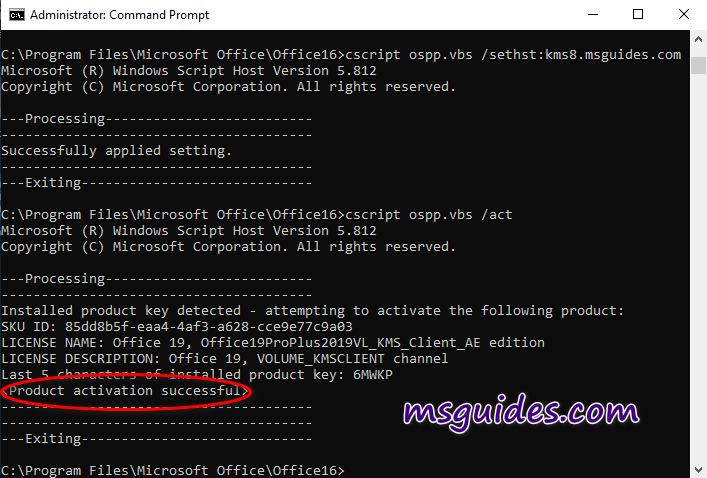
Right now the Office is activated successfully.
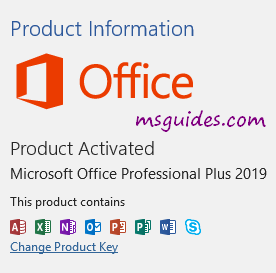
Method 2: Using batch scripts
This one is not recommended anymore due to the new update of Microsoft.
Step 2.1: Copy the following code into a new text document.
@echo off
title Activate Microsoft Office 2019 (ALL versions) for FREE - MSGuides.com&cls&echo =====================================================================================&echo #Project: Activating Microsoft software products for FREE without additional software&echo =====================================================================================&echo.&echo #Supported products:&echo - Microsoft Office Standard 2019&echo - Microsoft Office Professional Plus 2019&echo.&echo.&(if exist "%ProgramFiles%\Microsoft Office\Office16\ospp.vbs" cd /d "%ProgramFiles%\Microsoft Office\Office16")&(if exist "%ProgramFiles(x86)%\Microsoft Office\Office16\ospp.vbs" cd /d "%ProgramFiles(x86)%\Microsoft Office\Office16")&(for /f %%x in ('dir /b ..\root\Licenses16\ProPlus2019VL*.xrm-ms') do cscript ospp.vbs /inslic:"..\root\Licenses16\%%x" >nul)&(for /f %%x in ('dir /b ..\root\Licenses16\ProPlus2019VL*.xrm-ms') do cscript ospp.vbs /inslic:"..\root\Licenses16\%%x" >nul)&echo.&echo ============================================================================&echo Activating your Office...&cscript //nologo slmgr.vbs /ckms >nul&cscript //nologo ospp.vbs /setprt:1688 >nul&cscript //nologo ospp.vbs /unpkey:6MWKP >nul&set i=1&cscript //nologo ospp.vbs /inpkey:NMMKJ-6RK4F-KMJVX-8D9MJ-6MWKP >nul||goto notsupported
:skms
if %i% GTR 10 goto busy
if %i% EQU 1 set KMS=kms7.MSGuides.com
if %i% EQU 2 set KMS=23.226.136.46
if %i% GTR 2 goto ato
cscript //nologo ospp.vbs /sethst:%KMS% >nul
:ato
echo ============================================================================&echo.&echo.&cscript //nologo ospp.vbs /act | find /i "successful" && (echo.&echo ============================================================================&echo.&echo #My official blog: MSGuides.com&echo.&echo #How it works: bit.ly/kms-server&echo.&echo #Please feel free to contact me at [email protected] if you have any questions or concerns.&echo.&echo #Please consider supporting this project: donate.msguides.com&echo #Your support is helping me keep my servers running 24/7!&echo.&echo ============================================================================&choice /n /c YN /m "Would you like to visit my blog [Y,N]?" & if errorlevel 2 exit) || (echo The connection to my KMS server failed! Trying to connect to another one... & echo Please wait... & echo. & echo. & set /a i+=1 & goto skms)
explorer "http://MSGuides.com"&goto halt
:notsupported
echo ============================================================================&echo.&echo Sorry, your version is not supported.&echo.&goto halt
:busy
echo ============================================================================&echo.&echo Sorry, the server is busy and can't respond to your request. Please try again.&echo.
:halt
pause >nul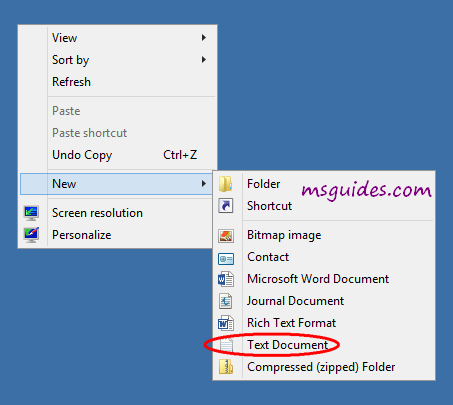
Step 2.2: Save the text file as a batch file with .cmd extension. (Eg. office2019.cmd).
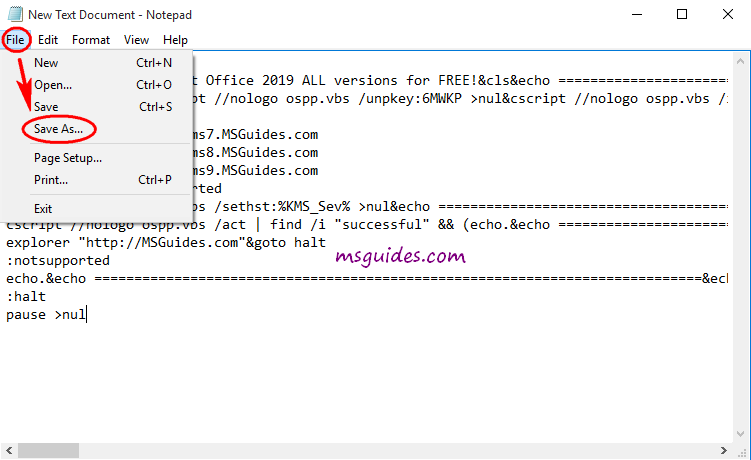
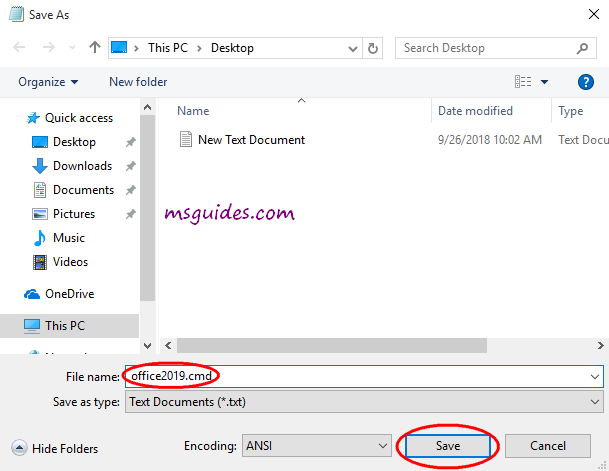
Step 2.3: Run this batch file with admin rights.

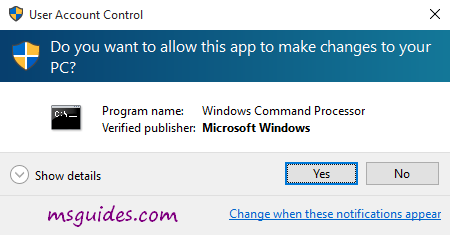
Step 2.4: Check activation status again.
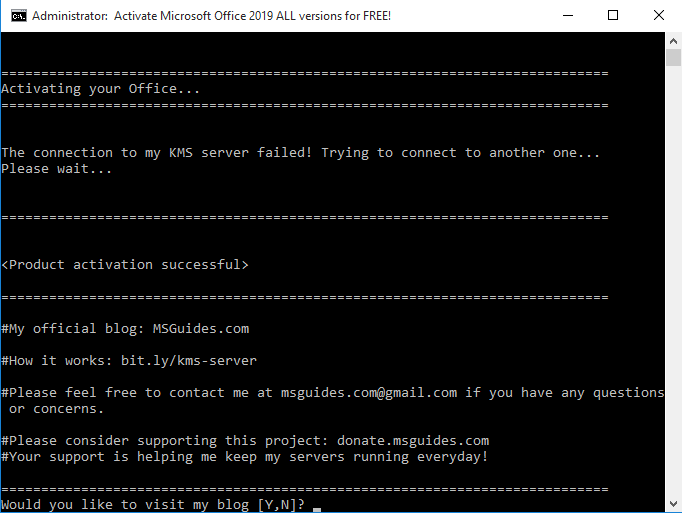
Done! You Office has been activated successfully.
Note: If your PC can not connect to any KMS servers, please try running the batch file again.
More information:
- Here is KMS client key of Office 2019: NMMKJ-6RK4F-KMJVX-8D9MJ-6MWKP.
- The KMS license of Office 2019 is valid for 180 days only but it can be renewed automatically so you neednt worry so much about the period.
If you would have any questions or concerns, please leave your comments. I would be glad to explain in more details. Thank you so much for all your feedback and support!

Not working. I run as a administrator and have downloaded from your site. Pro Plus 2019 version
Run the batch file with admin right online. Too many people use the same method, keep trying.
I’ve tried 4 or 5 times. Windows 10 Pro activation don’t work as well.
Don’t use kms8.msguides.com , it get problem at this moment.
It looks like the KMS server is down, please fix it.
Run the batch file with admin right online
It still doesn’t works shows error when connecting to KMS server.
Don’t use kms8.msguides.com , it get problem at this moment.
Even running the batch file as admin, I still get that it is failing activation as it doesn’t support the version.
activation faild its not working
Run the batch file with admin right online
still not working
Don’t use kms8.msguides.com , it get problem at this moment.
Thanks on windows 10 home single language. Its works fine and activated. But I want to know Is it works on Windows 8.1 Pro? Thanks
At the top search
"Newest methods to activate Windows 8/8.1 for FREE without software "post
It really works 🙂
Thank you!
I have requested before 4day regarding MS office 2019 pro plus activation by KMS 1click.cmd office2019.cmd run Administrator, failing a to activation.stated as doesn’t support the version.
How to solve it
Run the batch file with admin right
Superb…It really works. Thanks.
Thank you very much! Perfect! =)
ok
Many thanks for the guide. Worked like a charm
Best Regards
Hi Guang,
Many thanks for this tutorial, it works perfectly on my computer! I tried many other ways to get it with no success until I use your method.
PS: The batch file takes some time to execute so don’t be troubled if there are no “visual changes” afer applying it.
Hello Guang,
Congrats to your 2019 Office install tut!
Cool – all worked seamestly!
KMS version is good-
Thanks again from Hungary
Best
Tony
Hey man, thank you so much this worked perfectly, just wanted to say thanks from a broken freshman:)
*** Everyone who has a problem with activation office 2019 or other versions follow this steps:
1. Download Office Deployment Tool : https://www.microsoft.com/en-us/download/confirmation.aspx?id=49117
( you can follow instruction on this page : https://msguides.com/install-office-2016-multilanguage )
2. after extracting the files from the tool, create config.xml file and put inside the following :
3. create install.cmd file and put inside :
@echo off
cd /d %~dp0
setup.exe /configure config.xml
pause
4. run install.cmd
5. after installation complete run the activation KMS batch file !!!! ( That will work GUARANTY )
* for step 2 for some reason i can’t post the code here so basically follow the instructions in the link:
https://msguides.com/install-office-2016-multilanguage
and change the Product ID to :”Proplus2019Volume”
If change Product ID to :”Proplus2019Volume”
But Proplus2019, no Onenote 2019
I believe it have OneNote, in the config.xml file try to remove the line:
“” and try to install
ExcludeApp ID=”OneNote”
Thanks for your help.
Still does not work for me. Activation script fails. Debugging it shows error messages like:
Installing Office license: ..\root\licenses16\proplus2019vl_kms_client_ae-ppd.xrm-ms
ERROR CODE: 0xC004F01F
ERROR DESCRIPTION: The Software Licensing Service determined that the license is invalid.
I uninstalled Office before reinstalling it using the deployment tool method. Even used the Office Removal tool from MS to make sure nothing left.
Any ideas?
Running Windows 10, executing the script as admin…
please try again make sure you follow all the steps, i’m using also the last version of windows 10 and i also had problems with activation before, here the link in the community:
https://community.msguides.com/d/87-solution-to-office-activation-issues-by-xmspix
doesnt work. cant even install. I suspect I updated windows to latest version and it has a method to detect and block this.
please try again make sure you follow all the steps, i’m using also using the last version of windows 10 and i also had problems with activation before, here the link in the community:
https://community.msguides.com/d/87-solution-to-office-activation-issues-by-xmspix
I installed office 2019. But after activation, it says Microsoft Office Professional Plus 2016 and not 2019. PLease help.
Thanks.
Uninstall all Office software.
Restart PC
Office download Img, open, Folder Open, choose Office 2016setup.exe to install.
If the folder open only have Office 2019setup .exe, ie. is the reason why after installation, it shown office 2019.
Besides, this post is for Office 2019, below, search Office 2016 activation post. Batch file is different.
Thanks for the help mate!
Uninstall all Office software.
Restart PC
Office download Img, open, Folder Open, choose Office 2019setup.exe to install.(x32bit or X64bit)
If the folder open only have Office 2016setup .exe, ie. is the reason why after installation, it shown office 2016.
Thanks!
Hi. I used to have the office 365 free trial, but I uninstalled it when it expired. Downloaded the office 2019 and followed the steps outlined above. I reached the but when I tried opening ms word and clicked on account, it says “activation required. this product is unlicensed. connect to your corporate network or contact your system administrator for further assistance”
Tried inputting the KMS client key of office 2019, but I got this message: this product key is for the volume licensed versionof microsoft office professional plus 2019, which isn’t currently installed…
KMS client key won’t work in retail Office 2019.
Run the batch file with admin right instead.
Already did and it says product activation was successful, but I’m still getting the same message when I open MS word account: Activation required. Microsoft office professional plus 2019. Change product key…” Would you know what might be causing this? Thanks for the help!
This post might help you: https://support.office.com/en-us/article/manually-uninstall-office-4e2904ea-25c8-4544-99ee-17696bb3027b
Just uninstall Office manually, and try again.
Hi, do you have any working 365 activators? your guide for activating office 365 didn’t work for me. it changed 365 to 2016! I was hoping for an update
Legal way to use Office 365 totally FREE, without paying a dime
below post
Office 365, Office 2016, Office 2019, all are Office 16
I’ve already tried that. it doesn’t activate my office 365. it turns to office 2016 for some reason
ON the top, click in “Community”, log in or sign in, clear put down detail what you have done and not working. With photo attached.
Inside the office 365 img , open Office folder, choose 365.exe
what do you mean 365 img?
I don’t think anything works at the moment for office 365. Even your own video shows it gets converted to office 2016 after activation.
https://www.youtube.com/watch?v=nSA2ZICFzbA
At 1:53, it shows office 2016, not 365. No offense but you may have overestimated your activator. It doesn’t work for office 365.
Did not work for me. After debugging your script (looking at the output of the different commands), I noticed the first commands all fail. For example:
Installing Office license: ..\root\licenses16\proplus2019vl_kms_client_ae-ppd.xrm-ms
ERROR CODE: 0xC004F01F
ERROR DESCRIPTION: The Software Licensing Service determined that the license is invalid.
I downloaded and installed Office 2019 using the link on your site.
Any idea how to fix this?
Uninstall office everything , restart PC.
The key got it here won’t work in retail office you downloaded. When install office 2019 pro plus come to put in key page, close it. when finish installation,follow this post method, run the batch file with admin right.
I don’t use the retail I installed Office 2019 according to the post on your site (ProPlus2019Retail). Tried to uninstall completely including MS removal tool and installed again. Get the same errors when trying to activate.
ON the top, click in “Community”, log in or sign in, clear put down detail what you have done and not working. With photo attached.
In Community, first have a look Guildline post.
Uninstall Windows update KB3058168 and KB3058163
Go to Control Panel
Open Programs and Features
Click View installed updates
Check for the above mentioned update and uninstall it
Restart computer
Do a windows update and check the status.
uninstall officxe everything and try again
These update do not exist on my system. I installed a fresh copy of Windows 10 following your post on Windows 10.
Is it any problem this time?
Yes, still a problem.
New Windows 10 installation as your site instructs. Windows activation worked fine.
Than fresh Office 2019 installation – all according to your site.
Still, cannot activate. Very frustrating.
Are you sure this works for Office 2019 on latest Windows 10?
I don’t know what else to try.
I see my grace period is about to end in 4 days.
Where you get the Office 2019 download from?
https://officecdn.microsoft.com/pr/492350f6-3a01-4f97-b9c0-c7c6ddf67d60/media/en-us/ProPlus2019Retail.img (ProPlus, English)
Try the above one.
1st Uninstall Office manually. This post might help you: https://support.office.com/en-us/article/manually-uninstall-office-4e2904ea-25c8-4544-99ee-17696bb3027b
ON the top, click in “Community”, log in or sign in. Create a new post, clear put down detail what you have done and not working. With photo attached.
In Community, first have a look Guildline post.
Besides, Office 2019 is only can run in windows 10 without problem.
Wow, Thank you So Much.
After connecting my Laptop with Internet, I follow all steps one by one properly.
I am happy to say that, now in my laptop Office 2019 is Activated. Thank you so much.
I have run with admin Good Morning I Run the activator several times and I get cant connect then I get unsupported version at the end how do I fix it
Create another admin account, don’t change any setting for admin account.
Run the batch file with admin right again. Besides, you must online when run the batch file.
I did that already Created second admin account ran program in admin still getting the same no anti-virus installed.
It says no instances found 3 times the software version insupported
thanks buudyy,may g*d give u a long life.
Good Morning I Run the activator several times and I get cant connect then I get unsupported version at the end how do I fix it
Run the batch file with admin right.
Thank you. This worked for me!
Hi Guang, I installed office 365 pro plus 2 years ago using this method but recently my office has been disabled.
i tried reinstalling but everytime i connect to the internet, the original office installer wont work, and if i installed offline, i cannot use any office app when connected to the net.
Tried installing offline, then coming online to run the batch .cmd patch, but get error connecting to KMS server.
How can i resolve this problem?
I think its some windows services that is disabling this. I cannot even install office 2019 now.
Microsoft won’t disable it.
Firewall setting, Whitelist, port add kms8.msguides.com:1688
Thanks for your quick reply.. indeed, after many tries i could activate but now when i load the office apps, i get this error:
“Something went wrong”
We couldnt start your program. Please try starting it again.
if it wont start try repairing Office from “Programs and Features” in
the Control Panel.
You can go online to find more help.
i cant get any office apps to run
Where you get the office software from?
office 365 can get it from Microsoft.
Before installation, you need to uninstall all Office sofware, restart PC, try again.
What is the Office apps, get error?
Office app only work in retail version. For KMS Volumn, try Google to find method to function.
batch file only work with one office software in PC. Uninstall everything of office software. Restart your PC, on line, install office 365 again. until activation page, close it. when finish installation. close it. Run the batch file with admin right.
hey
i’m getting this error!
Sorry your version is not supported.Can you please send me the solution?In great need actually
Run the batch file with admin rights.
Obviously done it
The batch file only work when you online.
So many people use the same method, may be fail and need to retry.
Большое Спасибо!!!
Have you got a key for retail version?
Here only provide method to activate by using KMS batch file method.
Thank you for your work.
I downloaded MS Office 2019 from MS site and I got ProPlus2019Retail.img
Went through the install process following your directions and was able to activate no problem, but it is a Retail not a Volume so I cannot use the key provided. Your link for downloading was not working as you explained further down. Do I need a Retail key for this to work?
Just skip the “enter product key” window by clicking close button at the top right corner.
Run the batch file with admin rights.
* no need use any key to activate.
Can’t activate Office 2019 on Windows 10. Windows was activated successfully using your other script, but Office will not activate. I get “The connection to my KMS server failed! Trying to connect to another one…” for all servers, then “Sorry! Your version is not supported.”
Using the browser I can surf to so I don’t think it’s a firewall issue. Also, as I said, Windows activation did work.
Run the batch file with admin rights. Try again
I run it as admin. Have tried multiple times. Any other ideas?
batch file only work when you online.
Of course I’m online 🙂
It still does not work.
As I said, your other batch for Win10 activation did work.
Also, I can surf to your servers using the browser.
What else can be done? I’m lost…
Tried it on 3 different computers now. All the same – not working.
The batch file only work with one office software in PC. Uninstall all office software, and restart PC, try again with admin right running batch file.
thanks you are the bets !
Hello,
It worked, alright! Thank you so much!