Install and activate Office 2019 for FREE legally using Volume license
After a series of preview versions, Microsoft finally came out with an official version of Office 2019. It is the stable one, this means you can download and use it right now without worrying about fatal errors which you have gotten in beta versions before. However, I regret to inform that according to the disclosures, Microsoft Office 2019 only works on Windows 10 or later. So if you are using Windows 8, 8.1 or older versions, you will not be able to install it. Honestly I hate what Microsoft have done to force users to use Windows 10. In my opinion, Office 2016 is still a good choice for casual users at the moment.
How to download Office 2019 from Microsoft homepage
If you have an Office 365 subscription, your Office will be upgraded to the latest version automatically without doing anything. However, if you are using Office 2016 or earlier versions, to make sure that Office 2019 will work normally, please uninstall your old version of Office completely before starting a new installation. If you do not have Office 2019 already, just go here to get official download link from Microsoft homepage and select the version you want.
Installing Office 2019 without a product key
After the download process is complete, you will get an img file. Just open it then run the setup file to install Office 2019 on your PC.
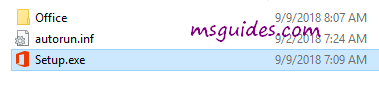
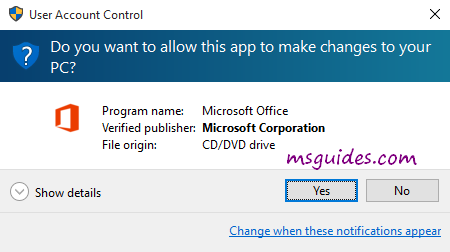
This may take a while, please wait.
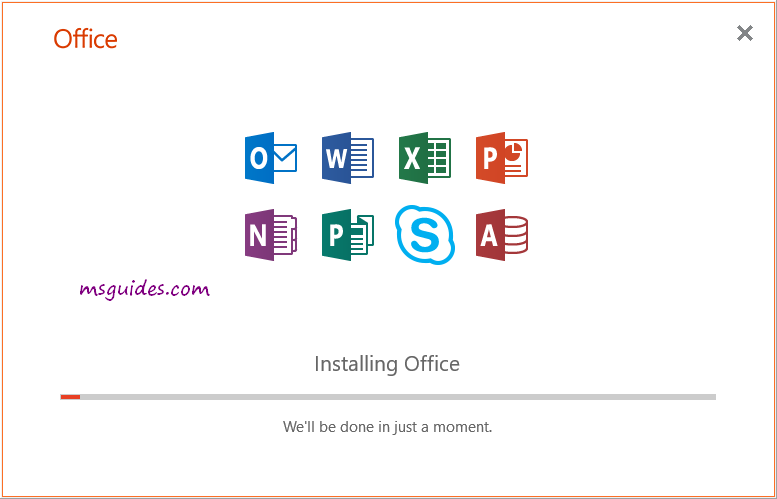
Upon successful installation, you can open any Office program to verify some basic information.
Just skip the “enter product key” window by clicking close button at the top right corner.
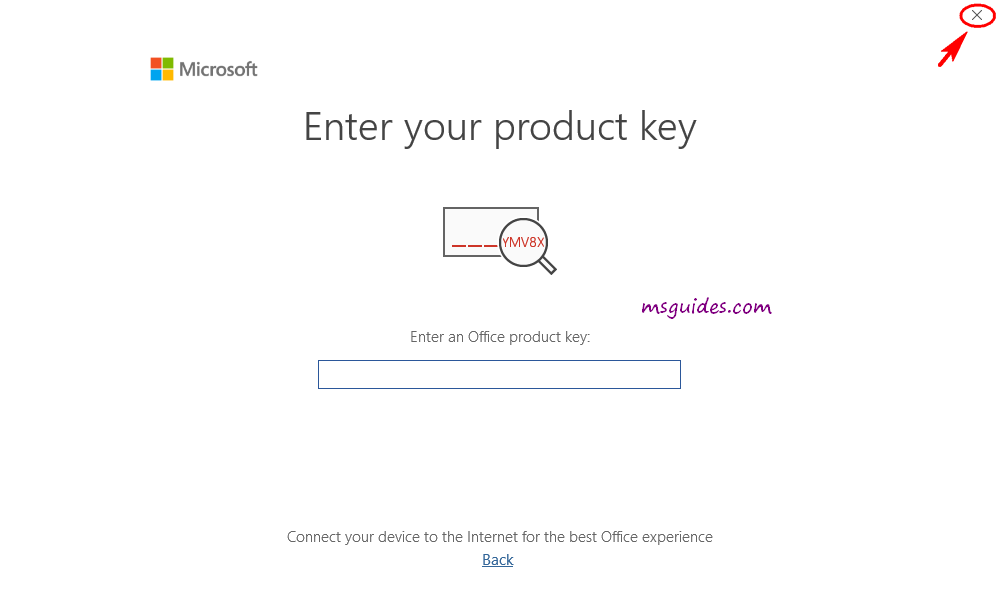
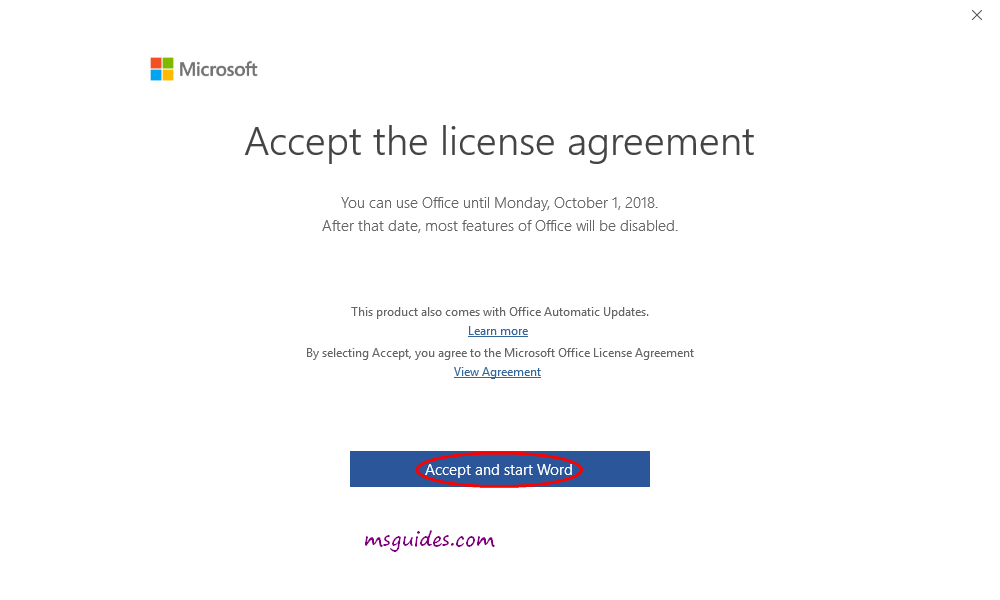
And as you can see, I am using Office Professional Plus 2019 and the trial license will expire in 7 days.
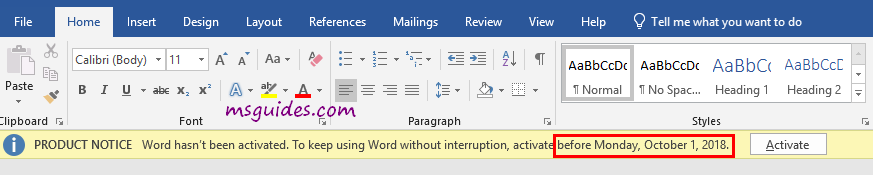
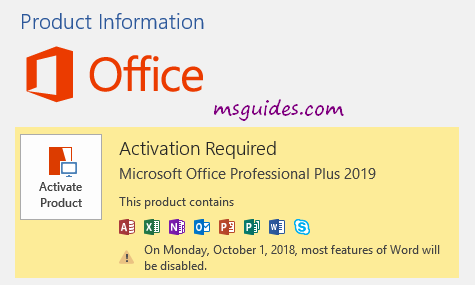
Activating Office 2019 using KMS license key
Method 1: Running commands one by one manually
Step 1.1: Open command prompt in administrator mode.
First, you need to open command prompt with admin rights, then follow the instruction below step by step. Just copy/paste the commands and do not forget to hit Enter in order to execute them.

Step 1.2: Open location of the Office installed on your PC.
cd /d %ProgramFiles%\Microsoft Office\Office16
cd /d %ProgramFiles(x86)%\Microsoft Office\Office16If you install your Office in the ProgramFiles folder, the path will be “%ProgramFiles%\Microsoft Office\Office16” or “%ProgramFiles(x86)%\Microsoft Office\Office16”. It depends on the architecture of the Windows OS you are using. If you are not sure of this issue, don’t worry, just run both of the commands above. One of them will be not executed and an error message will be printed on the screen.
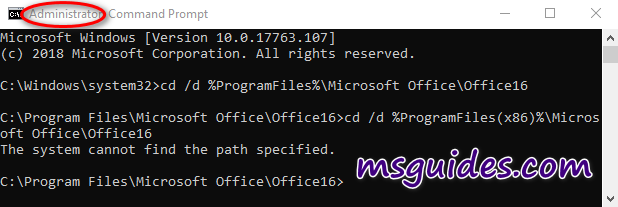
Step 1.3: Convert your retail license to volume one.
for /f %x in ('dir /b ..\root\Licenses16\ProPlus2019VL*.xrm-ms') do cscript ospp.vbs /inslic:"..\root\Licenses16\%x"If your Office is got from Microsoft, this step is required. On the contrary, if you install Office from a Volume ISO file, this is optional so just skip it if you want.
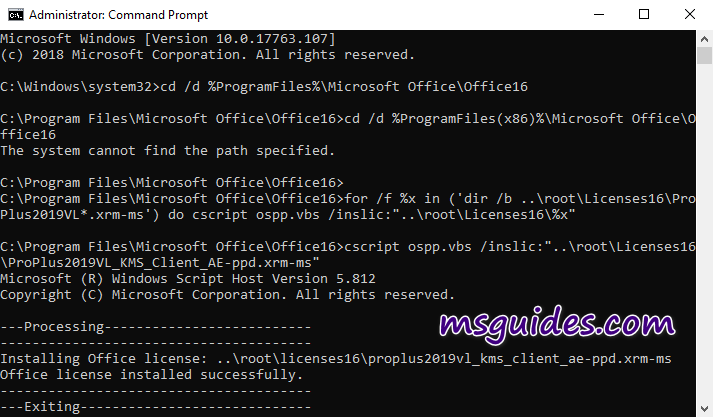
Step 1.4: Activate your Office using KMS client key.
Make sure your PC is connected to the internet, then run the following command.
cscript ospp.vbs /setprt:1688
cscript ospp.vbs /unpkey:6MWKP >nul
cscript ospp.vbs /inpkey:NMMKJ-6RK4F-KMJVX-8D9MJ-6MWKP
cscript ospp.vbs /sethst:23.226.136.46
cscript ospp.vbs /act
If you see the error 0xC004F074, it means that your internet connection is unstable or the server is busy. Please make sure your device is online and try the command “act” again until you succeed.
Here is all the text you will get in the command prompt window.
C:\Windows\system32>cd /d %ProgramFiles%\Microsoft Office\Office16
C:\Program Files\Microsoft Office\Office16>cd /d %ProgramFiles(x86)%\Microsoft Office\Office16
The system cannot find the path specified.
C:\Program Files\Microsoft Office\Office16>for /f %x in ('dir /b ..\root\Licenses16\ProPlus2019VL*.xrm-ms') do cscript ospp.vbs /inslic:"..\root\Licenses16\%x"
C:\Program Files\Microsoft Office\Office16>cscript ospp.vbs /inslic:"..\root\Licenses16\ProPlus2019VL_KMS_Client_AE-ppd.xrm-ms"
Microsoft (R) Windows Script Host Version 5.812
Copyright (C) Microsoft Corporation. All rights reserved.
---Processing--------------------------
Installing Office license: ..\root\licenses16\proplus2019vl_kms_client_ae-ppd.xrm-ms
Office license installed successfully.
---Exiting-----------------------------
C:\Program Files\Microsoft Office\Office16>cscript ospp.vbs /inslic:"..\root\Licenses16\ProPlus2019VL_KMS_Client_AE-ul-oob.xrm-ms"
Microsoft (R) Windows Script Host Version 5.812
Copyright (C) Microsoft Corporation. All rights reserved.
---Processing--------------------------
Installing Office license: ..\root\licenses16\proplus2019vl_kms_client_ae-ul-oob.xrm-ms
Office license installed successfully.
---Exiting-----------------------------
C:\Program Files\Microsoft Office\Office16>cscript ospp.vbs /inslic:"..\root\Licenses16\ProPlus2019VL_KMS_Client_AE-ul.xrm-ms"
Microsoft (R) Windows Script Host Version 5.812
Copyright (C) Microsoft Corporation. All rights reserved.
---Processing--------------------------
Installing Office license: ..\root\licenses16\proplus2019vl_kms_client_ae-ul.xrm-ms
Office license installed successfully.
---Exiting-----------------------------
C:\Program Files\Microsoft Office\Office16>cscript ospp.vbs /inslic:"..\root\Licenses16\ProPlus2019VL_MAK_AE-pl.xrm-ms"
Microsoft (R) Windows Script Host Version 5.812
Copyright (C) Microsoft Corporation. All rights reserved.
---Processing--------------------------
Installing Office license: ..\root\licenses16\proplus2019vl_mak_ae-pl.xrm-ms
Office license installed successfully.
---Exiting-----------------------------
C:\Program Files\Microsoft Office\Office16>cscript ospp.vbs /inslic:"..\root\Licenses16\ProPlus2019VL_MAK_AE-ppd.xrm-ms"
Microsoft (R) Windows Script Host Version 5.812
Copyright (C) Microsoft Corporation. All rights reserved.
---Processing--------------------------
Installing Office license: ..\root\licenses16\proplus2019vl_mak_ae-ppd.xrm-ms
Office license installed successfully.
---Exiting-----------------------------
C:\Program Files\Microsoft Office\Office16>cscript ospp.vbs /inslic:"..\root\Licenses16\ProPlus2019VL_MAK_AE-ul-oob.xrm-ms"
Microsoft (R) Windows Script Host Version 5.812
Copyright (C) Microsoft Corporation. All rights reserved.
---Processing--------------------------
Installing Office license: ..\root\licenses16\proplus2019vl_mak_ae-ul-oob.xrm-ms
Office license installed successfully.
---Exiting-----------------------------
C:\Program Files\Microsoft Office\Office16>cscript ospp.vbs /inslic:"..\root\Licenses16\ProPlus2019VL_MAK_AE-ul-phn.xrm-ms"
Microsoft (R) Windows Script Host Version 5.812
Copyright (C) Microsoft Corporation. All rights reserved.
---Processing--------------------------
Installing Office license: ..\root\licenses16\proplus2019vl_mak_ae-ul-phn.xrm-ms
Office license installed successfully.
---Exiting-----------------------------
C:\Program Files\Microsoft Office\Office16>cscript ospp.vbs /setprt:1688
Microsoft (R) Windows Script Host Version 5.812
Copyright (C) Microsoft Corporation. All rights reserved.
---Processing--------------------------
Successfully applied setting.
---Exiting-----------------------------
C:\Program Files\Microsoft Office\Office16>cscript ospp.vbs /unpkey:6MWKP >nul
C:\Program Files\Microsoft Office\Office16>cscript ospp.vbs /inpkey:NMMKJ-6RK4F-KMJVX-8D9MJ-6MWKP
Microsoft (R) Windows Script Host Version 5.812
Copyright (C) Microsoft Corporation. All rights reserved.
---Processing--------------------------
---Exiting-----------------------------
C:\Program Files\Microsoft Office\Office16>cscript ospp.vbs /sethst:23.226.136.46
Microsoft (R) Windows Script Host Version 5.812
Copyright (C) Microsoft Corporation. All rights reserved.
---Processing--------------------------
Successfully applied setting.
---Exiting-----------------------------
C:\Program Files\Microsoft Office\Office16>cscript ospp.vbs /act
Microsoft (R) Windows Script Host Version 5.812
Copyright (C) Microsoft Corporation. All rights reserved.
---Processing--------------------------
Installed product key detected - attempting to activate the following product:
SKU ID: 85dd8b5f-eaa4-4af3-a628-cce9e77c9a03
LICENSE NAME: Office 19, Office19ProPlus2019VL_KMS_Client_AE edition
LICENSE DESCRIPTION: Office 19, VOLUME_KMSCLIENT channel
Last 5 characters of installed product key: 6MWKP
---Exiting-----------------------------
C:\Program Files\Microsoft Office\Office16>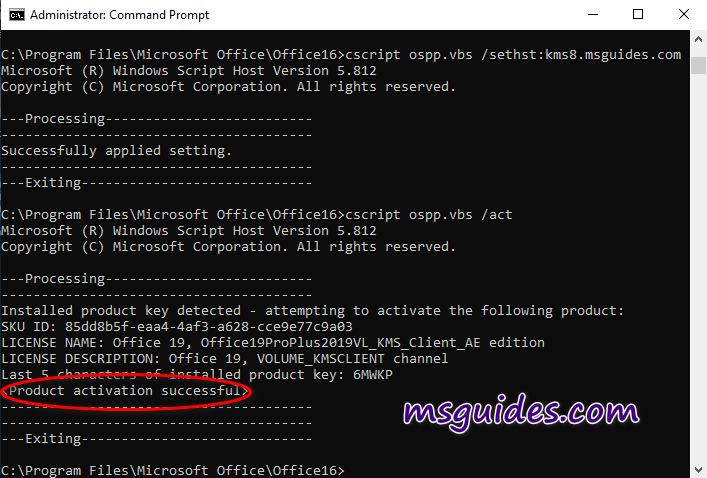
Right now the Office is activated successfully.
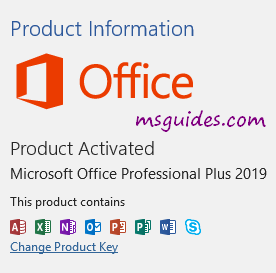
Method 2: Using batch scripts
This one is not recommended anymore due to the new update of Microsoft.
Step 2.1: Copy the following code into a new text document.
@echo off
title Activate Microsoft Office 2019 (ALL versions) for FREE - MSGuides.com&cls&echo =====================================================================================&echo #Project: Activating Microsoft software products for FREE without additional software&echo =====================================================================================&echo.&echo #Supported products:&echo - Microsoft Office Standard 2019&echo - Microsoft Office Professional Plus 2019&echo.&echo.&(if exist "%ProgramFiles%\Microsoft Office\Office16\ospp.vbs" cd /d "%ProgramFiles%\Microsoft Office\Office16")&(if exist "%ProgramFiles(x86)%\Microsoft Office\Office16\ospp.vbs" cd /d "%ProgramFiles(x86)%\Microsoft Office\Office16")&(for /f %%x in ('dir /b ..\root\Licenses16\ProPlus2019VL*.xrm-ms') do cscript ospp.vbs /inslic:"..\root\Licenses16\%%x" >nul)&(for /f %%x in ('dir /b ..\root\Licenses16\ProPlus2019VL*.xrm-ms') do cscript ospp.vbs /inslic:"..\root\Licenses16\%%x" >nul)&echo.&echo ============================================================================&echo Activating your Office...&cscript //nologo slmgr.vbs /ckms >nul&cscript //nologo ospp.vbs /setprt:1688 >nul&cscript //nologo ospp.vbs /unpkey:6MWKP >nul&set i=1&cscript //nologo ospp.vbs /inpkey:NMMKJ-6RK4F-KMJVX-8D9MJ-6MWKP >nul||goto notsupported
:skms
if %i% GTR 10 goto busy
if %i% EQU 1 set KMS=kms7.MSGuides.com
if %i% EQU 2 set KMS=23.226.136.46
if %i% GTR 2 goto ato
cscript //nologo ospp.vbs /sethst:%KMS% >nul
:ato
echo ============================================================================&echo.&echo.&cscript //nologo ospp.vbs /act | find /i "successful" && (echo.&echo ============================================================================&echo.&echo #My official blog: MSGuides.com&echo.&echo #How it works: bit.ly/kms-server&echo.&echo #Please feel free to contact me at [email protected] if you have any questions or concerns.&echo.&echo #Please consider supporting this project: donate.msguides.com&echo #Your support is helping me keep my servers running 24/7!&echo.&echo ============================================================================&choice /n /c YN /m "Would you like to visit my blog [Y,N]?" & if errorlevel 2 exit) || (echo The connection to my KMS server failed! Trying to connect to another one... & echo Please wait... & echo. & echo. & set /a i+=1 & goto skms)
explorer "http://MSGuides.com"&goto halt
:notsupported
echo ============================================================================&echo.&echo Sorry, your version is not supported.&echo.&goto halt
:busy
echo ============================================================================&echo.&echo Sorry, the server is busy and can't respond to your request. Please try again.&echo.
:halt
pause >nul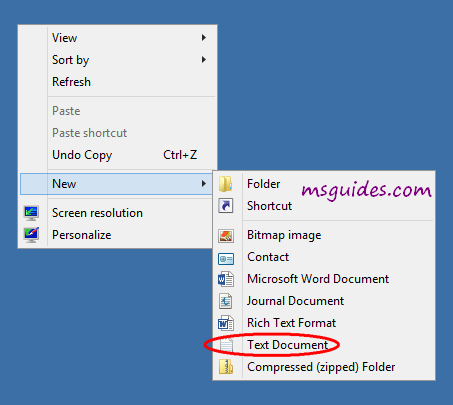
Step 2.2: Save the text file as a batch file with .cmd extension. (Eg. office2019.cmd).
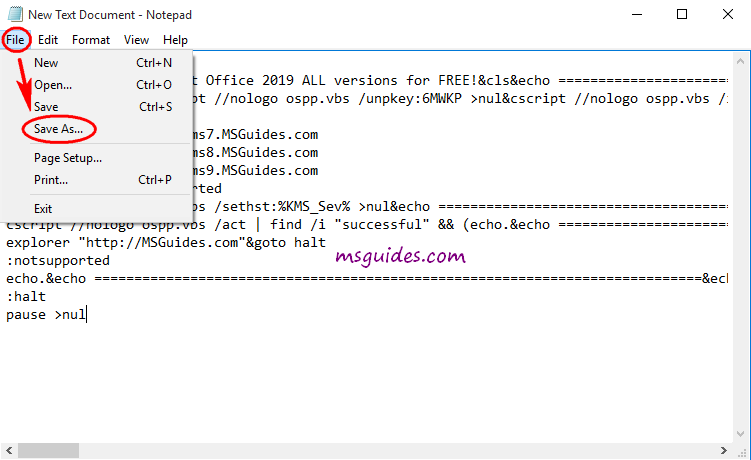
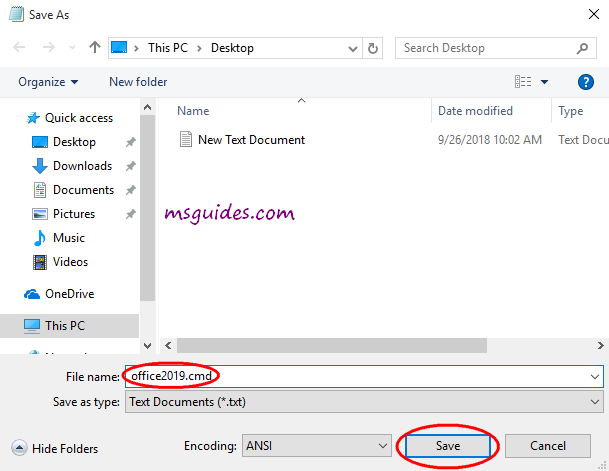
Step 2.3: Run this batch file with admin rights.

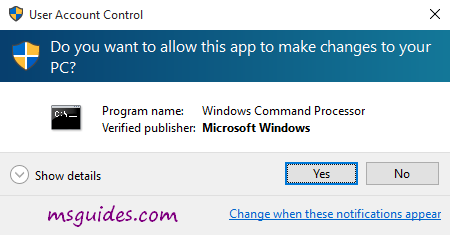
Step 2.4: Check activation status again.
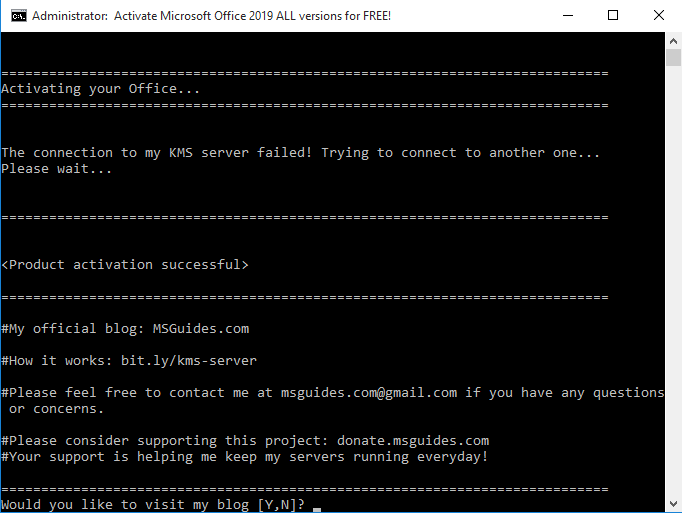
Done! You Office has been activated successfully.
Note: If your PC can not connect to any KMS servers, please try running the batch file again.
More information:
- Here is KMS client key of Office 2019: NMMKJ-6RK4F-KMJVX-8D9MJ-6MWKP.
- The KMS license of Office 2019 is valid for 180 days only but it can be renewed automatically so you neednt worry so much about the period.
If you would have any questions or concerns, please leave your comments. I would be glad to explain in more details. Thank you so much for all your feedback and support!

I purchased 2 licenses and it worked awesome.
MS Office 2019 plus
Now 6 mos later it is saying that the program is not activated and after successfully running the script it still says it is not authenticated.
thank you.. it worked now at least.
Hello,
yestrday I activate it without problem, today I get message “get genuine office”. Can I try something more?
did you find any solution ? i got the same issue
I giot the Error-Code 0xC004F074 all the time. But I think the KMS-Server isn”t reachable because I get the same Error-Code when I try the Windows 10-Activation. Does anyone have the same problems?
Thank you very much for your help. mine at least working for now
thnx
To all dudes and dudettes, FINAL MANUAL ^^
You go as Guang wrote :
Launch CMD with admin previleges
copy / paste
cd /d %ProgramFiles%\Microsoft Office\Office16
OR
cd /d %ProgramFiles(x86)%\Microsoft Office\Office16
(preferably second one)
then paste this
for /f %x in (‘dir /b ..\root\Licenses16\ProPlus2019VL*.xrm-ms’) do cscript ospp.vbs /inslic:”..\root\Licenses16\%x”
then this
cscript ospp.vbs /setprt:1688
cscript ospp.vbs /unpkey:6MWKP >nul
cscript ospp.vbs /inpkey:NMMKJ-6RK4F-KMJVX-8D9MJ-6MWKP
cscript ospp.vbs /sethst:e8.us.to
cscript ospp.vbs /act
press enter
If activation is not succesful then
a) CMD is not in admin mode
b) change the line “cscript ospp.vbs /sethst:e8.us.to” to “cscript ospp.vbs /sethst:kms9.msguides.com”
there is no way in h**l that this won’t work, I installed 100’s of these and each one works.
AFTER activation (still in cmd window)
paste this :
cd “\Program Files\Common Files\microsoft shared\ClickToRun”
OfficeC2rclient.exe /update user updatetoversion=16.0.13801.20266
Wait for the OfficeUpdate to finish it’s tasks and launch Word or Excel
On the main page in the left lower corner click “ACCOUNT” and disable OFFICE UPDATES
Thats it, it’s been more than 2 years and NONE of any installed office 2019’s asked for activation on reported that license is not genuine.
I tried this method and i got:
Installed product key detected – attempting to activate the following product:
SKU ID: 85dd8b5f-eaa4-4af3-a628-cce9e77c9a03
LICENSE NAME: Office 19, Office19ProPlus2019VL_KMS_Client_AE edition
LICENSE DESCRIPTION: Office 19, VOLUME_KMSCLIENT channel
Last 5 characters of installed product key: 6MWKP
ERROR CODE: 0x80080005
ERROR DESCRIPTION: Run the following: cscript ospp.vbs /ddescr:0x80080005
Any idea what i’m doing wrong?
its shows an error as “you maybe a victim of software counterfieting….” any solution ??
I get the same message when I use Word or Excel after following the manual steps. It activated for 2-3 days, then back to the same message.
The message disappears as soon as I disable Office Updates
– Launch Word or Excel
– On the main page in the left lower corner click “ACCOUNT” and disable OFFICE UPDATES
I will keep it disabled since I don’t care much about the latest little feature that Microsoft adds.
Consegui ativar desta maneira. Muito obrigado !!!
HOW CAN USE KMS KEY?
THANK YOU FOR GUIDE
I TRY BUT SHOWING KMS SERVER FAILED.
Much thanks!
cảm ơn nhiều!!!!
thank you so much
I applied the first method , and it worked fine . After I closed the office and reopened it for the second time it requested activation again.
yes This is same happening with me
if we reopen office it gets deactivated
thank you so much!♥
How do i download windows 10 version 2022 for my pc
Many thanks!!!
works for a while, then get removed automatically
Thanks. onthehubstore
Hi Guang,
Firstly, thank you for your amazing work. Kudos!
Please, I would like to know if it is possible to use your tutorials to install Office without Click-To-Run (CRT).
I’m interested in the latest version of “Office Home & Business”.
Thank you in advance!
When I install KMS licenses, then I launch one Office app, immediately my license is removed.
thank you! this works
Hiiiiii, very helpful, Thanks a lot. method one works for me
#Project: Activating Microsoft software products for FREE without additional software
=====================================================================================
#Supported products:
– Microsoft Office Standard 2019
– Microsoft Office Professional Plus 2019
The system cannot find the path specified.
The system cannot find the path specified.
============================================================================
Activating your Office…
============================================================================
Sorry, your version is not supported.
its not working in my case kindly tell mw how i can get out from this
I have installed ms office 2019 and I activated it by using the KMS license key (Method-1). But, once I re-install ms office 2019, the license key gets activated by itself. So now, I want to remove the license key from my system forever. Please do tell me the process and code for it. For this, I shall be grateful to you always.
Sorry, your version is not supported.
please reply fast
I really appreciate, thanks alot
When you need to renew the license, don’t forget to remove the old license otherwise it will keep nagging after the first restart.
cscript ospp.vbs /dstatus
Look up the ID of the older license that has expired (Last 5 characters of installed product key)
Then remove that license
cscript ospp.vbs /unpkey:{last five characters of product key}
Still got the message that office isn’t activated.
Make sure you run the update included after activation.
Disable connected experiences. Disable all tasks in task scheduler under Microsoft-Office.
office 2019 & office 2021 cmd method not working.
Thank you so much Guang.
this was so helpful, i could give you a big hugggg
Fantastic!! Thank you so much!!!
Hello, the method to activate office 2019 is working for the first time ONLY after restart office, it gets deactivated again.
so, what is ur advise.
I have downloaded 2019 pro plus and i activate the MS office with above process and it gets activated for once and if i reopen any office product then it again says that activation need to be done..please share if there is any solution
So far so good, Thanks