Install and activate Office 2019 for FREE legally using Volume license
After a series of preview versions, Microsoft finally came out with an official version of Office 2019. It is the stable one, this means you can download and use it right now without worrying about fatal errors which you have gotten in beta versions before. However, I regret to inform that according to the disclosures, Microsoft Office 2019 only works on Windows 10 or later. So if you are using Windows 8, 8.1 or older versions, you will not be able to install it. Honestly I hate what Microsoft have done to force users to use Windows 10. In my opinion, Office 2016 is still a good choice for casual users at the moment.
How to download Office 2019 from Microsoft homepage
If you have an Office 365 subscription, your Office will be upgraded to the latest version automatically without doing anything. However, if you are using Office 2016 or earlier versions, to make sure that Office 2019 will work normally, please uninstall your old version of Office completely before starting a new installation. If you do not have Office 2019 already, just go here to get official download link from Microsoft homepage and select the version you want.
Installing Office 2019 without a product key
After the download process is complete, you will get an img file. Just open it then run the setup file to install Office 2019 on your PC.
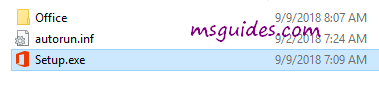
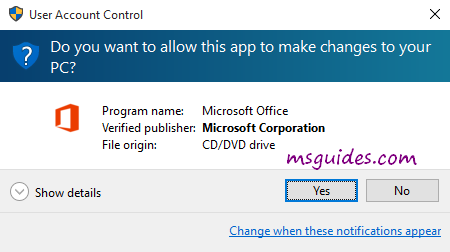
This may take a while, please wait.
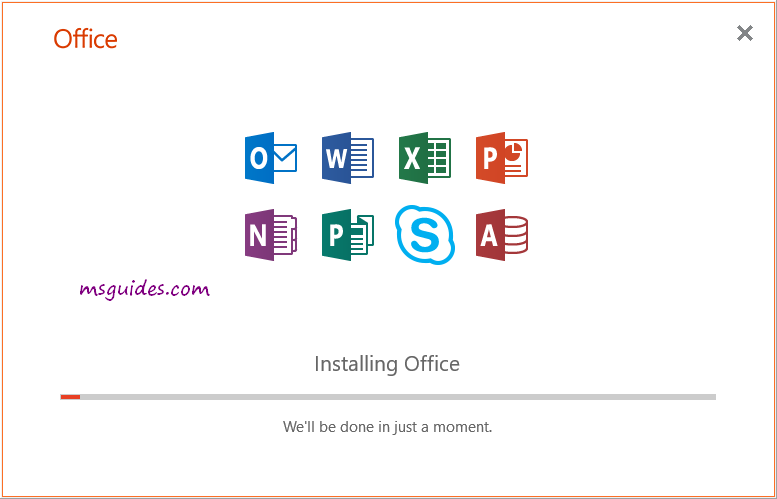
Upon successful installation, you can open any Office program to verify some basic information.
Just skip the “enter product key” window by clicking close button at the top right corner.
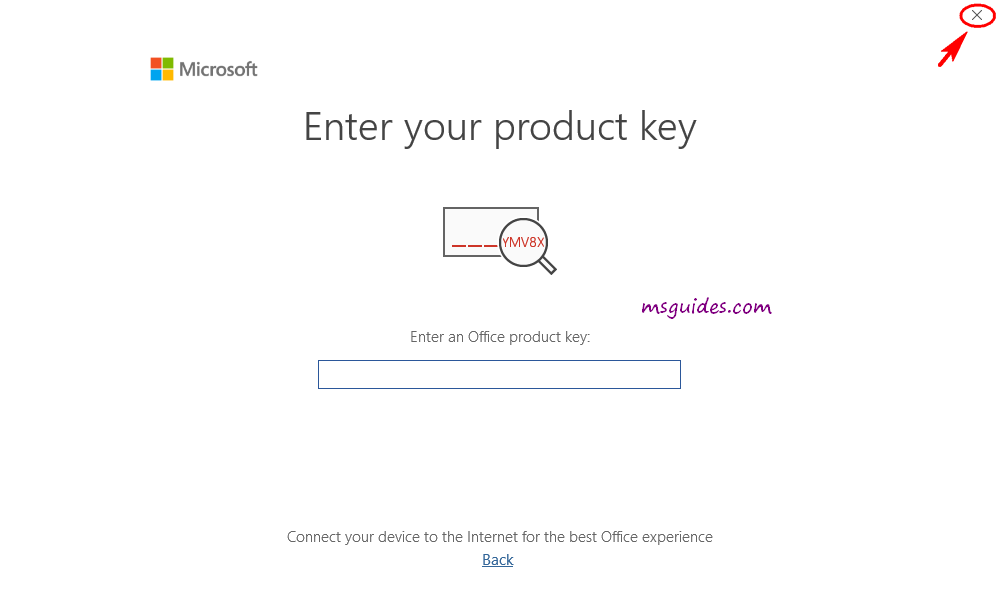
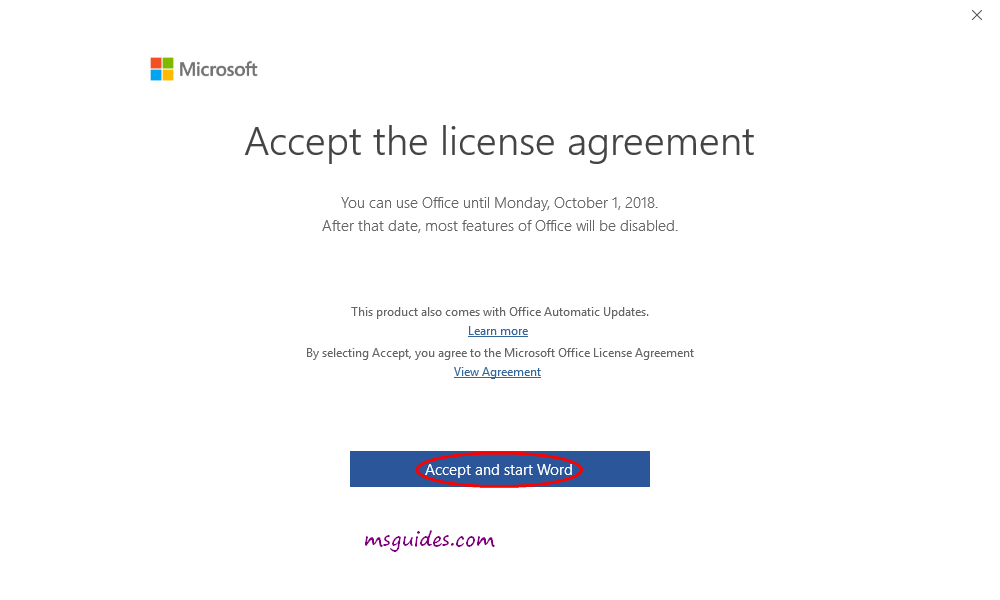
And as you can see, I am using Office Professional Plus 2019 and the trial license will expire in 7 days.
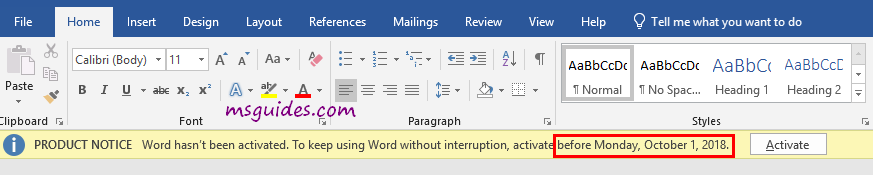
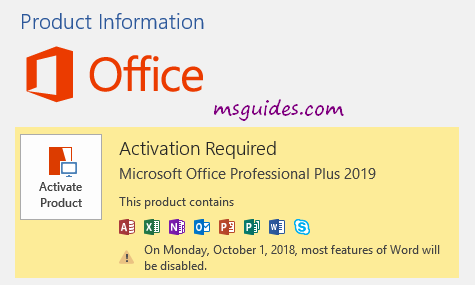
Activating Office 2019 using KMS license key
Method 1: Running commands one by one manually
Step 1.1: Open command prompt in administrator mode.
First, you need to open command prompt with admin rights, then follow the instruction below step by step. Just copy/paste the commands and do not forget to hit Enter in order to execute them.

Step 1.2: Open location of the Office installed on your PC.
cd /d %ProgramFiles%\Microsoft Office\Office16
cd /d %ProgramFiles(x86)%\Microsoft Office\Office16If you install your Office in the ProgramFiles folder, the path will be “%ProgramFiles%\Microsoft Office\Office16” or “%ProgramFiles(x86)%\Microsoft Office\Office16”. It depends on the architecture of the Windows OS you are using. If you are not sure of this issue, don’t worry, just run both of the commands above. One of them will be not executed and an error message will be printed on the screen.
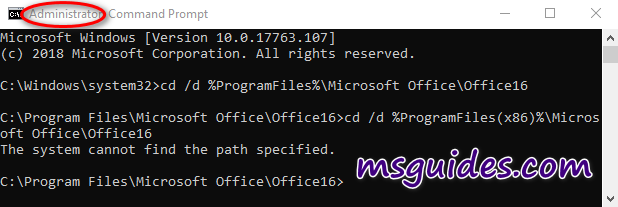
Step 1.3: Convert your retail license to volume one.
for /f %x in ('dir /b ..\root\Licenses16\ProPlus2019VL*.xrm-ms') do cscript ospp.vbs /inslic:"..\root\Licenses16\%x"If your Office is got from Microsoft, this step is required. On the contrary, if you install Office from a Volume ISO file, this is optional so just skip it if you want.
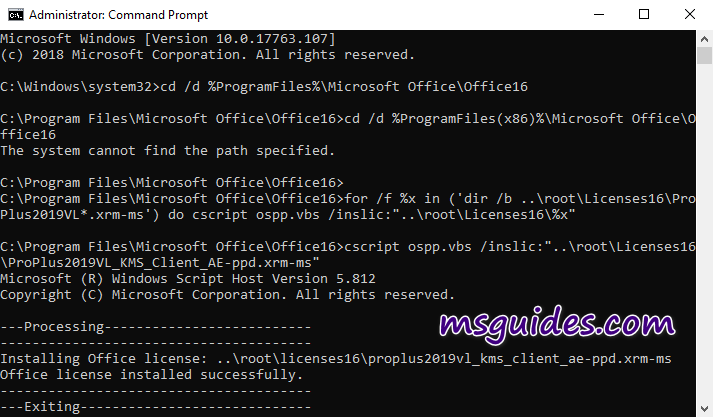
Step 1.4: Activate your Office using KMS client key.
Make sure your PC is connected to the internet, then run the following command.
cscript ospp.vbs /setprt:1688
cscript ospp.vbs /unpkey:6MWKP >nul
cscript ospp.vbs /inpkey:NMMKJ-6RK4F-KMJVX-8D9MJ-6MWKP
cscript ospp.vbs /sethst:23.226.136.46
cscript ospp.vbs /act
If you see the error 0xC004F074, it means that your internet connection is unstable or the server is busy. Please make sure your device is online and try the command “act” again until you succeed.
Here is all the text you will get in the command prompt window.
C:\Windows\system32>cd /d %ProgramFiles%\Microsoft Office\Office16
C:\Program Files\Microsoft Office\Office16>cd /d %ProgramFiles(x86)%\Microsoft Office\Office16
The system cannot find the path specified.
C:\Program Files\Microsoft Office\Office16>for /f %x in ('dir /b ..\root\Licenses16\ProPlus2019VL*.xrm-ms') do cscript ospp.vbs /inslic:"..\root\Licenses16\%x"
C:\Program Files\Microsoft Office\Office16>cscript ospp.vbs /inslic:"..\root\Licenses16\ProPlus2019VL_KMS_Client_AE-ppd.xrm-ms"
Microsoft (R) Windows Script Host Version 5.812
Copyright (C) Microsoft Corporation. All rights reserved.
---Processing--------------------------
Installing Office license: ..\root\licenses16\proplus2019vl_kms_client_ae-ppd.xrm-ms
Office license installed successfully.
---Exiting-----------------------------
C:\Program Files\Microsoft Office\Office16>cscript ospp.vbs /inslic:"..\root\Licenses16\ProPlus2019VL_KMS_Client_AE-ul-oob.xrm-ms"
Microsoft (R) Windows Script Host Version 5.812
Copyright (C) Microsoft Corporation. All rights reserved.
---Processing--------------------------
Installing Office license: ..\root\licenses16\proplus2019vl_kms_client_ae-ul-oob.xrm-ms
Office license installed successfully.
---Exiting-----------------------------
C:\Program Files\Microsoft Office\Office16>cscript ospp.vbs /inslic:"..\root\Licenses16\ProPlus2019VL_KMS_Client_AE-ul.xrm-ms"
Microsoft (R) Windows Script Host Version 5.812
Copyright (C) Microsoft Corporation. All rights reserved.
---Processing--------------------------
Installing Office license: ..\root\licenses16\proplus2019vl_kms_client_ae-ul.xrm-ms
Office license installed successfully.
---Exiting-----------------------------
C:\Program Files\Microsoft Office\Office16>cscript ospp.vbs /inslic:"..\root\Licenses16\ProPlus2019VL_MAK_AE-pl.xrm-ms"
Microsoft (R) Windows Script Host Version 5.812
Copyright (C) Microsoft Corporation. All rights reserved.
---Processing--------------------------
Installing Office license: ..\root\licenses16\proplus2019vl_mak_ae-pl.xrm-ms
Office license installed successfully.
---Exiting-----------------------------
C:\Program Files\Microsoft Office\Office16>cscript ospp.vbs /inslic:"..\root\Licenses16\ProPlus2019VL_MAK_AE-ppd.xrm-ms"
Microsoft (R) Windows Script Host Version 5.812
Copyright (C) Microsoft Corporation. All rights reserved.
---Processing--------------------------
Installing Office license: ..\root\licenses16\proplus2019vl_mak_ae-ppd.xrm-ms
Office license installed successfully.
---Exiting-----------------------------
C:\Program Files\Microsoft Office\Office16>cscript ospp.vbs /inslic:"..\root\Licenses16\ProPlus2019VL_MAK_AE-ul-oob.xrm-ms"
Microsoft (R) Windows Script Host Version 5.812
Copyright (C) Microsoft Corporation. All rights reserved.
---Processing--------------------------
Installing Office license: ..\root\licenses16\proplus2019vl_mak_ae-ul-oob.xrm-ms
Office license installed successfully.
---Exiting-----------------------------
C:\Program Files\Microsoft Office\Office16>cscript ospp.vbs /inslic:"..\root\Licenses16\ProPlus2019VL_MAK_AE-ul-phn.xrm-ms"
Microsoft (R) Windows Script Host Version 5.812
Copyright (C) Microsoft Corporation. All rights reserved.
---Processing--------------------------
Installing Office license: ..\root\licenses16\proplus2019vl_mak_ae-ul-phn.xrm-ms
Office license installed successfully.
---Exiting-----------------------------
C:\Program Files\Microsoft Office\Office16>cscript ospp.vbs /setprt:1688
Microsoft (R) Windows Script Host Version 5.812
Copyright (C) Microsoft Corporation. All rights reserved.
---Processing--------------------------
Successfully applied setting.
---Exiting-----------------------------
C:\Program Files\Microsoft Office\Office16>cscript ospp.vbs /unpkey:6MWKP >nul
C:\Program Files\Microsoft Office\Office16>cscript ospp.vbs /inpkey:NMMKJ-6RK4F-KMJVX-8D9MJ-6MWKP
Microsoft (R) Windows Script Host Version 5.812
Copyright (C) Microsoft Corporation. All rights reserved.
---Processing--------------------------
---Exiting-----------------------------
C:\Program Files\Microsoft Office\Office16>cscript ospp.vbs /sethst:23.226.136.46
Microsoft (R) Windows Script Host Version 5.812
Copyright (C) Microsoft Corporation. All rights reserved.
---Processing--------------------------
Successfully applied setting.
---Exiting-----------------------------
C:\Program Files\Microsoft Office\Office16>cscript ospp.vbs /act
Microsoft (R) Windows Script Host Version 5.812
Copyright (C) Microsoft Corporation. All rights reserved.
---Processing--------------------------
Installed product key detected - attempting to activate the following product:
SKU ID: 85dd8b5f-eaa4-4af3-a628-cce9e77c9a03
LICENSE NAME: Office 19, Office19ProPlus2019VL_KMS_Client_AE edition
LICENSE DESCRIPTION: Office 19, VOLUME_KMSCLIENT channel
Last 5 characters of installed product key: 6MWKP
---Exiting-----------------------------
C:\Program Files\Microsoft Office\Office16>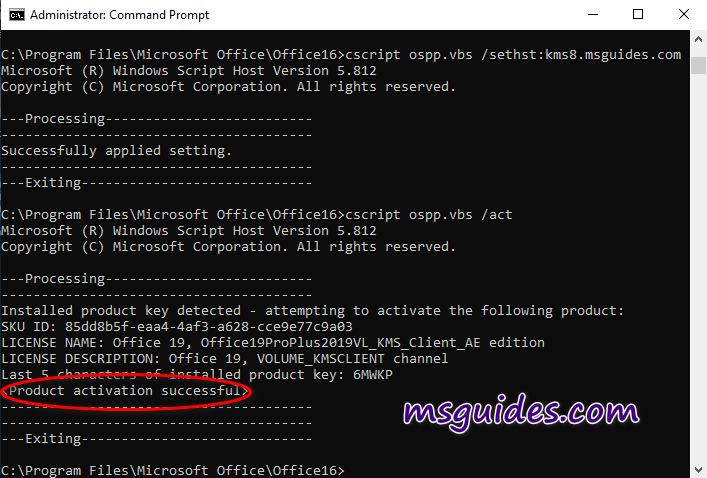
Right now the Office is activated successfully.
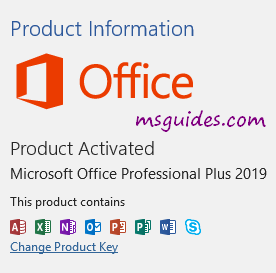
Method 2: Using batch scripts
This one is not recommended anymore due to the new update of Microsoft.
Step 2.1: Copy the following code into a new text document.
@echo off
title Activate Microsoft Office 2019 (ALL versions) for FREE - MSGuides.com&cls&echo =====================================================================================&echo #Project: Activating Microsoft software products for FREE without additional software&echo =====================================================================================&echo.&echo #Supported products:&echo - Microsoft Office Standard 2019&echo - Microsoft Office Professional Plus 2019&echo.&echo.&(if exist "%ProgramFiles%\Microsoft Office\Office16\ospp.vbs" cd /d "%ProgramFiles%\Microsoft Office\Office16")&(if exist "%ProgramFiles(x86)%\Microsoft Office\Office16\ospp.vbs" cd /d "%ProgramFiles(x86)%\Microsoft Office\Office16")&(for /f %%x in ('dir /b ..\root\Licenses16\ProPlus2019VL*.xrm-ms') do cscript ospp.vbs /inslic:"..\root\Licenses16\%%x" >nul)&(for /f %%x in ('dir /b ..\root\Licenses16\ProPlus2019VL*.xrm-ms') do cscript ospp.vbs /inslic:"..\root\Licenses16\%%x" >nul)&echo.&echo ============================================================================&echo Activating your Office...&cscript //nologo slmgr.vbs /ckms >nul&cscript //nologo ospp.vbs /setprt:1688 >nul&cscript //nologo ospp.vbs /unpkey:6MWKP >nul&set i=1&cscript //nologo ospp.vbs /inpkey:NMMKJ-6RK4F-KMJVX-8D9MJ-6MWKP >nul||goto notsupported
:skms
if %i% GTR 10 goto busy
if %i% EQU 1 set KMS=kms7.MSGuides.com
if %i% EQU 2 set KMS=23.226.136.46
if %i% GTR 2 goto ato
cscript //nologo ospp.vbs /sethst:%KMS% >nul
:ato
echo ============================================================================&echo.&echo.&cscript //nologo ospp.vbs /act | find /i "successful" && (echo.&echo ============================================================================&echo.&echo #My official blog: MSGuides.com&echo.&echo #How it works: bit.ly/kms-server&echo.&echo #Please feel free to contact me at [email protected] if you have any questions or concerns.&echo.&echo #Please consider supporting this project: donate.msguides.com&echo #Your support is helping me keep my servers running 24/7!&echo.&echo ============================================================================&choice /n /c YN /m "Would you like to visit my blog [Y,N]?" & if errorlevel 2 exit) || (echo The connection to my KMS server failed! Trying to connect to another one... & echo Please wait... & echo. & echo. & set /a i+=1 & goto skms)
explorer "http://MSGuides.com"&goto halt
:notsupported
echo ============================================================================&echo.&echo Sorry, your version is not supported.&echo.&goto halt
:busy
echo ============================================================================&echo.&echo Sorry, the server is busy and can't respond to your request. Please try again.&echo.
:halt
pause >nul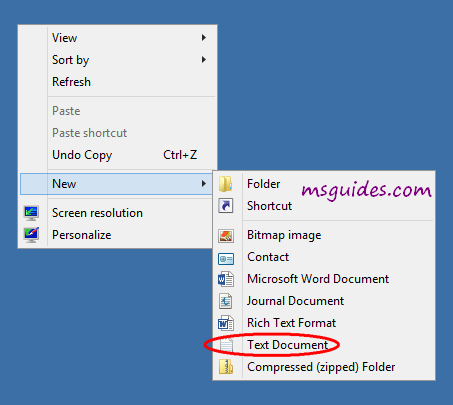
Step 2.2: Save the text file as a batch file with .cmd extension. (Eg. office2019.cmd).
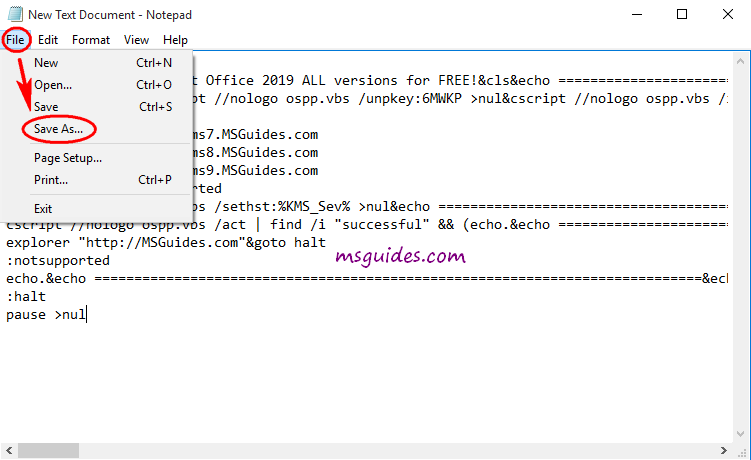
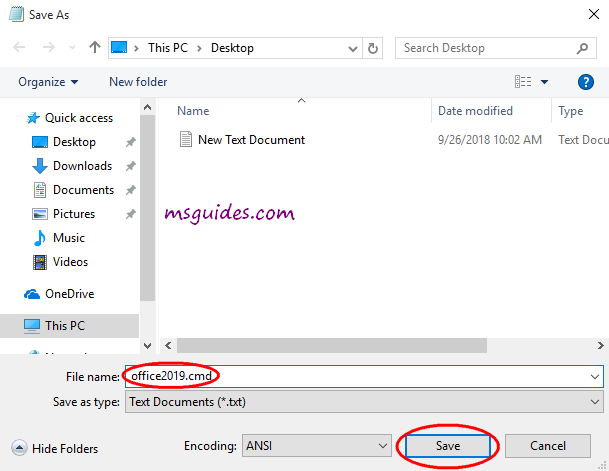
Step 2.3: Run this batch file with admin rights.

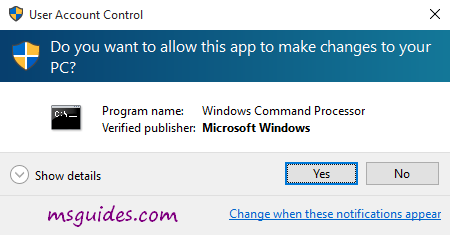
Step 2.4: Check activation status again.
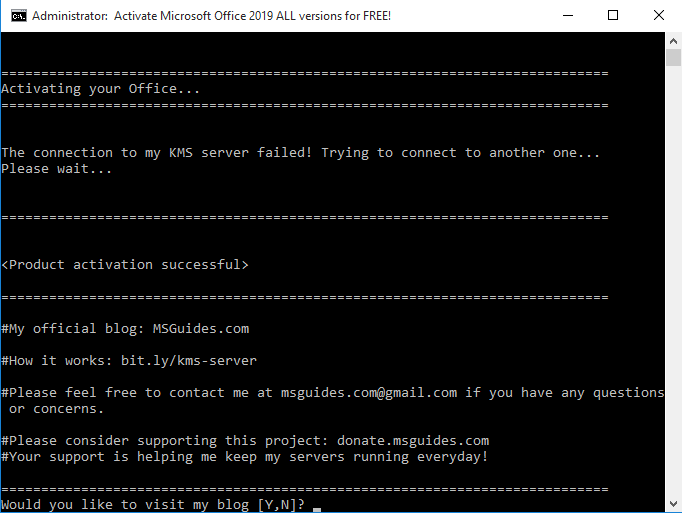
Done! You Office has been activated successfully.
Note: If your PC can not connect to any KMS servers, please try running the batch file again.
More information:
- Here is KMS client key of Office 2019: NMMKJ-6RK4F-KMJVX-8D9MJ-6MWKP.
- The KMS license of Office 2019 is valid for 180 days only but it can be renewed automatically so you neednt worry so much about the period.
If you would have any questions or concerns, please leave your comments. I would be glad to explain in more details. Thank you so much for all your feedback and support!

The Batch file method was successful and I found it very useful. I recommend that others use the MSGUIDES office activation which requires no payment.
Hi, I have done it and it says that I successfully activate Office, but I only have Powerpoint activated, the others like Word, Excel aren’t activated. Then I close them and open again, Powerpoint isn’t activated again. Can you help me please?
Merci beaucoup pour ce coaching!
Bah, j’ai réussi à activer la clé
THANK YOU SOOOOO MUCH!!!
Hey! Greetings,
Just to check with you, does this working in Windows11?
After I applied the activation, it only works for one-time click. For second time, it will pop up the office is not activated.
Thanks for your work – I recently installed Office 2019 pro and activated it – but it keeps giving me the message “enjoy it for x more days” – so essentially its activated but I need to run your script every 3 or so days.
Thanks! at last something that worked Office Pro Plus 2019
great work there
just activated my office 2019
It appears – after doing Step 1, and re-opening Word (and verifying that it *is* activated); that when the machine restarts, the activation is removed.
Has anyone figured out how to make Step 1 work — permanently?
happening the same for me, getting an “Your license isn’t genuine” message
Awesome!!!
THX so much!
Thanks a lot for this detailed information, However, I am running into this Error Code: -2147217394 (”An error occurred while making the connection.”)
Pls Help?
I had the same issue, after trying everything I ended up in-place reinstalling windows (download the latest Windows iso, extract, run setup.exe, kept documents and apps). That fixed the problem.
Thanks it help me so much
Fantastic!! Thank youQ
Hey Man. Thank you man. 1st method worked for me on 2nd attempt. Thank a lot. love and hugs.
I uninstalled Office2019 and Installed Office2021. I tried to use Office2021 and it was giving me problems with a couple of Excel files so I uninstalled Office2021 and re-installed your latest version of Office2019. I activated your Office2019 manually and it works fine.
Now I show both Office2019 and 2021 as Activated. How can I deactivate Office2021?
Bob
Hi, I followed method 1 but when I got to step 1.3 I tried to convert my retail license to volume one, I guess it didn’t work, they showed me this message :
C:\Program Files (x86)\Microsoft Office\Office16>cscript ospp.vbs /inslic:”..\root\Licenses16\ProPlus2019VL_MAK_AE-ul-phn.xrm-ms”
Microsoft (R) Windows Script Host Version 5.812
Copyright (C) Microsoft Corporation. Tous droits réservés.
—Processing————————–
—————————————
ERROR DESCRIPTION: An unknown error occurred. (0x1A8)
—————————————
—Exiting—————————–
And all the subsequent steps didn’t work.
Please what should I do?
Method 1 works for me. But after activation, it still shows activation required.
restarted device and it is then activated. we’ll see if this will hold in this state.
anyways, thanks for the help
Same here — except the opposite. I do Step 1, shows it’s activated. Restart device and activation is needed again.
First method worked like a charm. Thanks a lot!!!
Hi, your servers are still busy or they’re not working anymore?
Thanks!
WOW! method 1 works amazing for me! thank you and G*d bless you!
I followed the first method, i.e. issued commands in “Administrators Command Prompt” one after another. Everything looks good, but finally when I entered the Word, find the following text with yellow background appearing under the ribbon!
GET GENUINE OFFICE Your license isn’t genuine, and ….
What do I do now?
Yeah, have got this same issue – main page showing the Office 2019 is activated but after opening Word (and any other tools) yellow background message popped up saying “GET GENUINE OFFICE Your license isn’t genuine, and you may be a victim of software counterfeiting. Avoid interruption and keep your files safe with genuine Office today.”
Any way to bypass this issue please.
I got – ‘cscript’ is not recognized as an internal or external command,
operable program or batch file. this error . Please help me resolve this
appreciated your kind effort.
method 02 worked will for me.
keep the good work.
Thank you so much for your guidance. 1st method worked and I’m so amazed. Thank you once again.
Method 1 worked, and it took me less than 3 minutes.
Thanks a lot.
My office was activated by 1st method, thank you. I have two queries:
1) All these commands mentioned office16, while it was activated as office19, will that be a problem?
2) After activation, do we need to keep the file which we downloaded of 4 gb?
You can delete the iso file after activation
Hello, it works for a few minutes, but then after closing and opening the programs a few times, it goes back to prompting for Enter your product key. Any suggestions?
I have the same situation. Any solution will be aprecciated.
Thx
1st process worked like a charm. Thanks Guang.
Thank you very much after an hour of surfing and doing unnecessary steps and processes, this one was legit and best for me. I cannot describe my thankfulness.
Thank you sir your blog is very helpful for me
Hello, I done follow the step. It was successful. When I open second time, My office does not active anymore. Can you please help me..?
At a first glance, I was skeptical with this methode, but alas you proven me wrong. This method are save and worked flawlessly! Thank you so much.
I activated it successfully but Office still says product activation failed every time I start it.
That’s normal. These solutions have been doing that for 10+ years. You just have to learn to ignore it as it works fine and it’s free otherwise.